iPhone Data Recovery
 Phone to Phone Transfer
Phone to Phone Transfer
The easy 1-Click phone to phone data transfer to move data between iOS/Android/WinPhone/Symbian
Restore-iPhone-Data Products Center

 Android Data Recovery
Android Data Recovery
The Easiest Android data recovery software to recover Android lost or deleted Files
 Phone Manager(TunesGo)
Phone Manager(TunesGo)
Best iOS/Android phone manager tool to manage your phone’s files in a comfortable place
 Phone to Phone Transfer
Phone to Phone Transfer
The easy 1-Click phone to phone data transfer to move data between iOS/Android/WinPhone/Symbian

iOS Toolkit
A full solution to recover, transfer, backup restore, erase data on iOS devices, as well as repair iOS system and unlock iPhone/iPad.

Android Toolkit
All-in-one Android Toolkit to recover, transfer, switch, backup restore, erase data on Android devices, as well as remove lock screen and root Android devices,especially Samsung phone.
[Summary]: Do you want to transfer music to Huawei Mate 30? In this article, you will learn how to transfer music from iPhone, Android, iTunes and computer to Huawei Mate 30, as well as tips for playing Apple Music offline on Huawei Mate 30, even if you don’t have a subscription account.
Huawei’s latest mobile phone, Mate 30 lineup has been assembled, including Huawei Mate 30, Mate 30 Pro and Mate 30 Pro 5G. The biggest highlight is that Huawei has released its new technology to the world: the regular Kirin 990, and the Kirin 990 5G. While, the 5G variant of the chip includes a new integrated modem with support of Sub-6GHz 5G NR connectivity. The new Mate 30 also introduce new designs and hardware builds – increasing battery life and minimising weight of the phones. And Huawei Mate 30 Pro 5G comes with a triple rear setup of 40MP + 40MP + 8MP lenses which can capture amazing pictures with natural colour reproduction. It has a 32MP front camera that can click impressive selfies with bright and detailed finish.
Listening to music is a wonderful thing. If you are a music lover, you definitely don’t want to lose the beautiful melody after switching from one device to the Huawei Mate 30/30 Pro (5G). This article is intended to provide you with the ways to transfer music to Huawei Mate 30 mobile phone. Each method helps you copy music from different sources that depends on where you saved your music files, on your PC, an old iPhone, Android phone or other collections like iTunes. Also, in this article you will be learned how to remove DRM from Apple Music for offline playback on Huawei Mate 30/Mate 30 Pro and Huawei Mate 30 Pro 5G phone. And we hope this article truly helps you after you read it. Now let’s get started.
Android Transfer is an easy-to-use solution for transferring Android photos, music, videos, contacts, messages, Apps, etc. to a Windows PC or Mac (and vice versa) effortlessly. It helps you transfer data between Android and PC/Mac easily and safely. It means that you can easily use Android Transfer to copy music from Android phones, iPhones, iTunes and computers to Huawei Mate 30/30 Pro without limitations.
Features:
Import music, photos, videos, contacts, apps from computer to Huawei Mate 30/Mate 30 Pro and vice versa.
Transfer music, photos, videos, contacts, apps and messages from iPhone/Android phone to Huawei Mate 30/Mate 30 Pro with few easy steps.
1-click sync iTunes library to Huawei Mate 30/Mate 30 Pro.
Selectively backup contacts and SMS from your Huawei Mate 30 to computer.
Easily transfer songs from Huawei or other device to iTunes library.
Works perfectly with Apple, Samsung, HTC, LG, Sony, Google Pixel, HUAWEI, Motorola, ZTE, OnePlus and more smartphones and tablets.
Here’s how to use Android Transfer to transfer music to your Huawei Mate 30/Mate 30 Pro/Mate 30 Pro 5G. With a few simple steps, you can easily transfer music from your computer, Android, iPhone, and iTunes to the latest Huawei Mate 30 lineup.
Step 1. Before you start, you need to download and install the Android Transfer program to your computer. Run it and get its main screen. Connect the Huawei Mate 30 device to your computer to identify the device.

Step 2. Once your device is recognized, find the “Music” tab in the top bar. Then click “Add” > “Add Files“/”Add Folder“, and you can import music from your computer to Huawei Mate 30/Mate 30 Pro. After confirming it again, click “Open” to import the selected tracks the your target device.

Step 1. Launch Android Transfer and find the “Phone to Phone Transfer” option on the main page. Connect your old Android device and Huawei Mate 30 to the same computer.
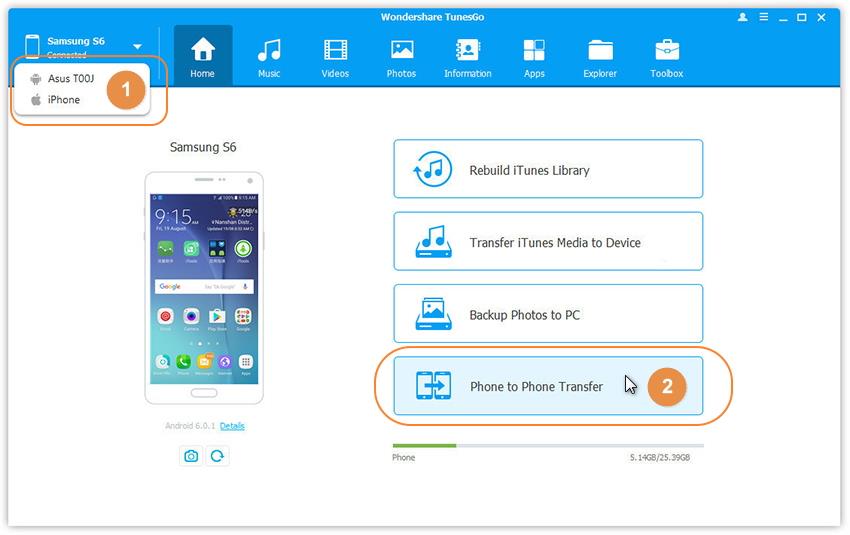
Step 2. In this case, your old Android phone should be selected as the source phone, and the Huawei Mate 30 should be the target device. Click “Next” and you will be taken to the data selection page where you can select music and other data (Photos, Videos, Contacts, Messages, Apps, etc).

Step 3. Just tick “Music” and touch the “Transfer” button and the music transfer process will start immediately. Soon, all the music from the old Android devices will appear on the Huawei Mate 30 phone.

Step 1. This step is similar to Part 2, run the program and select the “Phone to Phone Transfer” feature. Connect iPhone and Huawei devices to your computer using 2 USB cables.

In the new pop-up window, make sure your iPhone is on the left side but your Huawei Mate 30 device is selected as the target device. Click “Next” now.
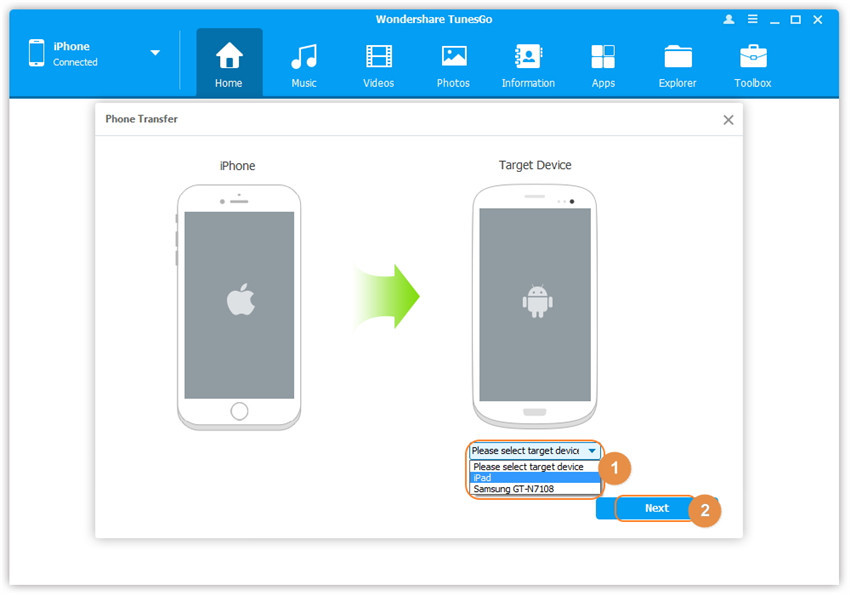
Android Transfer allows you to transfer different data types from your iPhone to your Huawei Mate 30 phone. Select “Music” and click the “Transfer” button.
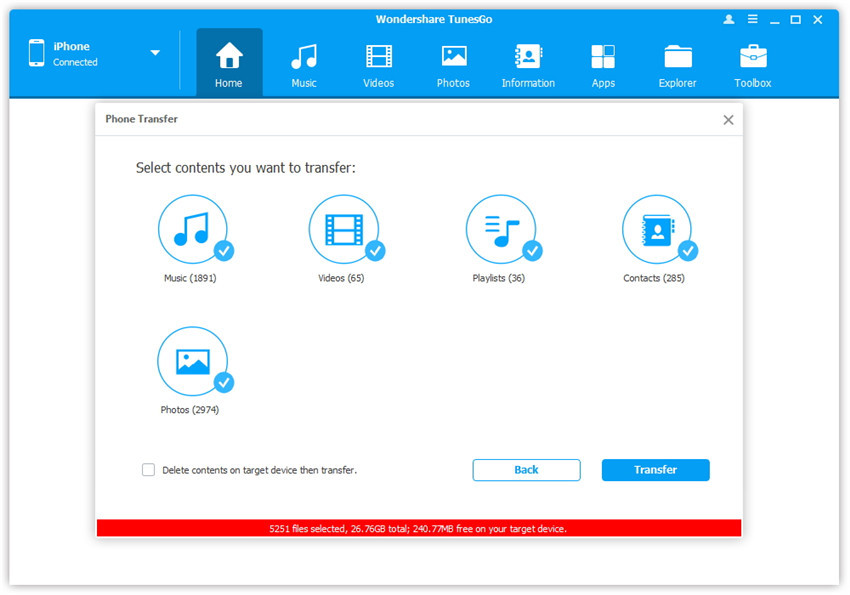
If you want to transfer iTunes music to Huawei Mate 30, this Android Transfer can also help you.
Step 1.Run the software and use the USB cable provided by Huawei to establish a connection. Here, you need to select the “Transfer iTunes Media to Device” mode.

Step 2. In the new window you can see the contents of the iTunes library, including music, movies, podcasts and more. If you only need to transfer music, uncheck the other categories except Music and click on “Transfer“.

Step 3. All songs from iTunes will be transferred to the Huawei Mate 30 phone immediately. When this process is complete, click “OK” to finish.

However, Android Transfer does not transfer Apple music to Huawei Mate 30 phone, because all Apple music tracks take copyright restrictions, and the songs use DRM-encrypted M4P format to prevent unauthorized copying and sharing. Even if you have a subscription account, you can download songs for offline playback, but not forever. The downloaded tracks are not playable when the subscription expires. If you want to play Apple music on Huawei Mate 30 mobile phone without any restrictions, the key is to remove DRM protection from Apple Music. After removing specific protection, you can easily transfer songs to various players such as iPad nano, Anroid tablets, Sony Walkman, PS4, MP3 players and more. If you are interested in this, please continue reading the article.
UkeySoft Apple Music Converter does what it advertises. It is used to legally remove DRM from Apple Music while converting songs from M4P to pure MP3, M4A, AAC, AC3, AIFF, AU, FLAC, M4R, and MKA formats. Another reason why it is popular is that it can be converted without loss. In other words, the converted music file is as good as the original audio. In addition, all ID 3 tags and metadata are fully retained, making it easier to organize your music library.
Now check out the UkeySoft Apple Music Converter and try to download and convert Apple Music files to MP3 at up to 16X faster speed on your computer. Here’s How to Play Apple Music Songs on Huawei Mate 30/Mate 30 Pro(5G) without subscription.
UkeySoft Apple Music Main Features
Remove DRM from Apple Music files, audiobooks, iTunes music.
Convert Apple Music to MP3, M4A, AAC, AC3, AIFF, AU, FLAC, M4R, and MKA.
Convert iTunes M4P audio and AA/AAX/M4A/M4B audiobooks to MP3, M4A, AAC, AC3, etc.
Keeps original Apple music quality.
Keeps the original ID3 tags.
Convert Apple Music songs at 16x faster speed.
Batch conversion is available.
The ID3 Tags will be preserved in output MP3, FLAC or AAC files while converting.
Support macOS 10.15 Catalina and Windows 10 and the latest iTunes.

How to Transfer Photos, Videos, Music from Huawei P30/P30 Pro to PC
3 Ways to Transfer Data from iPhone to Huawei Mate 30(Pro)
4 Ways Transfer iPhone Data Contacts, SMS to Huawei P30
How to Transfer WhatsApp Messages from iPhone to Huawei Mate 30
Ways to Sync Files from Samsung to Huawei Mate 30(Pro)