iPhone Data Recovery
 Phone to Phone Transfer
Phone to Phone Transfer
The easy 1-Click phone to phone data transfer to move data between iOS/Android/WinPhone/Symbian
Restore-iPhone-Data Products Center

 Android Data Recovery
Android Data Recovery
The Easiest Android data recovery software to recover Android lost or deleted Files
 Phone Manager(TunesGo)
Phone Manager(TunesGo)
Best iOS/Android phone manager tool to manage your phone’s files in a comfortable place
 Phone to Phone Transfer
Phone to Phone Transfer
The easy 1-Click phone to phone data transfer to move data between iOS/Android/WinPhone/Symbian

iOS Toolkit
A full solution to recover, transfer, backup restore, erase data on iOS devices, as well as repair iOS system and unlock iPhone/iPad.

Android Toolkit
All-in-one Android Toolkit to recover, transfer, switch, backup restore, erase data on Android devices, as well as remove lock screen and root Android devices,especially Samsung phone.
“Help! Can i transfer thousands of photos from Android to Galaxy S8 all at once? I just purchased the Samsung Galaxy S8 and wanted to transfer my private photos from my old Android phone. How can I do that?” — Sally asked.

I believe that many Samsung phone users, like Sally, have the same problem – how to transfer pictures and the other data to new Samsung Galaxy S8 from from old Android phone, like Samsung Galaxy S8/S7/S6, HTC One A9/M9, Google Nexus 6P/5X, LG V10/G5, or Huawei Mate S?
Here we are going to talk about how to transfer pictures from Android to Samsung Galaxy S8 or S8 Plus in bulk. Please read the details below.
Phone Transfer is a super powerful data transfer software. It meets the need for data transfer between Android phones. It means that you can easily and time-saving copy pictures from Android to Samsung Galaxy S8. With it, you can also transfer contacts, text messages, call logs, music, videos, apps, calendars, etc between Android phones, like Samsung Galaxy S6/S6 Edge/S7/S7 Edge/S8/S8+ and Note 5, HTC, LG, Sony, Nexus, Oppo, ZTE and Huawei. In addition to the transfer function, you can also use Phone Transfer to back up the phone data, restore the backup data to the computer and delete the data in the phone.
Step 1.Connect Your Android Phones to the Computer
After the installation, run the Phone Transfer on your computer. Next to connect both your Android phone and Galaxy S8 to the same computer. On the main menu, click on the “Phone to Phone Transfer” option.

Step 2.Select Photos to Transfer
The next display will allow you to transfer data from S6 to S8 selectively, including Contacts, Text Messages, Calendar, Call Logs, Photos, Musci, Videos and more. Select photos that you want to transfer from Android phone to Samsung Galaxy S8.
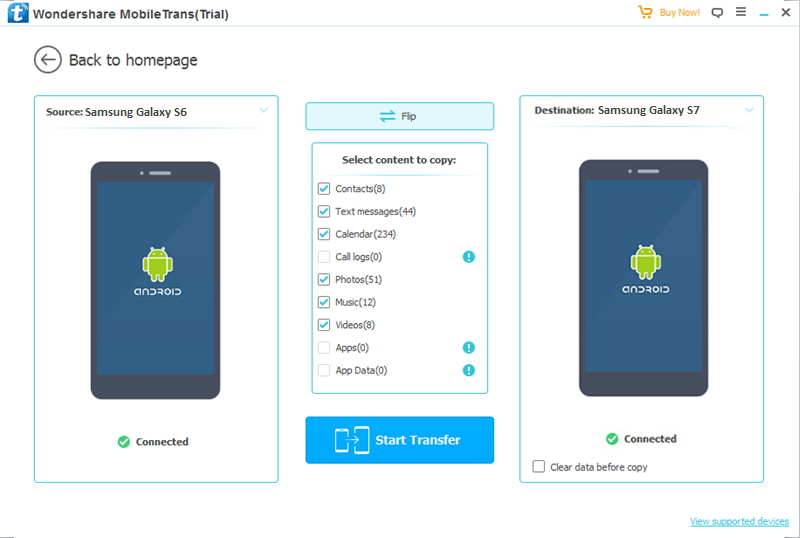
If the devices are in the wrong places, click on the “Flip” button at the top of the program.
Step 3.Transfer Photos from Android to Galaxy S8
Finally,click the “Start Transfer” button begin moving photos to your new Samsung Galaxy S8,during the process of data transfer,please do not disconnect the phone with computer untial it done.

As a powerful cloud service, Google can backup almost all data on your Android phone to its server, including Photos. After logging in to Google + with the smae account on your Samsung Galaxy S8. In this way, you can copy pictures between Android and Galaxy S8 effortlessly.
1. Connect your Android and Galaxy S8 phones to network (Wi-Fi is recommended).
2. Download and install Google+ app to your both Android phones.
3. On your old Android phone, set up Google account on Google+ app, find “Back up your photos” and turn on “Auto Backup”. It will take a while to back up all photos.
4. Log in to Google + on new Samsung Galaxy S8 with the same Google account. Go to Photos section, and you will be able to view the photos that have been backed up.
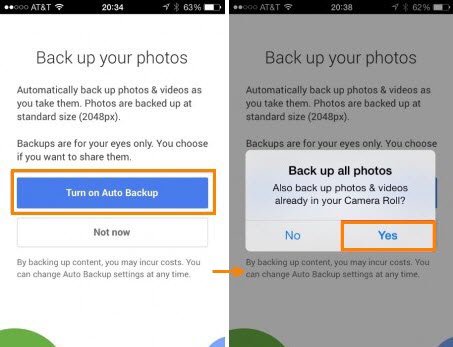
Related Articles:
How to Copy Data from Android to Samsung Galaxy S8
Transfer Video from Android to Samsung Galaxy S8/S8 Plus
How to Copy iPhone Photos to Samsung Galaxy S8 Directly
Transfer Photos to Samsung S8 from PC/Android/iOS
How to Transfer Photos from Samsung Galaxy to iPhone 8
comments powered by Disqus