iPhone Data Recovery
 Phone to Phone Transfer
Phone to Phone Transfer
The easy 1-Click phone to phone data transfer to move data between iOS/Android/WinPhone/Symbian
Restore-iPhone-Data Products Center

 Android Data Recovery
Android Data Recovery
The Easiest Android data recovery software to recover Android lost or deleted Files
 Phone Manager(TunesGo)
Phone Manager(TunesGo)
Best iOS/Android phone manager tool to manage your phone’s files in a comfortable place
 Phone to Phone Transfer
Phone to Phone Transfer
The easy 1-Click phone to phone data transfer to move data between iOS/Android/WinPhone/Symbian

iOS Toolkit
A full solution to recover, transfer, backup restore, erase data on iOS devices, as well as repair iOS system and unlock iPhone/iPad.

Android Toolkit
All-in-one Android Toolkit to recover, transfer, switch, backup restore, erase data on Android devices, as well as remove lock screen and root Android devices,especially Samsung phone.
“Last week, I dropped my Galaxy S4 and cracked the screen. I touched the screen, it hasn’t any response. I have brought a new Galaxy S6 and want to copy the photos from Galaxy S4 to the new device. When I connect the phone to computer, it said my old phone is locked. That means I can’t transfer my photos to Galaxy S6. Can I control the S4 on the computer? Or is there any way to get the photos back?”
Nobody wants their Samsung phone get in a worse situation. However, unexpected accident always comes without your permission. Accidental drops are the most common reason of the broken Samsung phone, while being submerged in water is the second most common reason.
In general, we recommend that all of you should backup your phone data on time just in case. But we can not always timely backup. Once you face the problem that your Samsung phone screen broken, stuck on the Samsung logo, black/blank screen, system crashed, how can you transfer photos from broken Samsung phone to new Galaxy S6?
Broken Samsung Data Recovery and Android Data Manager can help you solve the problem. Broken Samsung Data Recovery is a powerful program for us to fix the Samsung phone when broken screen, black/blank screen, virus attacked, system crashed, bricked Samsung phone stuck in recovery mode/Samsung logo/download mode, looping on start, etc. to normal without data loss. After fixing your broken Samsung phone to normal, you can use it to restore your data like photos, music, SMS, contacts, call logs, whatsApp message and other documents to the computer.
Note: Broken Samsung Data Recovery just for Samsung phone(Galaxy S8/S7/S6/S5/S4/S3/S2, NOTE 5/4/3/2 and more)recovery. If you want to backup your phone data by this software, please make sure your phone is work.
Two Parts for Photos Transfer from Broken Samsung Phone to Galaxy S6
Step 1.Launch the Program on PC and Connect Broken Samsung Phone
Launch Broken Samsung Data Recovery after downloading and installation. Connect the broken Galaxy S4 to PC. Now, find “Broken Android Phone Data Extraction” and click “Start” to begin.
Tip: If your phone get bricked or system damaged, please select “Fix Device”.

Step 2.Select Phone Name and Model
In this step, please select your Galaxy S4 and model information and then click “Confirm” button.

Step 3.Get Galaxy S4 Into Download Mode
Then the program will ask you enter your Samsung Galaxy S4 into Download Mode.
1.Turn off your device;
2.Press and hold Volume down, Power and Home button simultaneously;
3.Press the Volume up button.

Step 4.Download Recovery Package and Fix Black/Blank Galaxy S4 Phone
After getting your Broken Galaxy S4 into the “Download Mode”, the program will downloading recovery package automatically. When the process is end,the program will fix your broken Samsung phone to normal without data loss.
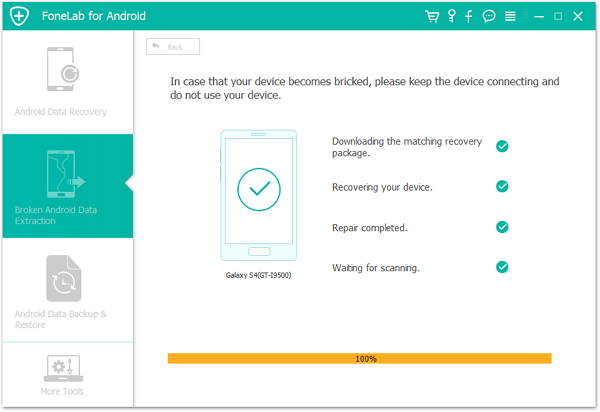
Step 5.Scanning Samsung Galaxy S4 for Lost Data
After repairing the device,the program will analyze your Galaxy S4 for all exiting and lost files.

Step 6.Preview and Recover Photos on Broken Galaxy S4 to Computer
After finishing scanning your Samsung S4, you can have preview on your data, including contacts, SMS, photos, videos, call history, calendars, apps, etc. Finally, please select the “Photo” and click “Recover” button to get them back on your computer.
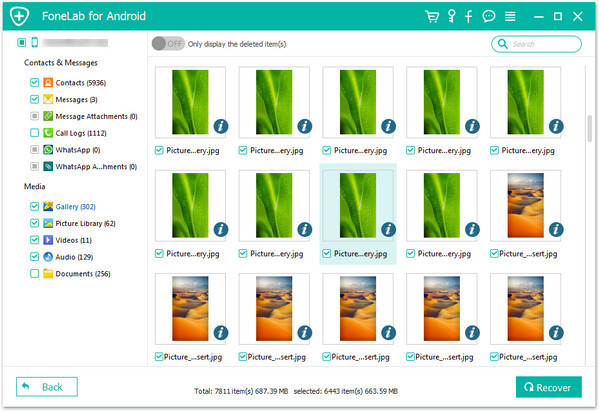
After fixing your Samsung Galaxy S4 to normal, you can use this Android Data Manager tool to export and transfer photos to your new Samsung Galaxy S6, as well as music, videos, apps, contacts and text messages. Apart from transferring data between Samsung phones, the tool empowers you transfer photos between Android and iOS device, sync data from iTunes to Samsung Android phone or backup phone data to PC within a simple click. Now download the Android Data Manager and try to copy your favorite data to the new Samsung Galaxy S6.
Step 1.Connect your Galaxy S6 to Computer
Launch the program after downloading and installing, then connect your Galaxy S6 to computer. The program detects it with ease and you can see the interface as below.

Step 2.Preview and Export to the Galaxy S6
locate to the “Photo” on the top. You will see a new interface, then click “+Add” and select “Add File” or “Add folder” to add photo from computer to Samsung Galaxy S6 easily.

Typically, this handy Samsung Galaxy S6 photos transfer application allows you to make a clear preview of your photos before you extract them from the PC. You can select the photos in groups or individually, giving you full control over the photos that you want to store.
Related Articles
How to Transfer Data from Broken Samsung to Galaxy S7/S6
Samsung Data Recovery – Retrieve Data from Broken Galaxy S7/S6
2 Ways to Retrieve SMS from Broken Samsung S7/S6/S5
Transfer Samsung Galaxy to Galaxy S7/S6 – Contacts,SMS,Call Logs
Samsung Galaxy S7/S7 Edge Data Transfer,Recovery,Backup & Restore
comments powered by Disqus