iPhone Data Recovery
 Phone to Phone Transfer
Phone to Phone Transfer
The easy 1-Click phone to phone data transfer to move data between iOS/Android/WinPhone/Symbian
Restore-iPhone-Data Products Center

 Android Data Recovery
Android Data Recovery
The Easiest Android data recovery software to recover Android lost or deleted Files
 Phone Manager(TunesGo)
Phone Manager(TunesGo)
Best iOS/Android phone manager tool to manage your phone’s files in a comfortable place
 Phone to Phone Transfer
Phone to Phone Transfer
The easy 1-Click phone to phone data transfer to move data between iOS/Android/WinPhone/Symbian

iOS Toolkit
A full solution to recover, transfer, backup restore, erase data on iOS devices, as well as repair iOS system and unlock iPhone/iPad.

Android Toolkit
All-in-one Android Toolkit to recover, transfer, switch, backup restore, erase data on Android devices, as well as remove lock screen and root Android devices,especially Samsung phone.
The use of smartphones has really increased. Not only because of their great functions but also because they can be used to catch important moments and create unforgettable memories. Since mobile phones are attached to high pixel cameras, many phone users like to snap and capture those precious life moments than before. Without doubt, Samsung phones which are not left out of these features, have great resolution and high quality cameras that can be used to take quality pictures.
The problem with that is that your Samsung phone can easily get lost or stolen, SD cards can go bad, accidentally deleting, failed upgrade, rooting or any number of things that can cause you to lose months or years of pictures unexpectedly. Moreover, we save too much pictures, movies, music and other files on Samsung Galaxy S8/S7/S6/S5/S4/S3/S, Galaxy Note 7/5/4/3/2 phone but the storage space always has its limit. Once the storage limit has been reached, you will fail to store new data unless you remove some files on your Samsung cell phone. Under these circumstances, you need to copy Samsung images to PC/computer.
To free up more space on your Samsung smartphone, Mobile Transfer makes it easy to export photos from Samsung Galaxy and computer without losing anything. Moreover, you can import photos to your smartphone with a single click at any time. It is fully capable of transferring almost everything from Samsung to PC for a backup, including photos, videos, music, contacts, text messages, call logs, WhatsApp chat data, etc. Instead of spending much time and worry about the data quality loss, the whole process can be completed in 3 steps, along with a few mouse clicks.
The software supports all Samsung models and tablets, such as the newest Samsung Galaxy S8/S7/S7 Edge, Galaxy S6/S5/S4/S3/S2, Galaxy Note 7/5/4/3/2, Samsung Captivate, Samsung Infuse, Galaxy Nexus, Samsung Epic 4G Touch and so forth.
Step1. Install and Launch Mobile Transfer Program
Download and launch Mobile Transfer tool on computer. And choose “Backup Your Phone” mode in the homepage.

Step 2. Connect Samsung Galaxy Phone to Computer
Connect your Samsung Galaxy S8/S7/S6/S5/S4/S3/S2, Galaxy Note 7/5/4/3/2, or other Samsung phone to your computer right now. Then as you see, your Samsung is displaced in the left of the primary window, while the computer is in the right.
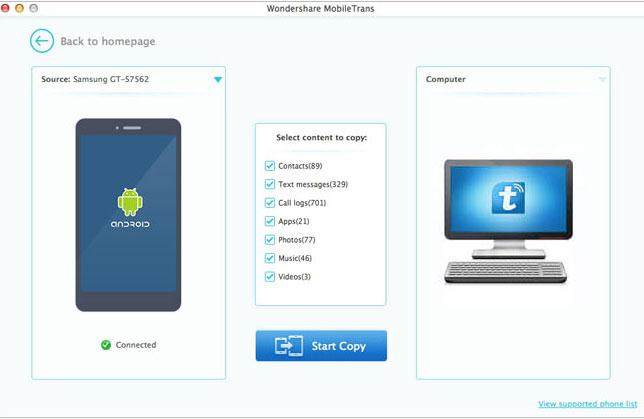
Step 3. Transfer Samsung Galaxy Pictures to Computer
When your Samsung device is successfully detected, select “Photos” in the list and click “Backup Now” to save photos in any output folder on PC/computer.
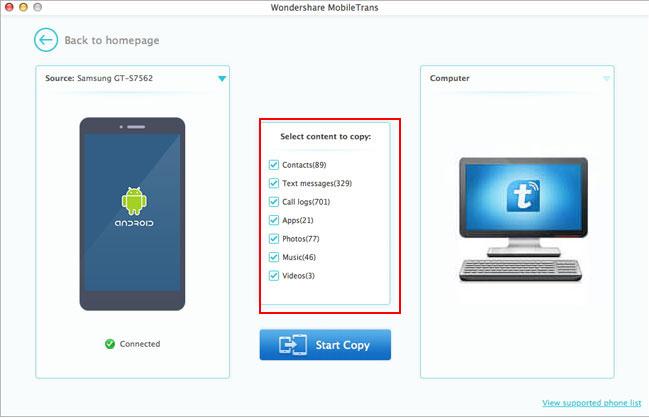
The reasons you will like the program:
– It allows you to freely transfer photos between Samsung and computer.
– With it, you could download, install and uninstall Samsung APPs in your PC/Mac directly.
– It can be compatible with all Samsung phones and tablets such as Samsung S4/S5/S6/S7/S8.
– It is easy to use and requires no professional skill, you can backup the files with one click.
Android Data Manager is another multi-functional data management software. It specializes in transferring photos from Samsung to computer/Mac, from PC/Mac to Samsung Galaxy S7/S6/S5/S4/Note 5/Note 4/Note 3. Besides, it dose well in Samsung phone. You can manage your Samsung music, videos, photos, apps, contacts, sms on computer or Mac effortlessly, such as edit, add, export/import, delete. After downloading and installing the program on your PC/Mac, run it and connect your Samsung Galaxy to PC. Go to the “Photos” tab, then you can 1-click transfer selected pictures from Samsung to PC after clicking the “Export” button.
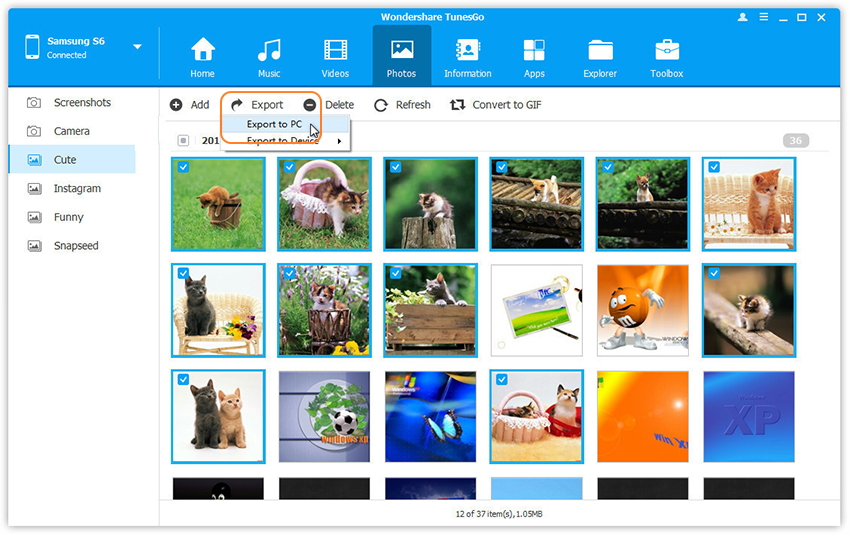
Related Articles:
3 Ways to Backup iPhone Data to Computer
How to Transfer Files from Computer to Samsung Galaxy
How to Transfer Videos between Computer and Samsung Galaxy S7/S6
How to Transfer Contacts from Samsung to Galaxy Note 7
comments powered by Disqus