iPhone Data Recovery
 Phone to Phone Transfer
Phone to Phone Transfer
The easy 1-Click phone to phone data transfer to move data between iOS/Android/WinPhone/Symbian
Restore-iPhone-Data Products Center

 Android Data Recovery
Android Data Recovery
The Easiest Android data recovery software to recover Android lost or deleted Files
 Phone Manager(TunesGo)
Phone Manager(TunesGo)
Best iOS/Android phone manager tool to manage your phone’s files in a comfortable place
 Phone to Phone Transfer
Phone to Phone Transfer
The easy 1-Click phone to phone data transfer to move data between iOS/Android/WinPhone/Symbian

iOS Toolkit
A full solution to recover, transfer, backup restore, erase data on iOS devices, as well as repair iOS system and unlock iPhone/iPad.

Android Toolkit
All-in-one Android Toolkit to recover, transfer, switch, backup restore, erase data on Android devices, as well as remove lock screen and root Android devices,especially Samsung phone.
People’s awareness of privacy protection arises, which causes the existence of screen lock. Pattern lock helps you protect your privacy by not allowing anyone to access your mobile phone without knowing the pattern lock, including includes PIN, patterns, password and fingerprint. Screen lock can keep the privacy data like pictures, messages, contacts, WhatsApp chat history in the phone from being checked by familiars or strangers.
However, along with the appearance of screen lock, the problem that forgetting the screen lock also exists and troubles plenty of people. It’s very common to forget the password on your Samsung Galaxy S7/S6/S5. You can factory reset your Galaxy S7/S6/S5 to unlock your device. By doing this you will erase all personal data from Samsung device and you will back it to its original factory state. But you will need to recover lost data from Samsung after factory reset.
For those who do not have their Samsung Galaxy backed up or do not want to restore to factory settings, we have created a way of resetting the lock screen password on the Galaxy S7/S6/S5 when you get locked out without losing data. Here I will show you two different ways to solve the problem when you forget the password of the lock screen on Samsung Galaxy S7/S6/S5.
To regain access to your Galaxy S7/S6/S5, a quick factory restore could help refresh your Samsung device and make your device usable again. This is what we often say that “factory / hard reset”. By doing this you will completely erase all files and setting from your Galaxy S7/S6/S5. Then your device changes back to its original state.
Step 1. Power off your Galaxy S7/S6/S5 and then hold the “Power” button, “Volume +” and “Home” button in Samsung devices simultaneously and you will enter the Recovery Mode.
Step 2. Using the volume keys navigate to “Wipe data/Factory reset”. Then, reboot your Samsung phone, the pattern lock will be removed.
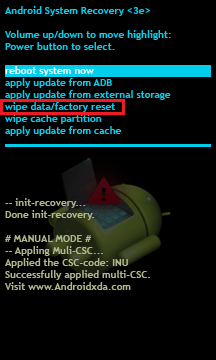
We don’t recommend this method if you don’t have a backup. Before using the method, we suggest you to back up Samsung Galaxy S7/S6/S5 on PC or Mac by using Phone Transfer program.
Samsung Lock Screen Removal is the best assistant for you. A new feature called Samsung Lock Screen Removal has been built in the program. This program can be able to safely and easily remove the screen lock on your Samsung Galaxy S7/S6/S5, including PIN, patterns, password and fingerprint. The program is easy-to-use and will not affect any data on your Samsung phone. Besides, if you accidentally delete data on your Samsung smartphone, the program empowers you retrieve deleted/lost contacts, messages, call logs, pictures, videos, music and other contents on Samsung Galaxy phone&tablet, such as Samsung Galaxy S7/S6/S5/S4, Galaxy Note 5/4/3, Galaxy Ace, Nexus and so on. Even though your device is beoken with black screen, broken screen, touch screen is unable, this software helps you to solve it effortlessly.
Step 1.Select “Lock Screen Removal”
Run Samsung Data Recovery on the PC/Mac after installation and turn to “More Tools” option. Then select “Lock Screen Removal” and connect your Samsung Galaxy S7/S6/S5 to the PC via USB cable.
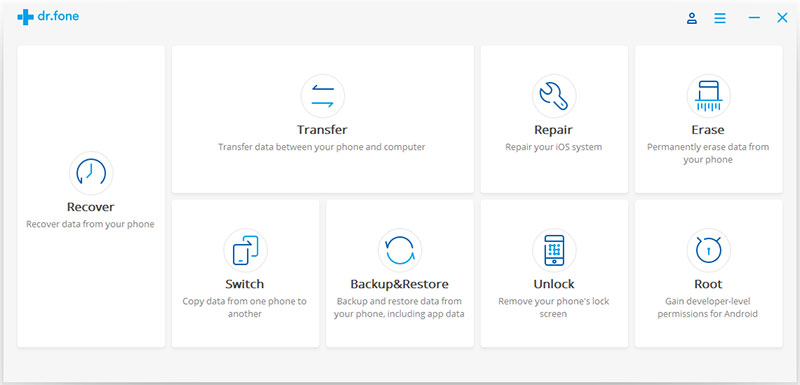
Step 2.Start the Removal Process
Click the “Start” button to start the removal process. This Samsung Data Recovery can help you remove the password of PIN, patterns, password and fingerprint without data loss.
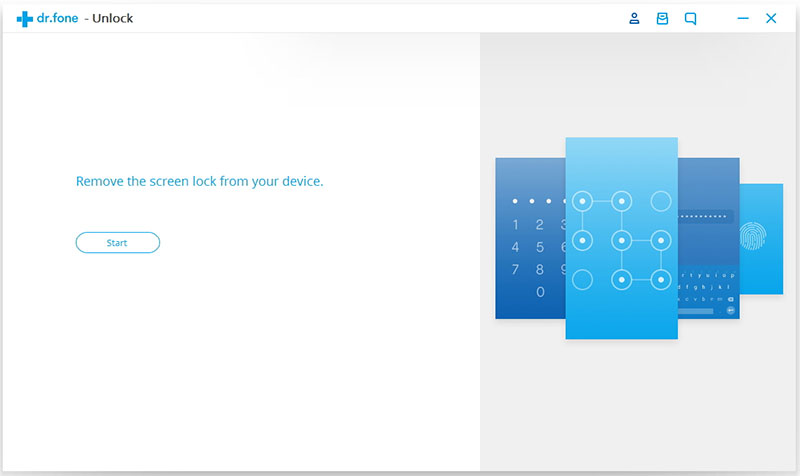
Step 3.Enter the Download Mode on Samsung Galaxy
Simply follow the instructions to get your Samsung Galaxy into Download Mode:
1) Power off your Samsung Galaxy S7/S6/S5.
2) Press and hold volume “-” & “Home” button & “Power” button simultaneously on device.
3) Press the volume “+” to enter download mode for Galaxy S7/S6/S5.
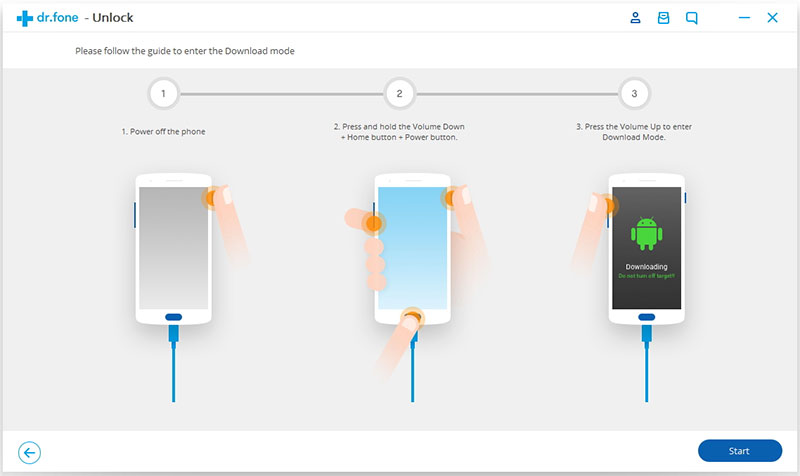
Next, the program is downloading recovery package and match the phone model after checking the agreements. Then it will recover your Samsung device. During this process, please wait.
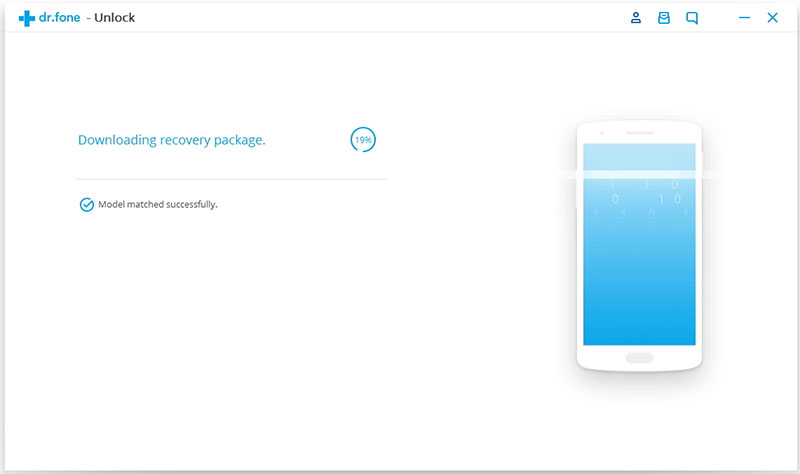
Step 4.Remove Galalxy S7/S6/S5 Lock Screen without Losing Data
Now the program has unlocked your Samsung Galaxy S7/S6/S5 without passcode. This process will not damage any of your phone data and settings and never lose your data. After that, you can access to your Galaxy phone without entering the password.
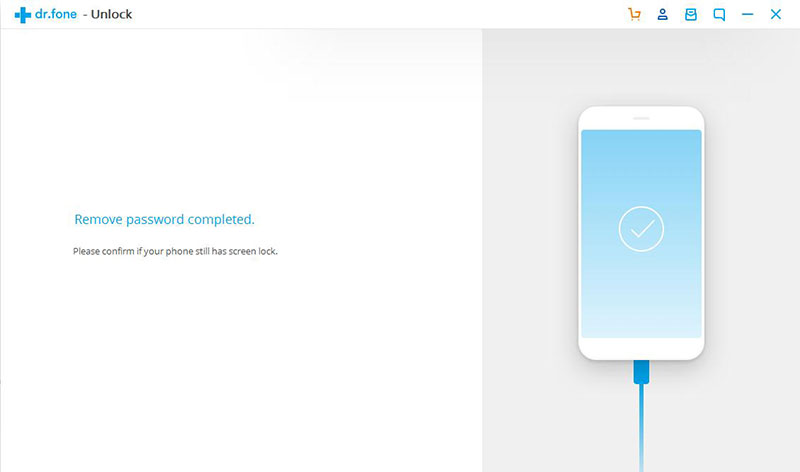
Related Articles
How to Unlock Your Android Device without Losing Data
[Fixed]Samsung Lock Screen Removal
How to Recover Lost Contacts from Locked Samsung Galaxy S7/S6/S5
How to Recover Lost Data from Locked Galaxy S7/S6/S5
comments powered by Disqus