iPhone Data Recovery
 Phone to Phone Transfer
Phone to Phone Transfer
The easy 1-Click phone to phone data transfer to move data between iOS/Android/WinPhone/Symbian
Restore-iPhone-Data Products Center

 Android Data Recovery
Android Data Recovery
The Easiest Android data recovery software to recover Android lost or deleted Files
 Phone Manager(TunesGo)
Phone Manager(TunesGo)
Best iOS/Android phone manager tool to manage your phone’s files in a comfortable place
 Phone to Phone Transfer
Phone to Phone Transfer
The easy 1-Click phone to phone data transfer to move data between iOS/Android/WinPhone/Symbian

iOS Toolkit
A full solution to recover, transfer, backup restore, erase data on iOS devices, as well as repair iOS system and unlock iPhone/iPad.

Android Toolkit
All-in-one Android Toolkit to recover, transfer, switch, backup restore, erase data on Android devices, as well as remove lock screen and root Android devices,especially Samsung phone.
[Summary]: Backing up iPhone is an effective way to avoid data loss. Follow these steps to Backup iPhone 8/X/XS to Computer and iCloud.

What are the benefits of iPhone backup?
Backing up iPhone is an effective way to avoid data loss that may be caused by iOS 12/11/10.3 upgrade or downgrade, iPhone lost, mistaken deletion, factory reset, virus attack, water damaged, iPhone stuck in recovery mode/white Apple screen/black screen of death, etc. We always recommend that you back up your iPhone regularly. Most people create a backup of their iPhone to:
Recover important files are deleted accidentally or disappeared somehow
Free up memory space on their iPhone
Speed up their iDevices
Simply store iPhone data on the computer
If you’re looking for ways to create readable iPhone backup files on your iPhone 8/X/XS and avoid complete devastation when accidental data loss occurs, follow the steps below to back up iPhone 8/X/XS to Computer entirely or selectively, these methods words for iPhone XS, iPhone XS Max, iPhone XR, iPhone X, iPhone 8/8 Plus, iPhone 7/7 Plus, iPhone 6s/6s Plus, iPhone SE, iPhone 6/6 Plus, iPhone 5s/5c/5, iPad and iPod as well and works with both Mac and Windows computers.
iPhone users can use iCloud to backup data to computer for its automatic wireless sync feature. Below is how to do it:
Step 1. Make sure that your iPhone 8/X/XS is connected to Wi-Fi.
Step 2. Turn to Settings > iCloud > Storage & Backup.
Step 3. Tap iCloud Backup and click on Backup Now then patiently wait for the Backup to be completed.
Step 4. Go to iCloud.com, find the file you want to transfer to PC. Here take photo as an example. Hit on Photos, choose All Photos, select the pictures you want to transfer and then click on the downloading button on the upper right to start transfer iPhone photos to PC with iCloud.
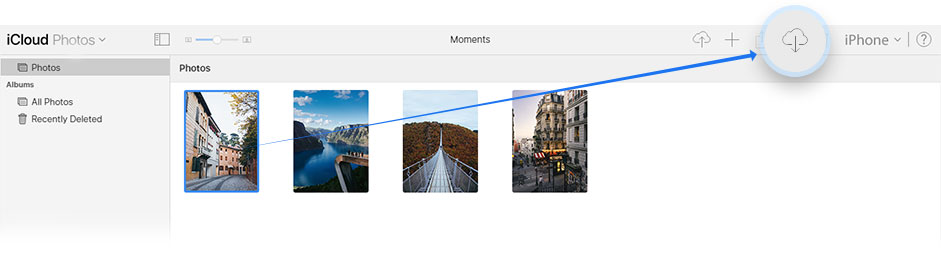
Cons:
1. The transfer speed depends on your network, and sometimes you have to wait a long time to fully upload the file.
2. Limited space available in iCloud (5GB iCloud storage for free) for backup.s
iTunes allows you to transfer and backup contents from iPhone to PC automatically or manually.
Tip: To make the backup process smooth, you should install the latest version of iTunes on your PC.
Step 1. Connect iPhone 8/X/XS to PC and launch iTunes.
Step 2. Hit on the Device button, go to Summary > Back Up Now.
Step 3. Once done, go to iTunes > Preferences > Devices to check the backup.

After backing up, all your iPhone 8/X/XS files are saved on the computer although you can’t view or edit them.
Cons:
1. iTunes does not allow you to selectively back up iPhone 8/X/XS to PC, such as photos, music or videos.
2. If you back up new content to your PC, the previous backup will be covered.
If you want your iPhone backup on PC to be accessible and readable, using the iOS Toolkit software which allows you to backup iPhone 8/X/XS to PC easily, including Text Messages, iMessages, Contacts, Photos, Music, Videos, WhatsApp Messages, Notes, Calendar Events, Call History and more.
Hightlights of iOS Toolkit:
Backup iPhone data to a computer entirely or selectively
Easily Recover lost or deleted files on iPhone, iPad, iPod touch.
Three recovery modes provided: Recover from devices/iTunes backup/iCloud backup.
Recover files from many common scenarios: deleted, system crashed, forgotten password, virus, damaged, stolen, factory reset, iOS update, device stuck and not responding.
Backup and Resstore WhatsApp, Viber, Kik, Line messages, etc.
Unlock iPhone locked screen.
One click sync data from old Android/iPhone to new iPhone 8/X/XS.
Preview data and files before recovery.
Supports all iOS versions and devices including iOS 12, iOS 11.3/11 and iPhone XS/XS Max/XR, iPhone X and iPhone 8.
To start with, get the program installed on your computer. Then launch it and connect iPhone 8/X/XS with PC. Choose “Data & Restore” feature and begin.

A variety of data types that can be backed up are listed on the window, you can select all or choose special data backup to the computer.

The whole backup thing only takes you one click. Simply click on “Export to PC” button, the program will automatically backup data on your iPhone, iPad or iPod touch to your computer.

iPhone Data Exporter is another solution for iPhone data backup and restore. You can easily transfer your data from iOS devices, iTunes backup and iCloud backup onto a PC or Mac.
Hightlights of iPhone Data Exporter:
Selectively export many types of data from iPhone/iPad/iPod touch.
Easily make a full backup on iDevices.
Back up the whole iOS device or only WhatsApp/WeChat/SMS.
Access iTunes & iCloud data without having iOS device at hand.
Launch iPhone Data Exporter on PC after downloading and installing. Connect your iPhone to PC then choose “Back Up & Export from Device” from the left panel, then click “Export Data”.

Next, select data types you want to export, including contacts, messages, photos, videos, music, and more. Click on “Next” to go on.
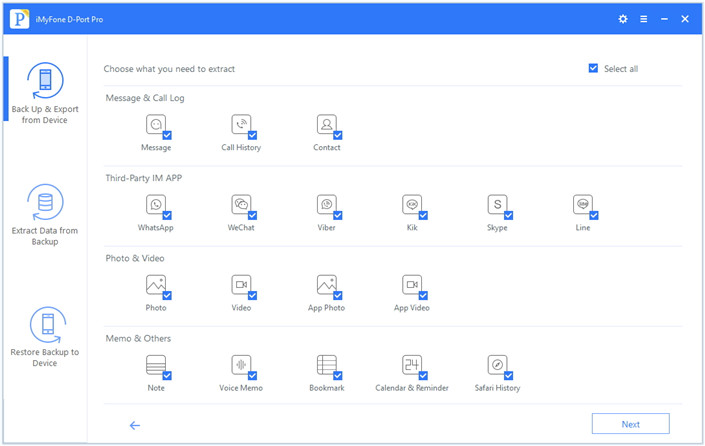
Before backing up, you are able to preview the iPhone data. Finally, select the files you want to back up to PC then sync iPhone 8/X/XS data and files to PC by clicking “Export” button.
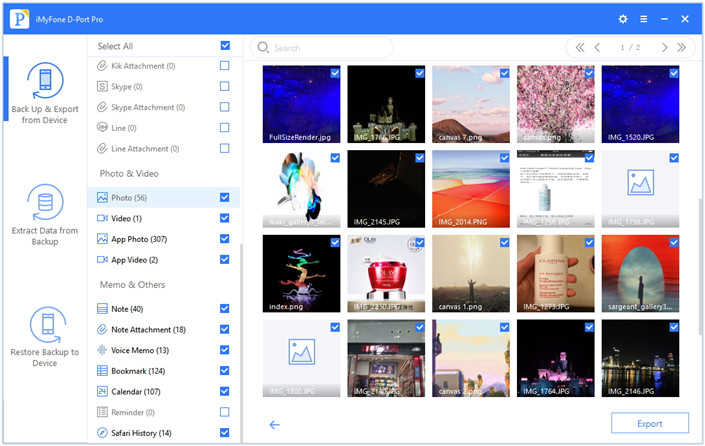
How to Backup iPhone to Computer with/without iTunes
How to Transfer and Backup iPhone SMS to Computer/PC
How to Backup/Export Photos from iPhone to Computer
How to Backup Contacts from iPhone to Computer
How to Backup & Restore iPhone 6S/6 with Computer or Mac
How to Download iCloud Backup to PC/Mac Computer