iPhone Data Recovery
 Phone to Phone Transfer
Phone to Phone Transfer
The easy 1-Click phone to phone data transfer to move data between iOS/Android/WinPhone/Symbian
Restore-iPhone-Data Products Center

 Android Data Recovery
Android Data Recovery
The Easiest Android data recovery software to recover Android lost or deleted Files
 Phone Manager(TunesGo)
Phone Manager(TunesGo)
Best iOS/Android phone manager tool to manage your phone’s files in a comfortable place
 Phone to Phone Transfer
Phone to Phone Transfer
The easy 1-Click phone to phone data transfer to move data between iOS/Android/WinPhone/Symbian

iOS Toolkit
A full solution to recover, transfer, backup restore, erase data on iOS devices, as well as repair iOS system and unlock iPhone/iPad.

Android Toolkit
All-in-one Android Toolkit to recover, transfer, switch, backup restore, erase data on Android devices, as well as remove lock screen and root Android devices,especially Samsung phone.
“Help! My iPhone 8 can not be recognized when i connect it to iTunes. I want to transfer photos to the computer as a backup, preventing data loss after accidental deletion, formatting, iOS upgrade. Is there any way to transfer images/photos to PC without using iTunes or iCloud?”
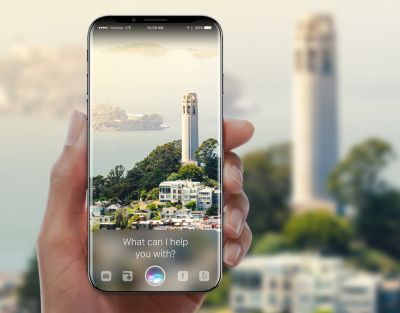
Getting photos from your iPhone 8 to the computer is a smart way that helps you create more storage space on your iPhone 8 or iPhone 8 Plus device for the reason why the space in the memory of iPhone 8 (iPhone 7/Plus, 6s/Plus, 6/Plus, 5s) is limited and it cannot store as many pictures as we like.
Due to some features limitations, iTunes does not allow you to transfer images to computer. You can only use iTunes to transfer images and other files from your PC to iPhone 8. And iCloud only provides 5G of space to save your data, including pictures. In this tutorial, I will show you two efficient methods to transfer/backup/export iPhone 8 images to PC easily.
The iOS Data Manager is a very powerful data management tool, which is fully compatible with all iOS devices, including iPhone 8(Plus), iPhone 7(Plus), iPhone 6s(Plus), iPhone 6(Plus), iPhone 5s, iPad mini and iPod touch 5 and more running on iOS 11/10.3/10/9. It offers a few simple steps to help you transfer photos from iPhone 8 to Computer & iTunes, as well as Messages, Videos, Contacts, Music, etc. Besides, you are able to import, transfer, manage, edit, delete data on your iDevcies. Now, You can download the trial version, according to the following steps to backup your iPhone 8 photos.
Step 1.Launch the iOS Data Manager Software on Your Computer
After downloading and installing, run your software on the computer. Connect your iPhone 8 with your computer and let the iOS Data Manager detect it.

Step 2.Export Photos from iPhone 8 to PC
Click Photos tag, then Photo Library or Photo Stream to reveal these photos. Select them and click “Export” > “Export to PC“, after that, select the destination folder on PC and click OK to backup these iPhone 8 pictures to your computer.

Step 3.Backup All iPhone 8 Photos to PC in 1-Click
From the software’s main page, select “Backup Photos to PC” then you can backup and transfer photos from iPhone 8 to PC all in one click.

Phone Transfer is a good helper on transferring data from your iPhone 7 to computer, since it only takes you one click to backup all DCIM photos from iPhone 8 to computer. Besides, Phone Transfer not only can help you restore data from backup, but also can transfer data between iOS devices and Android phones. It enables you to restore iTunes backup files to iPhone 7 as well, including contacts, text messages, music,videos, bookmarks, etc, worth a try!
Step 1.Launch Phone Transfer on the Computer
Download and install Phone Transfer on PC, then connect your iPhone 8 to it with a USB cable. To backup photos from iPhone 8 to PC, Click on “Backup Your Phone” from the homepage.

Step 2.Backup Photos from iPhone 8 to PC within 1-Click
Next, From the pop-up window, tick off “DCIM photos” and “pictures” on the checkbox. Finally, click on “Start Copy“, your iPhone 8 photos will be transferred quickly to the computer.
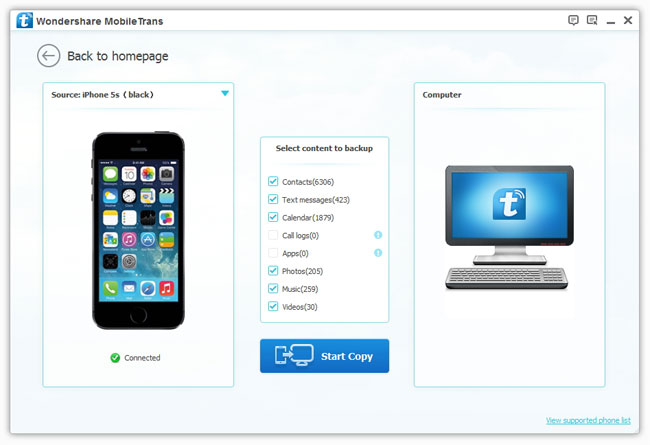
Related Articles
Extract and Recover iPhone Photos & Videos from iCloud Backup
Backup/Export WhatsApp Photos from iPhone to Mac
How to Backup Contacts from iPhone 6S/6/SE to Computer
2 Ways to Retrieve Lost Photos on iPhone 8
How to Sync Photos from Samsung Galaxy to iPhone 8
comments powered by Disqus