iPhone Data Recovery
 Phone to Phone Transfer
Phone to Phone Transfer
The easy 1-Click phone to phone data transfer to move data between iOS/Android/WinPhone/Symbian
Restore-iPhone-Data Products Center

 Android Data Recovery
Android Data Recovery
The Easiest Android data recovery software to recover Android lost or deleted Files
 Phone Manager(TunesGo)
Phone Manager(TunesGo)
Best iOS/Android phone manager tool to manage your phone’s files in a comfortable place
 Phone to Phone Transfer
Phone to Phone Transfer
The easy 1-Click phone to phone data transfer to move data between iOS/Android/WinPhone/Symbian

iOS Toolkit
A full solution to recover, transfer, backup restore, erase data on iOS devices, as well as repair iOS system and unlock iPhone/iPad.

Android Toolkit
All-in-one Android Toolkit to recover, transfer, switch, backup restore, erase data on Android devices, as well as remove lock screen and root Android devices,especially Samsung phone.
WhatsApp has been one of the top apps for chatting and sharing content such as pictures, songs and videos by a majority of the world. We all heavily rely on WhatsApp for text and images messages, it can be painful losing your chat history but thankfully, you can now avert that by backing up your files.

Since it’s a must have tool for any mobile users, accidental deletion, device loss and damaged are all common occurrences everyone should guard against. However, rest assured that we’ve got your data back when it comes to backing up the WhatsApp chat history. The backup includes chat histories, voice messages, photos and video, and you’ll be able to restore all data to a new phone when you set up WhatsApp.
Here, you are offered 3 good solutions for all Android phone users to backup and restore Android WhatsApp messages. That is to say you can backup WhatsApp messages from Android(Samsung S8/S7/S6/S5/S4, Note 8/5/4/3, HTC, LG, Moto, HUAWEI, ZTE. etc) to computer, of course you are able to restore the backed up Whatsapp chat history to Android phone whenever you want. Want to know more tips and tricks on how to back up and restore WhatsApp messages on Android? Just follow the texts.
Note: If you have no backup and want to restore the deleted data on WhatsApp, you can read this tutorial for reference: How to Retrieve Deleted WhatsApp Messages from Android.
First introduced to you here is Android Data Backup & Restore software. It is one of the most appreciated Android phone and tablet data backup and restore program that backs up everything on your Android phone without root. You are given the ability to back up all your phone data at once or selectively transfer personal data to your computer, including contacts, text messages, photos, WhatsApp data, videos, audio and documents. And if necessary, restoring the backup files to your device is easily. Thus, you enable use it to backup and restore WhatsApp messages on Android phone.
In addition, it comes with additional features such as recover deleted or lost data from Android phone (Samsung, HTC, LG, Lenovo, OPPO, ZTE, Sony, Google Pixel, Huawei…).or extract and retrieve lost Android data with broken screen, start loop screen, water damaged, black screen, etc.
A. How to Backup Android WhatsApp Messages to PC
Step 1.Launch Android Data Backup & Restore Software
At the beginning, you should download and install the Android Data Backup & Restore software on PC. Launch it and you can find its main page shown as below. Choose “Android Data Backup & Restore” option and begin the process.
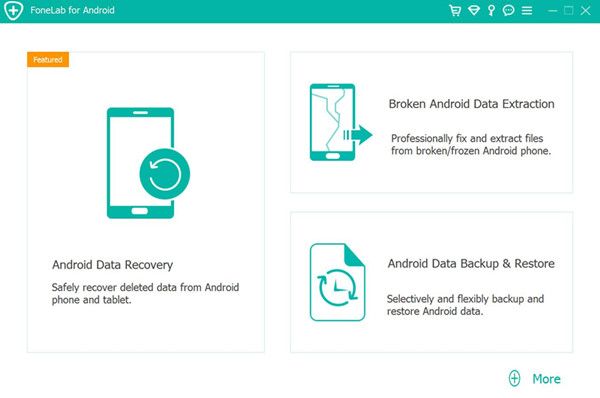
Step 2.Connect Device and Enable USB Debugging
Next, please connect your Android phone to the computer with a USB cable. And turn on the USB debugging on your Android phone: Tap “OK” when you see this pop up screen.
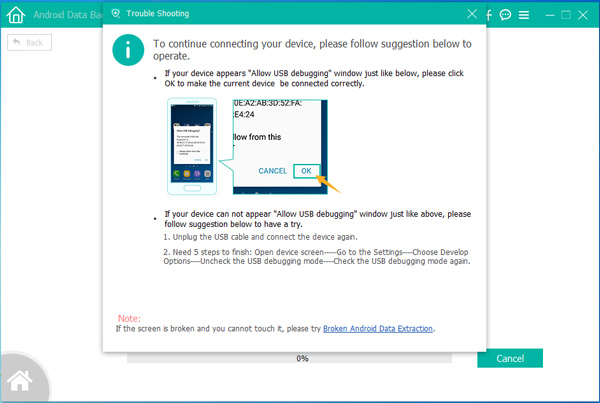
Step 3.Select Device Data Backup
This software provides you with two backup options, if you need to backup your Android phone data to the computer at once, go to “One-click Backup” option. In this case, choose “Device Data Backup” to backup WhatsApp messages from Android to PC.
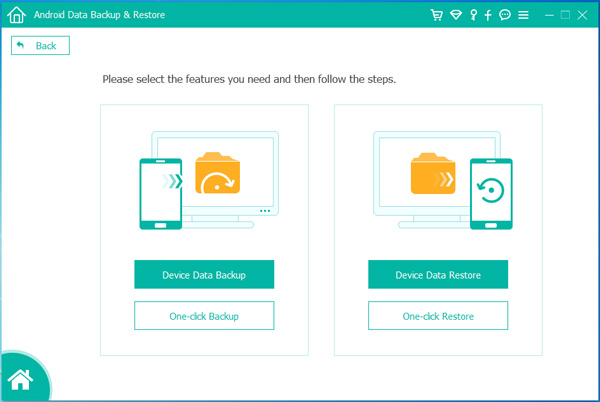
Step 4.Choose Data to Backup
You are able to selectively choose data to backup, such as Contacts, Messages, Photos, Videos, WhatsApp messages, etc. Here you should click “WhatsApp” and click “Start“.

Step 5.Choose the Path to Save the Backup File
Select a location to store your backed up data and click “OK” to begin the backing up process.
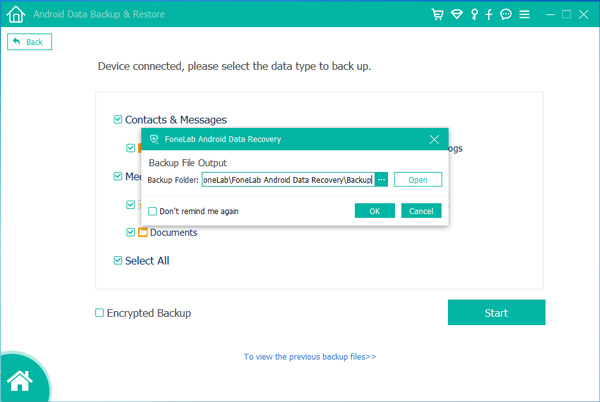
Step 6.Backup Android WhatsApp Messages to Computer
As you can see, the software automatically backs up the selected data to the computer.
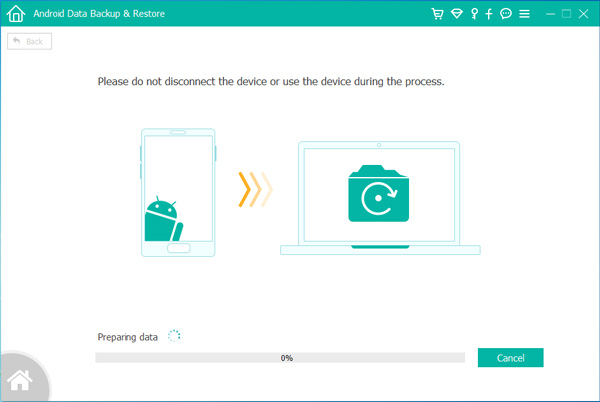
B. Restore WhatsApp Chats from Backup to Android or Other Device
The procedure for data restore is similar to the backup procedure. From Step 4, if you just need to restore Whatsapp data from backup to device, please locate the “Device Data Restore” option.
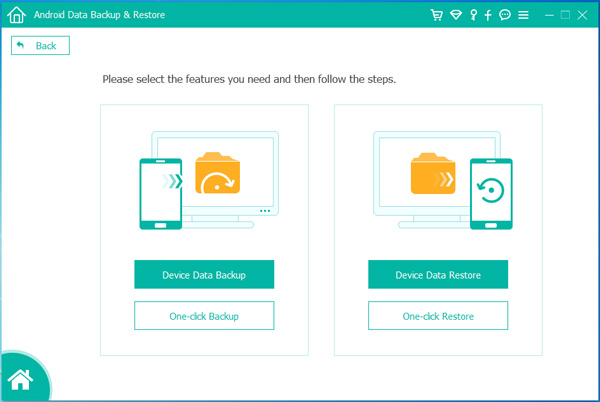
Android Data Recovery not only supports Android WhatsApp chats to computer backup & export, but also enables users to restore deleted WhatsApp chat hisotry from Android, either a broken Android phone. Besides WhatsApp data, other files like contacts, text messages, photos, videos, call history, apps, etc are allowed to be backed up and restored, now, read on carefully:
Step 1.Download the Program on Your Computer
To start with, download and run the Android Data Recvoery tool on your computer, then you can choose “Android Data Backup&Restore” mode from “More Tools”.
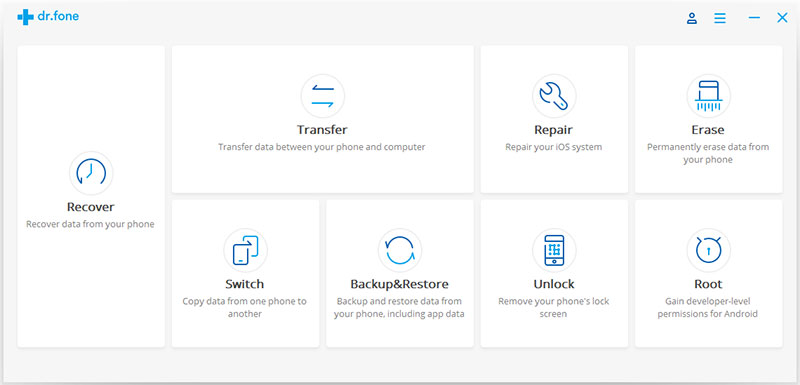
Step 2.Select WhatsApp Data to Backup
Go ahead, plug your Android device into PC. Then, contiune with “Backup” button to select “WhatsApp” of “Application” and “Application data”.
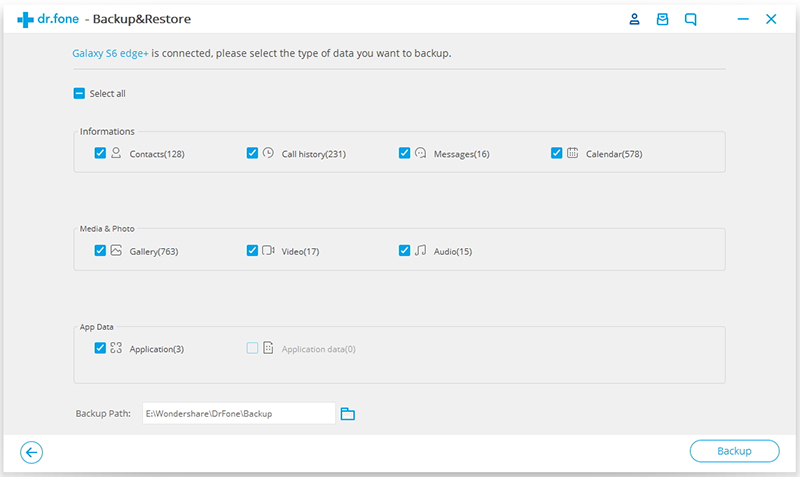
After that, your WhatsApp data is backing up.
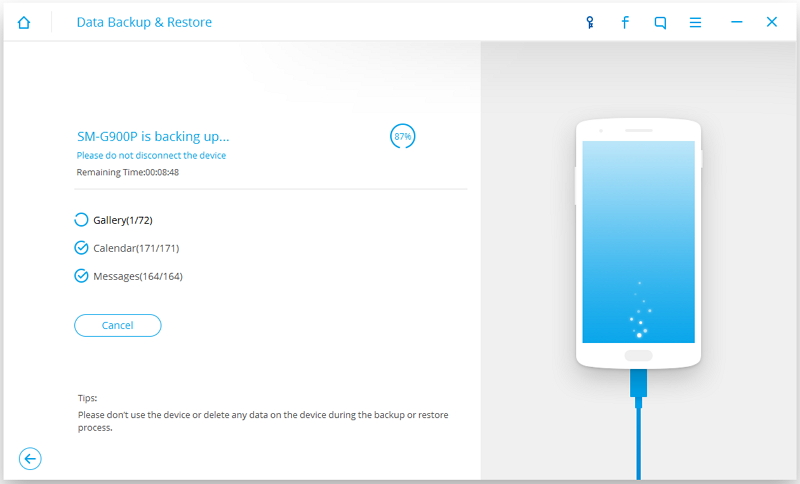
Once you find the “Backup has been completed!” appears on the right lower, the backup process has been completed.
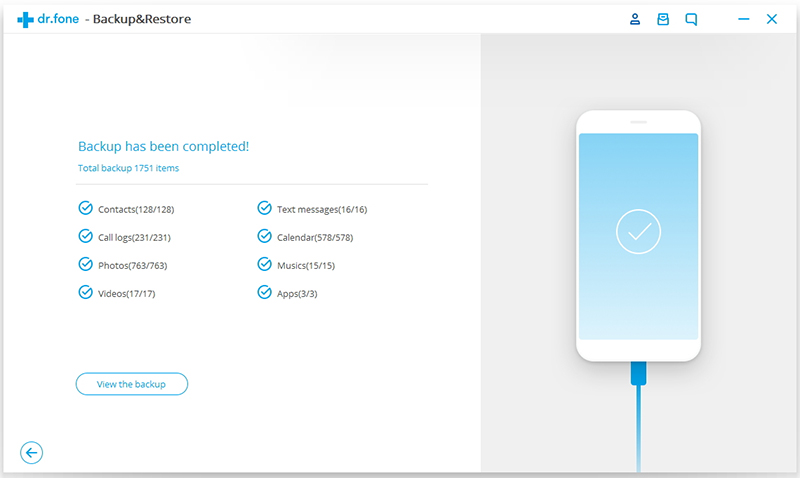
Step 3.Restore WhatsApp Data from Backup File
When you desire to restore WhatsApp chat history from the backup files that you have made to Android phone or another device. Find out the “Restore” button would lead you to regain the data to the device or another Android phone.
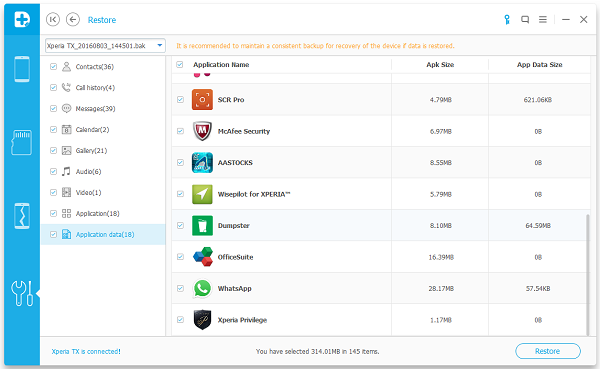
That’s all, all backed up data are restored to your target device.
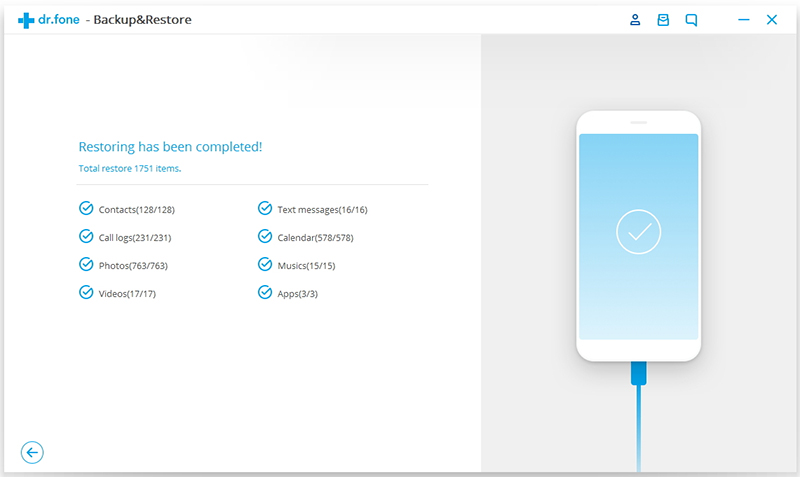
Another method for you to backup and restore WhatsApp chat hisory on Android is using Phone Transfer which is one-click phone transfer tool, also supports transfer WhatsApp data, contacts, SMS, photos, videos, call logs, apps from Android to Android/iOS for iPhone, iPad, iPod Touch, Nokia. That’s why it makes it so easy for Android users to move WhatsApp data between Android Phones.
Step 1.Launch the Program on Your Computer
Firstly, install and launch the Phone Transfer tool on your computer. The software includes four functions, you need to select “Backup Your Phone” option and start.

Step 2.Backup Data from Android Phone
Next, connect your Android phone to your computer and your Android phone is detected on the left. Then choose WhatsApp data you want to backup by clicking the “Start Copy” button.
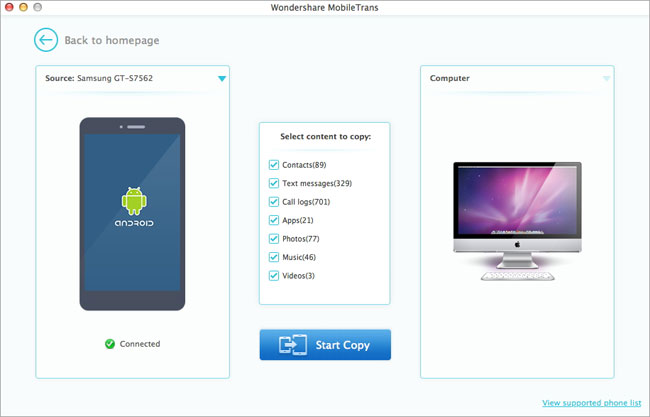
Step 2.Restore WhatsApp Data from Backups
Return to main menu of Phone Transfer program, if you want to restore WhatsApp data from backup, you can choose “Restore from Backups” option. Then click the “Start Copy” button to restore WhatsApp backups to your device.
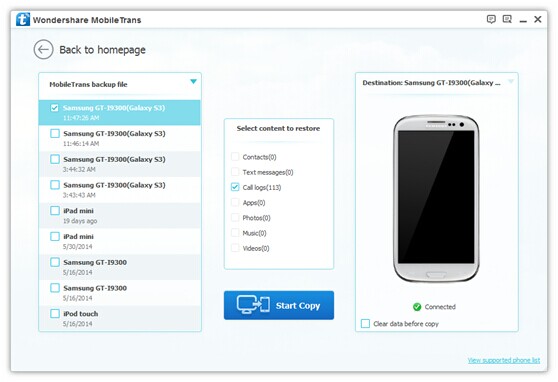
Related Articles
How to Backup and Restore Text Messages from Android
How to Backup and Restore Photos & Videos from Android
How to Backup and Restore Contacts from Android Phone
How to Backup & Restore Android App Data
comments powered by Disqus