iPhone Data Recovery
 Phone to Phone Transfer
Phone to Phone Transfer
The easy 1-Click phone to phone data transfer to move data between iOS/Android/WinPhone/Symbian
Restore-iPhone-Data Products Center

 Android Data Recovery
Android Data Recovery
The Easiest Android data recovery software to recover Android lost or deleted Files
 Phone Manager(TunesGo)
Phone Manager(TunesGo)
Best iOS/Android phone manager tool to manage your phone’s files in a comfortable place
 Phone to Phone Transfer
Phone to Phone Transfer
The easy 1-Click phone to phone data transfer to move data between iOS/Android/WinPhone/Symbian

iOS Toolkit
A full solution to recover, transfer, backup restore, erase data on iOS devices, as well as repair iOS system and unlock iPhone/iPad.

Android Toolkit
All-in-one Android Toolkit to recover, transfer, switch, backup restore, erase data on Android devices, as well as remove lock screen and root Android devices,especially Samsung phone.
“My friend told me that the deletion of WeChat message can be restored with the recovery tool. I launched a tool and it really found a lot of my deleted WeChat chats. How can I erase WeChat messages on iPhone permanently? Is there any way to help me do this?” – David.

How to Recover WeChat Messages on iPhone
There are many communication applications that allow you to instantly interact with friends through instant messaging apps, including WhatsApp, WeChat, Viber, Kik, Lines, BBM, and so on. WeChat is a free instant messaging and calling app that allows users to communicate with their loved ones, friends and customers.
When you delete WeChat chat history on iPhone are you aware that they are not permanently erased and can be retrieved? Here are a few different ways that you can delete WeChat messages from iPhone 7/Plus, iPhone 6s/Plus, iPhone 6/Plus, iPhone 5s/5c/5, iPhone 4s/4 and more.
Option 1. Delete WeChat chat history one by one
To delete WeChat chat history, you should go to “Chats” interface. Slide each conversation to left and tap “Delete”. You can do it one by one.
Option 2. Delete WeChat chat history in bulk once
Step 1. Once WeChat is launched, head over to “Me” tab.
Step 2. Select “Settings > General > Storage”. It will help you to clear WeChat cache automatically.
Step 3. Click “Clear WeChat”. Chat history will be listed there according to the storage of each conversation.
Step 4. Select an unwanted conversation or choose “Select All” and hit “Delete” button.
iPhone Data Eraser supports to permanently erase iPhone WeChat data, like messages, voice messages, small videos, photos, etc. All erased WeChat data is 100% unrecoverable, no one can retrieve them, even using the most modern data recovery software.
Step 1.Launch iPhone Data Eraser on Your Computer
Once you have downloaded the program on your computer or laptop, launch it and then connect your iPhone 7/SE/6s/6/5s/5/4s/4 to the computer/laptop.
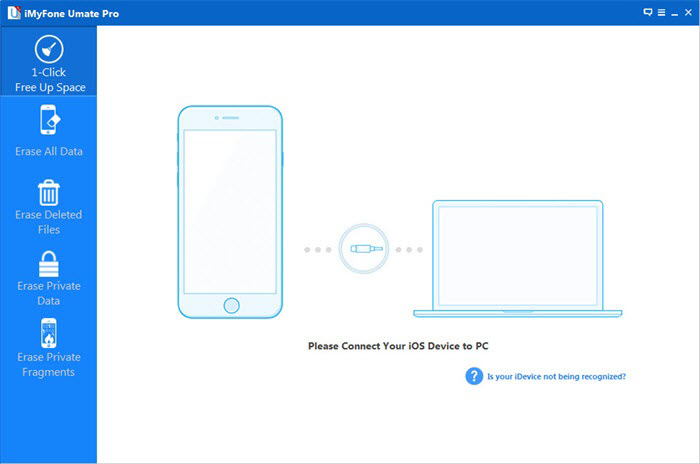
Step 2.Choose Erase Mode of the Program
Now, choose Erase Private Data tab on the left side of the interface and click “Scan” to scan your iPhone.
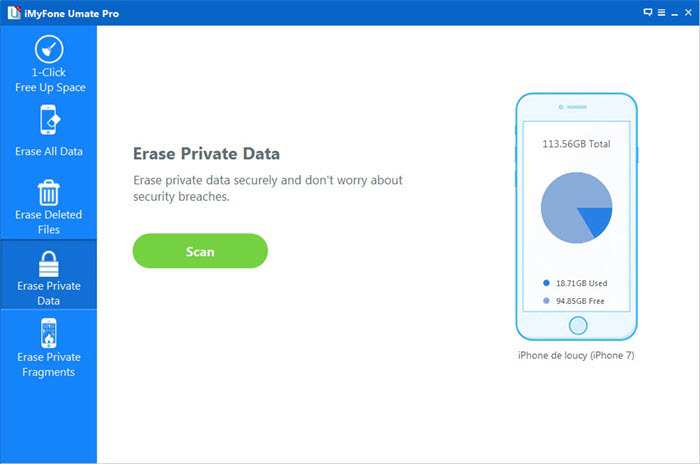
When the scanning is done, a detailed list of all the private data will be available on the screen.

Step 3.Permanently Wipe WeChat Messages from iPhone
Now all you need to do is to select the WeChat messages here and then click on Erase Now button to permanently deleting WeChat Chat history on iPhone. A warning pop-up window will show you warnings. Type “delete” into the box to confirm.
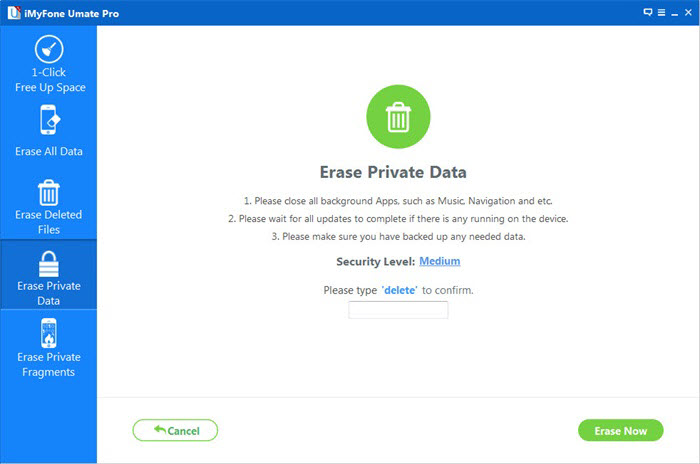
That’s all you really have to do and it takes just a few minutes.
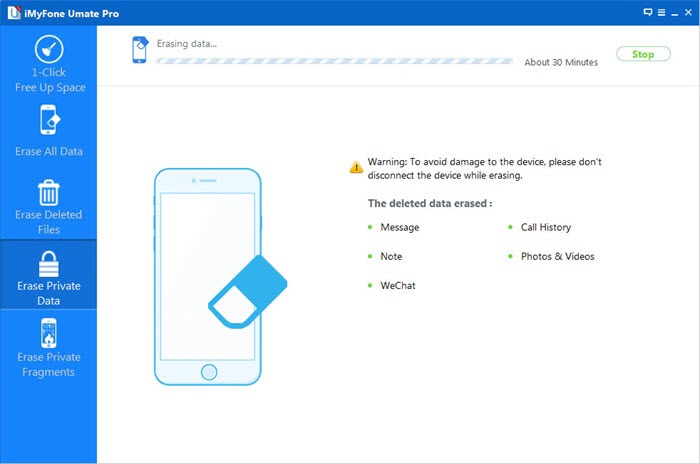
iPhone Data Eraser offers different removal options that allow you to permanently delete iPhone data.
Erase Private Data: You can permanently erase the current WeChat messages, small videos, photos, and other attachments, without recovery.
Wipe Deleted Files: Running this mode, not only the complete WeChat messages, but also the incomplete fragments will be completely erased.
Erase All Data: Not only for WeChat messages, but also for all other private data will be permanently erased here. Similar to factory reset, but we choose this instead of reset, since erased data is 100% unrecoverable.
Related Articles
How to Permanently Delete Kik Messages on iPhone
How to Delete WhatsApp Chat History on iPhone Permanently
How to Delete Messages/iMessages on iPhone
How to Permanently Delete Reminder Calendar on iPhone
How to Permanently Delete Photos from iPhone iPad
How to Wipe Private Data on iPhone before Selling
comments powered by Disqus