iPhone Data Recovery
 Phone to Phone Transfer
Phone to Phone Transfer
The easy 1-Click phone to phone data transfer to move data between iOS/Android/WinPhone/Symbian
Restore-iPhone-Data Products Center

 Android Data Recovery
Android Data Recovery
The Easiest Android data recovery software to recover Android lost or deleted Files
 Phone Manager(TunesGo)
Phone Manager(TunesGo)
Best iOS/Android phone manager tool to manage your phone’s files in a comfortable place
 Phone to Phone Transfer
Phone to Phone Transfer
The easy 1-Click phone to phone data transfer to move data between iOS/Android/WinPhone/Symbian

iOS Toolkit
A full solution to recover, transfer, backup restore, erase data on iOS devices, as well as repair iOS system and unlock iPhone/iPad.

Android Toolkit
All-in-one Android Toolkit to recover, transfer, switch, backup restore, erase data on Android devices, as well as remove lock screen and root Android devices,especially Samsung phone.
WhatsApp is a cross platform messaging app which allows users to send-receive messages without having to pay for SMS. This application is compatible with Android, iPhone, BlackBerry, Nokia and Windows phone. Besides basic messaging, you can also use it to create groups, send-receive unlimited images, video and audio messages. Therefore, the conversations made using this application holds very important information.
But the WhatsApp chat history stored on your WhatsApp is not fully secure, and if your iPhone or iPad gets into wrong hands, then it will lead to lot of problems. That’s the reason why you need to clear WhatsApp chat history on iPhone iPad from time to time.
This article discusses the ways to clear WhatsApp chat history on iPhone 7/SE/6s/6/5s/5c/5/4s/4 device. You can delete individual messages, conversations, groups, or your entire chat history by following these steps. Deleted messages are permanently deleted on your iPhone.
Step 1. Open WhatsApp > Menu Button > Settings > Chats.
Step 2. Scroll to the bottom and tap Clear all chats.
Step 3. You will be required to enter WhatsApp number to accomplish your order. Next, tap on Clear all chats then you are able to clear all WhatsApp chat history on iPhone.
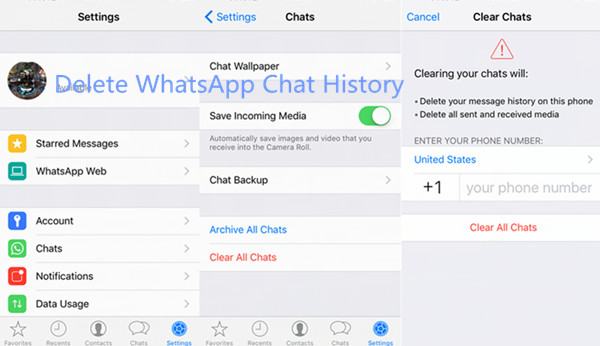
Those deleted WhatsApp chats can be restored by third-party software, such as iPhone Data Recovery. It is the simplest but also the most insecure. You can find it here: How to Recover Deleted WhatsApp Chat History from iPhone.
To make sure that you need not worry about restoring deleted contents, we want to introduce you to the best iPhone data eraser software – iOS Private Data Eraser which is designed to delete WhatsApp photos, videos and messages forever, as well as contacts, messages, call history, apps attachments, etc. It keeps your private information irrecoverable and safe as well as making your iPhone more efficient. This powerful software is available for all iOS models, such as iPhone 7, iPhone SE, iPhone 6S/6S Plus, iPhone 6/6 Plus, iPhone 5S/5C/5, iPhone 4S/4, iPad air/Pro, iPad mini and so forth.
Now, please click the above buttons to free download a trial version, and follow the below steps to permanently delete your WhatsApp messages, pictures as well as videos and attachments.
Step 1.Launch the Program after Installing
Launch the program after you have successfully installed it on your computer. Then link your iPhone device to the PC via an USB cable and select “More Tools”.
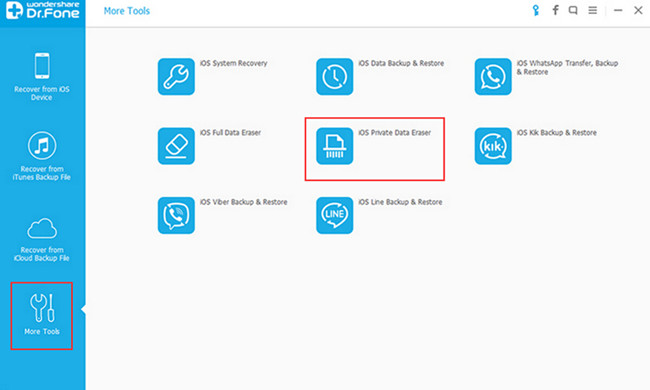
Step 2.Select iOS Private Data Eraser Mode
Next, you will find out “iOS Private Data Eraser” option, select it and then click “Start Scan” to begin scanning your iPhone device automatically.
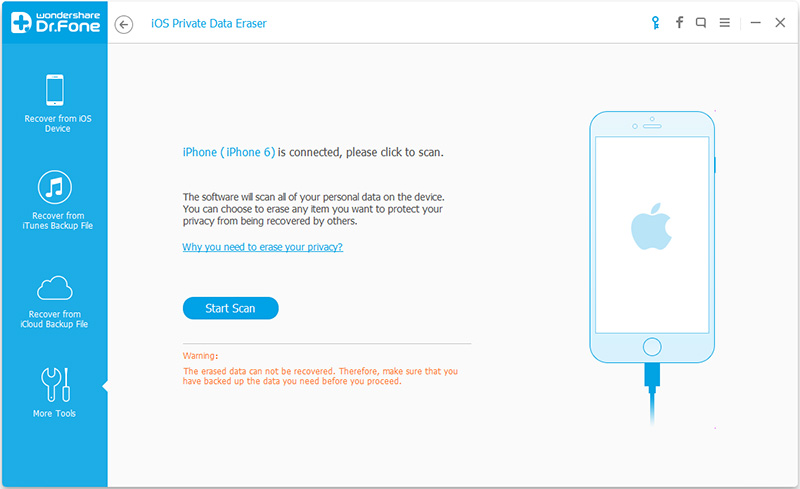
You will get a page saying that the scan is in progress, please be patient.
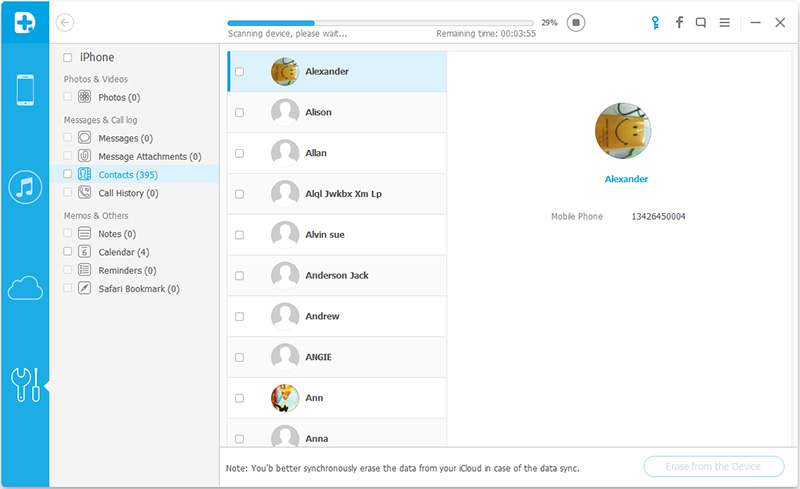
Step 3.Select Contents to Delete Permanently
After scanning, the program will list all of your private data on its screen. You can select the option of “Messages” from the left hand side and then press on the button “Erase from the Device”.
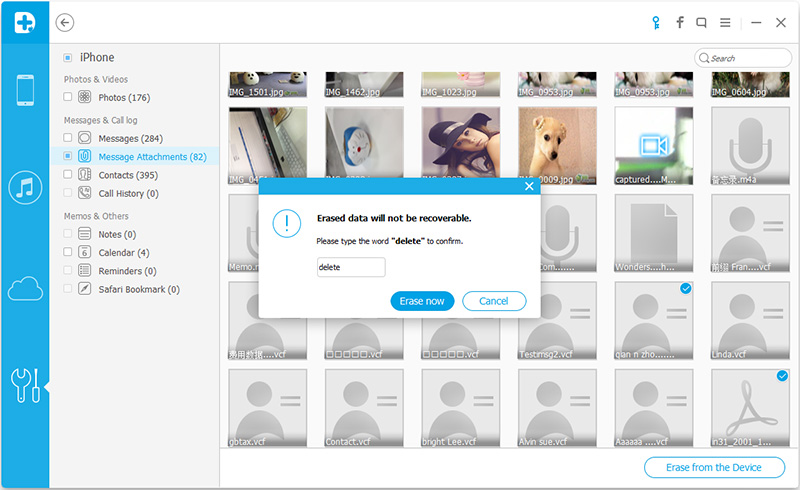
Step 4.Start Deleting Your Selected Data
The program will ask you to confirm your operation, you need to enter “delete”, and then click “Erase Now” button again. Then the erase operation is started.
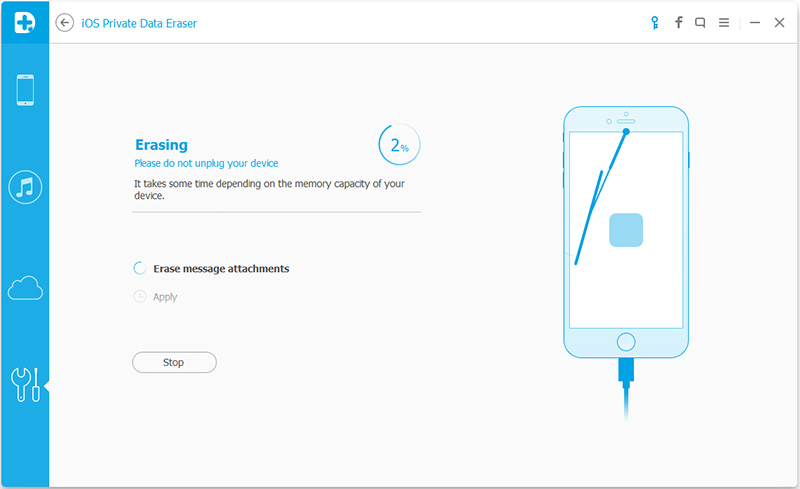
Soon, the selected data has been completely removed, any data recovery software can not find your content.

If you want to donate, give away or resell your iPhone device, iOS Data Eraser is another useful helper on erasing WhatsApp app from iPhone without restoring and in 1 – click. In addition, it will perform all the optimal speeds by removing all the junk files and cache and other unnecessary data. It can also compress your iOS device captured photos and export photo to reclaim more storage and free up your iDevices. This is a powerful software and supports to delete your data in a 100% safe and risk free manner.
Don’t Miss: How to Compress Photos and Free Up Storage Space on iPhone
Step 1.Download the iOS Data Eraser and Install it
After the installation, run the program on your computer. And connect your iPhone to your computer via USB cable. After the device is recognized, you will see main window pop up. In the pop up window, you can find out the 5 options.

Step 2.Select 1-Click Cleanup Option
The first feature is 1-Click Cleanup. You just need to click on it and the scanning will begin on your iPhone device automatically.
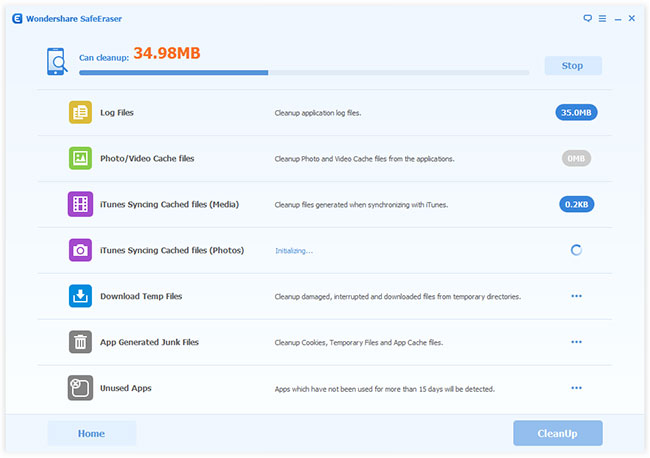
Step 3.Select Data to Wipe
Once the scanning is OK, you will see the total number of junk files displayed. Now you need to click on “CleanUp” for freeing up iPhone storage space.
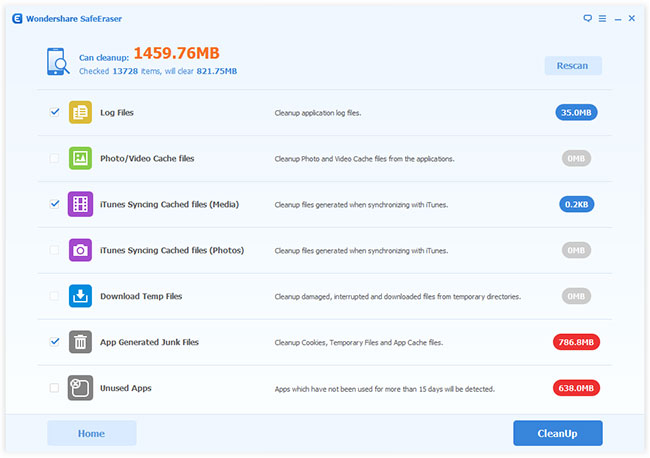
Do not disconnect to make sure the cleanup is in progress and wait a moment.
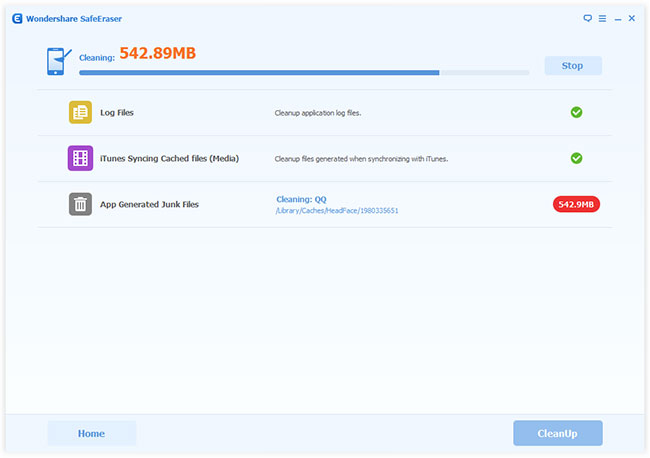
Step 4.Completely Remove WhatsApp App from iPhone
When you will be done with the cleanup, you will see that the window will appear as follows, displaying the space information of your iPhone.
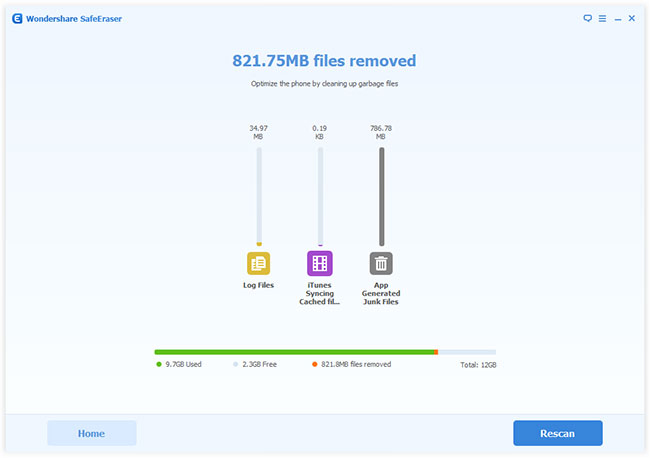
Related Article:
How to Transfer WhatsApp Messages from iPhone and Android
How to Copy WhatsApp Messages from iPhone to Google Pixel
How to Transfer WhatsApp Messages to iPhone 7/6s/6 from old iPhone
How to Backup and Restore WhatsApp Messages on Android
comments powered by Disqus