iPhone Data Recovery
 Phone to Phone Transfer
Phone to Phone Transfer
The easy 1-Click phone to phone data transfer to move data between iOS/Android/WinPhone/Symbian
Restore-iPhone-Data Products Center

 Android Data Recovery
Android Data Recovery
The Easiest Android data recovery software to recover Android lost or deleted Files
 Phone Manager(TunesGo)
Phone Manager(TunesGo)
Best iOS/Android phone manager tool to manage your phone’s files in a comfortable place
 Phone to Phone Transfer
Phone to Phone Transfer
The easy 1-Click phone to phone data transfer to move data between iOS/Android/WinPhone/Symbian

iOS Toolkit
A full solution to recover, transfer, backup restore, erase data on iOS devices, as well as repair iOS system and unlock iPhone/iPad.

Android Toolkit
All-in-one Android Toolkit to recover, transfer, switch, backup restore, erase data on Android devices, as well as remove lock screen and root Android devices,especially Samsung phone.
Do you want to get rid of all your data on your iPhone or iPad? Whether you’re selling your iPhone iPad or sending it in for repairs, you don’t want your personal data on it, accessible to prying eyes. If that’s the case, performing a factory reset is the quickest way to delete everything from iPhone iPad and start all over again.
When you factory reset an iPhone or iPad device, you’re returning the phone to its good-as-new status, the condition it was in when it left the factory. There will be no music, apps, contacts, messages or other data on it besides the iOS and its built-in apps; you’re completely erasing the phone and starting over from scratch. Factory reset is usually done before you sell your iPhone iPad to sothers. Otherwise, other people will have access to all the personal information that you have stored on the device. It can also be a very helpful troubleshooting technique for some persistent iOS based software problems.
From the above, to safeguard your data, you should reset your iPhone iPad to factory settings. This article contains both the methods to factory reset an iPhone. Follow the one that you think suits your situation the best.
Note: The first thing you should do before factory resetting an iPhone is that take a complete backup of your iPhone or iPad(Avoid data loss).
Now, let’s see how to factory reset your iPhone in an easy yet safe way.
Step 1. Tap on Settings from the main screen. Next, tap on General and scroll down to the bottom of the page.
Step 2. Click Reset button and tap on Erase all Contents and Settings. Alternatively, if you only want to erase only settings, you can tap on Reset All Settings button instead.
Step 3. An Erase iPhone/iPad warning box will pop up. Click Erase and enter the device’s passcode and Apple ID info when prompted.
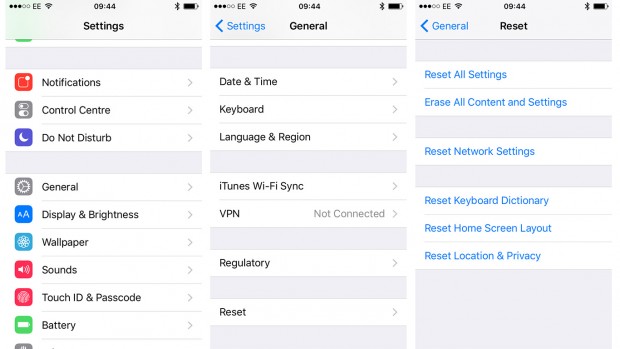
If you’ve lost your iPhone or iPad and want the peace of mind knowing any stored data will not be accessed, you can also remotely wipe your device.
Step 1. Go to www.iCloud.com/#find > enter your Apple ID > click Find My iPhone.
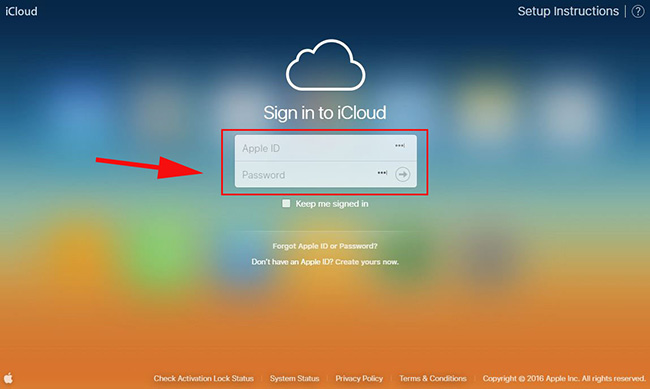
Step 2. Click on the option All Devices > chose the device you want to erase.
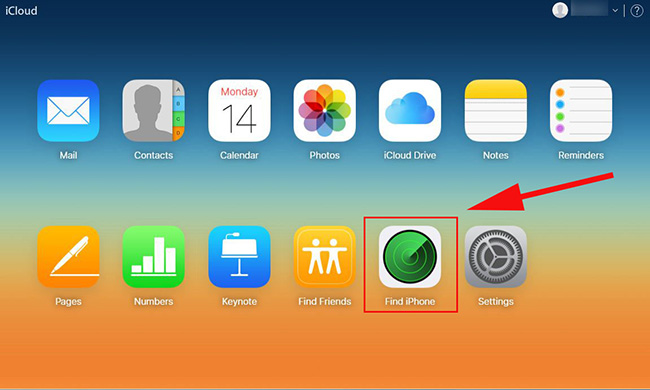

Step 3. After selecting your iPhone or iPad, you can see three options just below it: Play Sound, Lost Mode, or Eraser iPhone. Click Eraser iPhone to set it to factory settings.
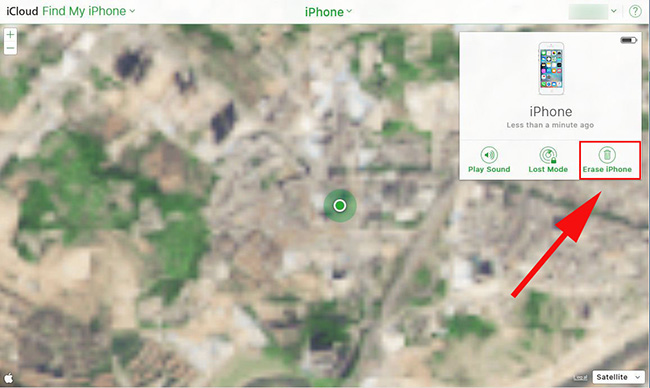
Note that if you’ve lost your iPhone iPad device, you can remotely play a sound on your device to help you locate it.
You can also restore your iPhone iPad to factory settings from iTunes, but before resetting iPhone iPad, what you should do is to download and install the latest iTunes on your PC.
Step 1. Launch iTunes after installing it on PC, then connect your iPhone iPad device to the computer.
Step 2. Tap on iPhone button, and click Summary, then you shall find the Restore iPhone. Please click it and confirm.
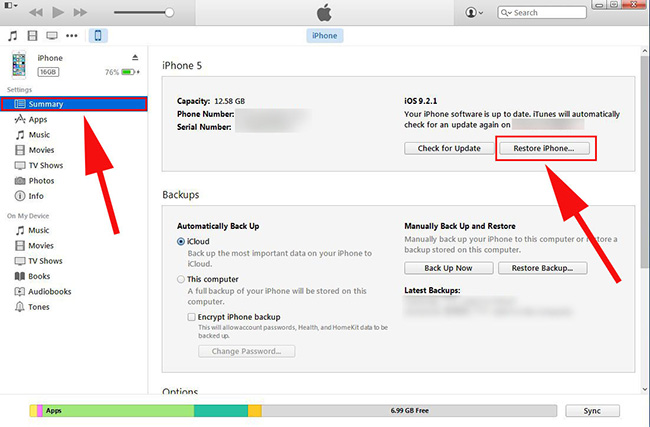
Step 3. Click Restore to confirm you decision. Please wait until it is accomplished. This process will be required for several minutes.
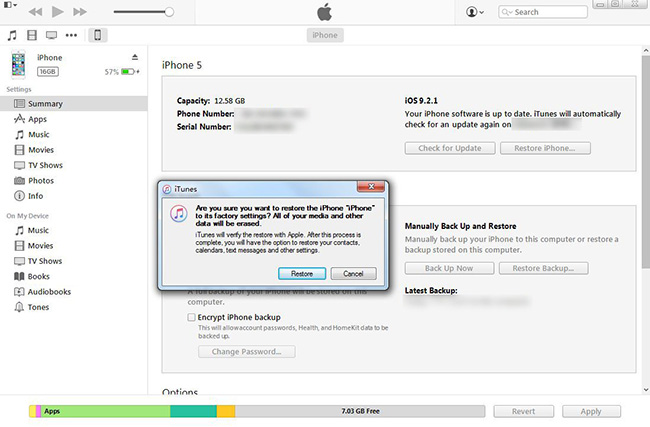
After that, everything will be wiped from the device and it’ll be a new device without any data.
Without using iTunes there are other solution for iPhone iPad users to factory reset their device as discussed earlier. iOS Full Data Eraser is one of the best software which made it so easy to factory reset an iPhone. This software comes with good, clear, and easily understandable interface for easy reset of their iPhone. All erased data are irreversible.
Step 1.Free Download the Program on PC
Download and install the iOS Full Data Eraser on your computer. Once done, launch the app and choose “More Tools”, then you can find out the “iOS Full Data Eraser” option.
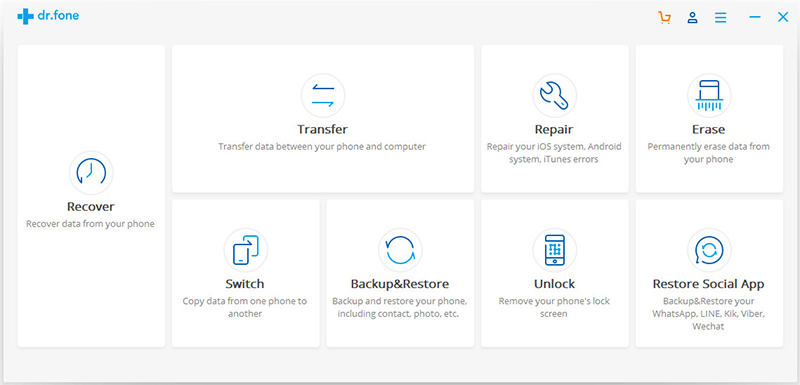
Step 2.Connect Your iPhone iPad to the Computer
Next, connect your iPhone iPad to the computer. When the program detects it, you can see the window as follows. Click “Erase” to begin wiping your device.
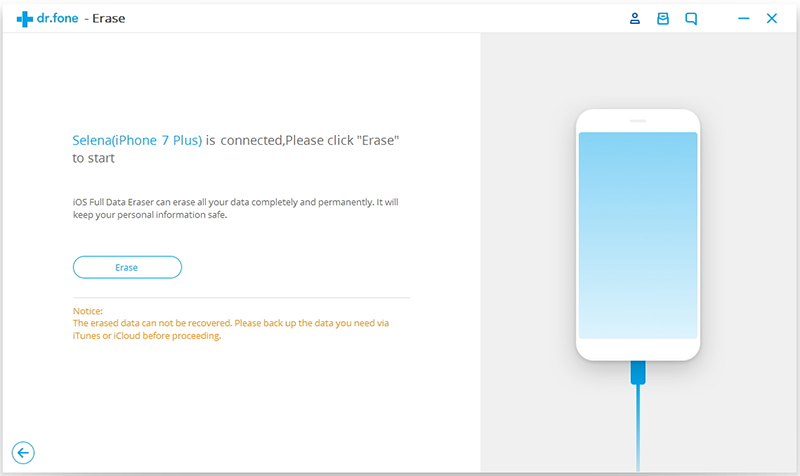
Nothing is recoverable, you need to confirm that you want to do it. Enter “delete” to confirm your operation.
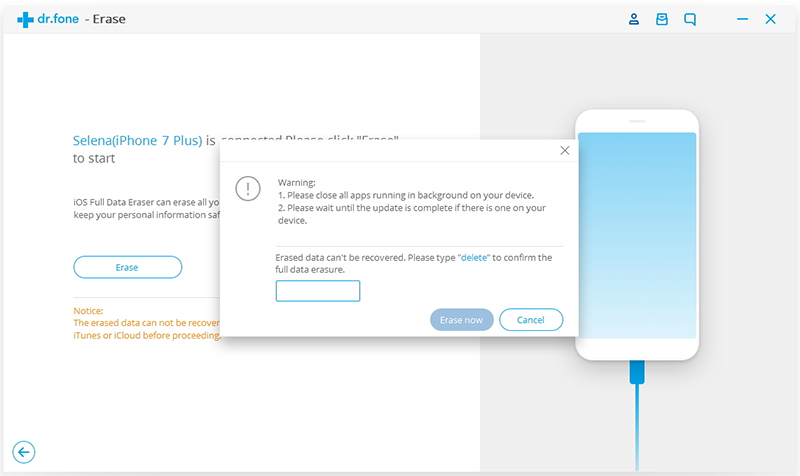
Step 3.Start Erasing Your iPhone or iPad
After the confirmation, the program will start erasing your device. It will take a few minutes.
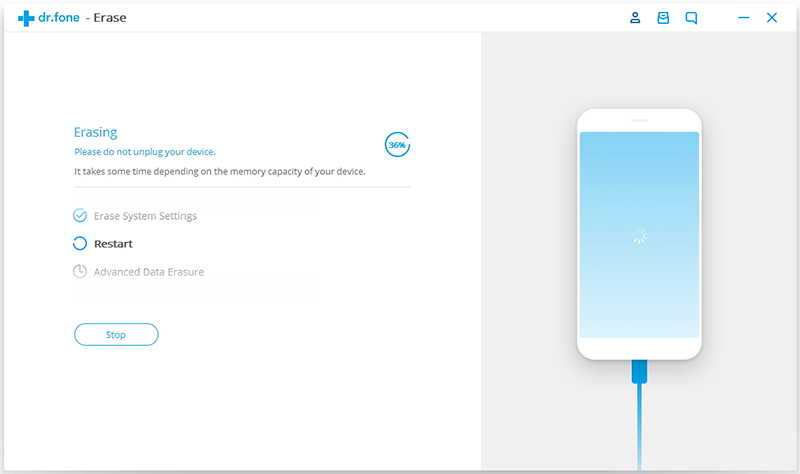
Wait for a while and you will get a notification message when it’s completed.

Related Articles:
How to Factory Reset iPhone without Passcode
How to Erase/Factory Reset Samsung Galaxy Phone
How to Recover Photos from iPhone After Factory Reset
How to Recover Data after iPhone Restored to Factory Settings
comments powered by Disqus