iPhone Data Recovery
 Phone to Phone Transfer
Phone to Phone Transfer
The easy 1-Click phone to phone data transfer to move data between iOS/Android/WinPhone/Symbian
Restore-iPhone-Data Products Center

 Android Data Recovery
Android Data Recovery
The Easiest Android data recovery software to recover Android lost or deleted Files
 Phone Manager(TunesGo)
Phone Manager(TunesGo)
Best iOS/Android phone manager tool to manage your phone’s files in a comfortable place
 Phone to Phone Transfer
Phone to Phone Transfer
The easy 1-Click phone to phone data transfer to move data between iOS/Android/WinPhone/Symbian

iOS Toolkit
A full solution to recover, transfer, backup restore, erase data on iOS devices, as well as repair iOS system and unlock iPhone/iPad.

Android Toolkit
All-in-one Android Toolkit to recover, transfer, switch, backup restore, erase data on Android devices, as well as remove lock screen and root Android devices,especially Samsung phone.
[Summary]: Worried about how to fix bricked iPhone/iPad after an iOS 13 update? Learn the effective solutions to fix a bricked iPhone after updating to the latest iOS 13 beta.
“I plugged my iPhone 7 into my computer to update to the latest version of iOS 13. Everything seems to work fine. Somehow, an error message pops up in iTunes, and now my iPhone is stuck on connect to iTunes logo. I think my iPhone get bricked. How to fix it?”
If you are an iPhone or iPad user, you must be very excited about the arrival of iOS 13. When you can’t wait to get the most advanced system, maybe some mistakes are hitting you. Based on experience, the latest iOS version of the update will kill their beloved iPhone. If your device has any symptoms after updating to iOS 13: iPad stucks on Apple logo, iPhone black screen, iPhone red screen, iTunes recovery mode, a spinning wheel, or the screen of the device shows a battery logo with a red line , but it is actually fully charged, that means the device is bricked.
What Is A Bricked iPhone?
Generally ‘Brick’ means a non-working iPhone. When your iPhone/iPad gets bricked, your device will stuck in loop in Recovery mode/Apple logo screen, unable to make phone calls, does not respond to input and several others. Most of such error occurs due to interruption while software update, power outage while upgrading, iPhone iOS re-installation failure and others. In this article, I will show you the effective solutions to fix a bricked iPhone after iOS update, such as the latest iOS 13, iOS 12.3/12.2/12.1, iOS 11, etc.
A force-restart is often enough to fix a bricked device. The method you need to use to perform this depends on the iPhone (or iPad) you own.
For iPhone 6s and iPhone 6s Plus, simply hold Power button (Sleep/Wake) along with Home button together. Hold these buttons for some time until you see Apple logo on your iPhone.
For iPhone 7 and iPhone 7 Plus, simply press Power + Volume Down for at least 10 seconds. Continue pressing these buttons unless you see Apple logo on screen. This will restart your phone in normal mode.
For iPhone 8/8 Plus/X/XS/XR/XS Max,
1. Press Volume Up button and then release it.
2. Press Volume Down button and leave it.
3. Press and hold Side button unless you see Apple logo.
Step 1: Update iTunes to the latest version and open it. Next, connect iPhone/iPad to PC via USB cable.
Step 2: Select your device > click Summary > Restore iPhone.
Step 3: Now follow the on-screen instruction to confirm the restoring.
Note: You may not want to take this approach because it will erase all the contents of your phone. In general, it is best to back up important information about your iPhone or iPad before using this method. If you don’t know how to do it, here is How to Back Up Your iPhone Before iOS Update.
If you are not satisfied with the above two methods, it is highly recommended that you try iOS System Recovery, a real-purpose tool that can fix all system errors without losing data, including your bricked iPhone. It successfully fixes several issues after an iOS update, like bricked/frozen iPhone, iPhone stuck on black screen/white screen, iPhone stuck on Apple logo, iPhone stuck in Recovery mode, stuck on verifying update screen, and several others. Besides, it works effectively on all iPhone models and is compatible with all iOS versions including latest iOS 13.
Firstly download the software on your Mac or PC. After installation, it will open automatically. Then connect your bricked iPhone to the software and tap “iOS System Recovery” to prepare to unbrick your iPhone.

Select the bricked state of your iPhone, and iOS System Recovery can detect your iPhone information entirely. If there is anything wrong, then correct it manually if necessary.

Finally, tap “Repair” button to start downloading firmware and fixing a bricked iPhone safely and professionally.
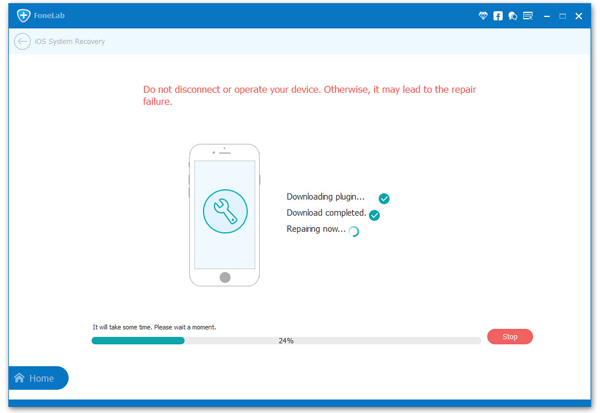
As a result, iOS System Recovery can help you repair iOS system errors and unlock a bricked iPhone, iPad without losing any data.
How to Fix iOS 11 OTA Stuck on Preparing Update
iCloud Restore Failed After iOS 11 Update
How to Fix No Service Error on iPhone 7 after iOS 12 Update
How to Fix iPhone Stuck on Apple Logo after iOS 12 Upgrade
Fix iPhone Stuck in Recovery Mode When Upgraded to iOS 13