iPhone Data Recovery
 Phone to Phone Transfer
Phone to Phone Transfer
The easy 1-Click phone to phone data transfer to move data between iOS/Android/WinPhone/Symbian
Restore-iPhone-Data Products Center

 Android Data Recovery
Android Data Recovery
The Easiest Android data recovery software to recover Android lost or deleted Files
 Phone Manager(TunesGo)
Phone Manager(TunesGo)
Best iOS/Android phone manager tool to manage your phone’s files in a comfortable place
 Phone to Phone Transfer
Phone to Phone Transfer
The easy 1-Click phone to phone data transfer to move data between iOS/Android/WinPhone/Symbian

iOS Toolkit
A full solution to recover, transfer, backup restore, erase data on iOS devices, as well as repair iOS system and unlock iPhone/iPad.

Android Toolkit
All-in-one Android Toolkit to recover, transfer, switch, backup restore, erase data on Android devices, as well as remove lock screen and root Android devices,especially Samsung phone.
[Summary]: iPhone/iPad stuck on Apple logo screen? In this article we will describe why would iOS device gets stuck at Apple logo screen and how to fix iPhone/iPad stuck at Apple logo screen without losing data.
iPhone gets stuck on white Apple screen, how to fix?

“My iPhone was stuck on Apple Logo during/after software update. How to get it back to normal again?” This is a question that is often asked in the Apple Forum. If your iPhone or iPad device is stuck on Apple logo screen, there must be some problem with the operating system which isn’t allowing your phone to boot normally. They can be:
unknown iOS bug following an update
iOS beta version that is not able to function properly
data transfers between iPhone and computer
problems with jailbreaking
restoring iPhone from iTunes or iCloud
Attempt to retrieve iPhone data from previous iOS or backup
or hardware malfunction
To avoid similar problems like iPhone/iPad keeps showing the Apple logo, iPhone stuck on white screen of death and reboot endless and more, you can read and find the perfect solution to repair iOS system issues. To fix iPhone stuck on Apple logo quickly, you can try the methods listed below.
Rebooting is the simplest method when your iPhone/iPad stuck on Apple logo. And if it’s lucky, you’ll be able to get rid of the “my iPhone won’t turn on past the Apple logo” problem with ease.
On an iPhone X, iPhone 8, or iPhone 8 Plus:
Press and release the Volume Up button, then press and release the Volume Down button. Follow up by pressing and holding the Side button for seconds until the Apple logo comes up and then release it.
On an iPhone 7/7 Plus:
Press and hold the Volume Down button and the Power button simultaneously for seconds until the Apple logo comes up and then release them.
On an iPhone 6s and earlier:
Press and hold the Power button and the Home button simultaneously for seconds until the Apple logo comes up and then release them. Release and slide to shut down your iPhone.
Unfortunately, if the rebooting cannot fix your iPhone/iPad frozen on Apple screen issues, you can go to other effective methods in the following.
DFU (Default Firmware Update) is yet another way fix iPhone/iPad stuck on Apple logo to work normally as it was earlier.
Step 1. Plug your phone into your computer and start up the newest version of iTunes.
Step 2. Put your iPhone/iPad into DFU mode.
On iPhone 6s and earlier:
Press and hold the Sleep/Wake button + Home button simultaneously for 8 seconds > continue to hold down the Home button but release the Sleep/Wake button
On iPhone 7 and IPhone 7 Plus:
Press and hold the Sleep/Wake button + the Volume Down button for 10 seconds > release the Sleep/Wake button but continue holding the Volume Down button for 10 seconds.
On iPhone 8(Plus) and iPhone X:
Press and release the Volume Up button > press and release the Volume Down button > press and hold the Side button for 10 seconds until the screen goes blank > continue holding the Side button + press and hold the Volume Down button for 5 seconds > release the Side button but still holding the Volume Down button for 10 seconds.
Once successful, you will receive a warning on iTunes “iTunes has detected that an iPhone is in recovery mode. You must restore this iPhone before it can be used with iTunes.”
Step 3. Restore iPhone/iPad with iTunes to fix iPhone stuck on Apple logo.
Click “OK” and hit “Restore iPhone” to factory reset your iPhone with iTunes.

Warning you again that this action will wipe out everything on your iPhone or iPad device. Therefore, it is recommended that you backup iPhone/iPad data to a computer before performing this method.
If you want a completely safe and guaranteed means of solving the iPhone/iPad stuck on Apple Logo issue without any data loss, we highly recommend you use an application called iOS System Recovery. iOS System Recovery software is a reliable tool that can fix iPhone/iPad stuck on Apple logo to normal state without data loss. All iOS devices are supported including iPhone X/8/8 Plus/7/7 Plus/SE/6s Plus/6s/5c/5s/5/4S/4/3GS/1G, iPad and iPod touch models.
Repair iOS system issue to normal state without data loss.
Fix iPhone/iPad/iPod stuck on Apple logo, recovery mode, DFU mode, black or white screen, reboot loop screen, etc.
Highly compatible with iOS 12 and the latest iPhone X/8 Plus/8.
Recover lost data from an frozen iPhone/iPad/iPod Touch device.
Install and run the program on your computer first. Click “iOS System Recovery” from the main screen and then you are required to connect your stuck iPhone or iPad to computer with a USB cable.

This software can detect the device’s information, please check and confirm the device name and model information. Hit the “Download” button to download matching iOS firmware.

Once the firmware file is downloaded, iOS Data Recovery will repair your iPhone automatically. And then restart your device after iPhone stuck on Apple logo screen issue is fixed.
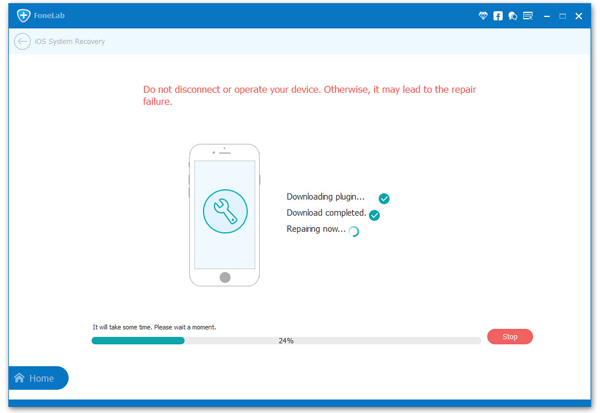
This effective method is able to get your iPhone back to normal without losing any data. This is the most worthwhile to use.
How to Repair iPhone/iPad System Issues to Normal
Fix iPhone Stuck on Apple Logo While iOS 10/11 Update
[Fixed]iOS 10.3/11 Bricked iPhone/iPad,How to Fix it?
Fix iPhone Stuck on White/Black Screen after iOS 10/11 Update
How to Fix iPhone Stuck on “Connect to iTunes” Screen
How to Fix iPhone Stuck on Reboot Loop after iOS 11 Update