iPhone Data Recovery
 Phone to Phone Transfer
Phone to Phone Transfer
The easy 1-Click phone to phone data transfer to move data between iOS/Android/WinPhone/Symbian
Restore-iPhone-Data Products Center

 Android Data Recovery
Android Data Recovery
The Easiest Android data recovery software to recover Android lost or deleted Files
 Phone Manager(TunesGo)
Phone Manager(TunesGo)
Best iOS/Android phone manager tool to manage your phone’s files in a comfortable place
 Phone to Phone Transfer
Phone to Phone Transfer
The easy 1-Click phone to phone data transfer to move data between iOS/Android/WinPhone/Symbian

iOS Toolkit
A full solution to recover, transfer, backup restore, erase data on iOS devices, as well as repair iOS system and unlock iPhone/iPad.

Android Toolkit
All-in-one Android Toolkit to recover, transfer, switch, backup restore, erase data on Android devices, as well as remove lock screen and root Android devices,especially Samsung phone.
“I need help with my iPhone. It’s stuck on the ‘connect to iTunes’ screen.”
“I plugged my iPhone XS into iTunes on my computer to update the newest iOS 13. It worked fine until an unknown error popped up mid update so i pressed cancel. When i returned the screen of iPhone 5s showed the “connect to iTunes screen” and no matter what I did, it just stayed there. I had tried to hard reset the device, but that doesn’t work either. Now my device is displaying ‘connect to iTunes’ screen with a red iTunes icon. How to solve it? Any help would be greatly appreciated.”
If you see the “Connect to iTunes” screen on your iPhone and won’t trun of, it means your iPhone stuck in recovery mode. Lots of users have complained that iPhone has an error with red iTunes logo during 90% done of iOS 13/12.4 update. As a matter of fact, not only iOS update, factory settings restore, jailbreak, or some unknown reasons can also cause the iPhone stuck on connecting to iTunes screen(recovery mode), white Apple logo, black screen of death as well.
Also read: How to Fix iPhone Stuck in Recovery Mode after iOS 13 Update

iTunes doesn’t recognize your iPhone is annoying. Most of iPhone users prefer not to restore iPhone, because it would lose important photos, contacts, messages, etc. or there are no backup files for the device. To exit iPhone stuck on connect to iTunes screen issue, you can try the 2 methods:
iTunes not only can helps us sync data between iOS devices and computer, but also enables user to restore device, fixing iPhone connect to iTunes screen issue.
Step 1. Install the latest version of iTunes and restart your computer.
Step 2. Connect iPhone to computer or Mac then launch iTunes.
Step 3. A message will pop up telling you that iTunes has detected iPhone in the recovery iTunes recovery mode.

Step 4. Hold the SHIFT button down if you are using a Windows PC, while press the OPTION key for Mac users.
Step 5. Click on RESTORE in iTunes.

Step 6. Locate the beta IPSW you would have downloaded and click on it. Finally you can restore your device to the version via iTunes, then restore your iPhone to normal state.
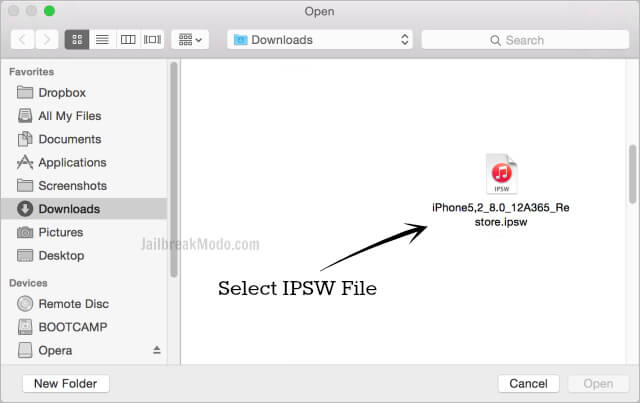
Have to remind you that once you carry out the operation, everything on iPhone will be erased. And if you have ever backed up your data in iTunes, you can restore the data from iTunes, but those newly generated data after backup will be lost forever. I suggest you do not try this imperfect method. Look forward to Part 2.
iOS System Recovery is designed to fix iPhone stuck on “Connect to iTunes “screen after iOS 10/9 update (the latest iOS 11 version is included), repairing your iOS system to normal without any data loss. What’s more, the program supports to fix iPhone stuck in recovery mode, white Apple logo, black screen, reboot loop, etc. With it, you can recover deleted or lost contacts, messages, photos, music, notes, calendars, apps from iPhone in 3 recovery mode: Recover from iOS Device; Recover from iTunes Backup File; Recover from iCloud Backup File.
Free download the program and exit the connect to iTunes screen on iPhone:
Step 1.Select the Proper Fixing Mode of the Program
Download, install and run the iPhone System software on the PC/Mac, then click on the “iOS System Recovery“.

Connect iPhone to your computer with an USB cable. Once the tool detect your iPhone, you need to click” Start” then go to the next step.

Step 2.Download the Firmware for iPhone
Here you need to download a firmware for your iPhone. The tool will recognize your iPhone and provides the latest iOS version for you to download.You only need to tap “download” and then wait a few seconds.

Start downloading the selected firmware for your iPhone.

Step 3.Fix iPhone Stuck on Recovery Mode
After downloading, the program will keep on fixing iPhone stuck on connect to iTunes screen issue, then return to the normal state. The whole process of fixing operating system of iPhone only takes you less than 10 minutes without complicate steps.

After fixing, you can restore data to your device via the 3 recovery mode of the program. 3 Solutions to Recover iPhone Data.
Your iPhone is stuck in White Screen of Death? Don’t worry, this article guides you how to fix the white screen on iPhone/iPad/iPod touch with simple steps.
If your iPhone stuck in recovery mode after iOS update, read this article and you can easily fix it and get your iPhone out of recovery mode.
Sometimes your iPhone will freeze up and appear to be dead and only show a black screen, which we call iPhone black screen or iPhone black screen of death. Here I summarize the most direct way to fix iPhone black screen of death, which, hopefully would be of some help to you.
iTunes can’t read the contents of the iPhone and asks you to restore to factory settings? Here’s a reliable way to fix this issue. In addition you will also find a way to read contents of iPhone even if iTunes can’t read contents of iPhone.
comments powered by Disqus