iPhone Data Recovery
 Phone to Phone Transfer
Phone to Phone Transfer
The easy 1-Click phone to phone data transfer to move data between iOS/Android/WinPhone/Symbian
Restore-iPhone-Data Products Center

 Android Data Recovery
Android Data Recovery
The Easiest Android data recovery software to recover Android lost or deleted Files
 Phone Manager(TunesGo)
Phone Manager(TunesGo)
Best iOS/Android phone manager tool to manage your phone’s files in a comfortable place
 Phone to Phone Transfer
Phone to Phone Transfer
The easy 1-Click phone to phone data transfer to move data between iOS/Android/WinPhone/Symbian

iOS Toolkit
A full solution to recover, transfer, backup restore, erase data on iOS devices, as well as repair iOS system and unlock iPhone/iPad.

Android Toolkit
All-in-one Android Toolkit to recover, transfer, switch, backup restore, erase data on Android devices, as well as remove lock screen and root Android devices,especially Samsung phone.
[Summary]: iPhone gets stuck or frozen when updating to iOS 13/12 and iTunes can’t fix it? Read on this guide to get the simplest and most effective solution to fix this issue easily.
Apple has released iOS 13 beta for developers and public users, and offers many new features and upgrades based on iOS 12, such as Dark Mode, looking around on maps, smarter photo apps, and more. Like any other beta release, the iOS 13 beta is a bit of a bug that can ruin your experience. Many iPhone owners have found their iPhone frozen in the Apple logo, spinning wheel, iTunes logo and other screens during the update of iOS 13. iTunes can’t help them either.
Many users choose to downgrade from iOS 13 to iOS 12.4/12.3/12, but if something goes wrong, you are likely to lose important files and data. Here, we’ve collected a reliable and effective way to help you easily fix iPhones that were frozen during the iOS 13/12 update.
Why iPhone freezes during or after iOS update?
Before we get started, it’s important to understand why the iPhone freezes during or after the iOS 13 update to help you find fixes faster. There are many reasons for iPhone update frozen issue after/duing iOS update. The most interesting and most common are listed below:
1. Your iPhone has little or no internal storage.
2. You are using unstable and poor Wi-Fi.
3. Your iPhone is overheated and the firmware cannot be downloaded normally. Overheating can be a hardware issue or it can be caused by a temporary software crash.
4.If the iPhone freezes during or after the update, it should also be attributed to corrupted data and applications.
Now, if you have successfully identified the cause of the iPhone update freeze issue, please remedy it so that you can use the latest iOS 13 firmware on the iPhone without data loss.
iOS System Recovery makes it easy to repair iOS devices when your iPhone/iPad/iPod touch stuck in frozen screen after iOS 13/12 update. No matter your iPhone is stuck in recovery/DFU mode, spinning wheel, or frozen on black/white screen, Apple logo, loading screen during or after iOS 13/12 update, this program can help you get your iPhone out of frozen state. If you’re trying to fix your frozen iPhone without losing any important data, then this tool will be indispensable for you. This app’s “Standard Mode” fixes your iPhone while keeping your data safe.
Launch the iOS System Recovery program after downloading it on your computer. Then connect your iPhone to the computer when the installation is done. Choose More tools and iOS System Recovery feature after the software detected your device.

After connecting, the tool can detect your device is in abnormal state or not. This program can be used to fix various iOS system issues, such as iPhone stuck on Apple logo, Recovery mode, DFU mode, iPhone black screen, etc. Click on “Start” button to get started.

This tool offers you two repair modes, the Standard Mode will keep your data intact, and the Advanced Mode will reinstall the iOS and erase your device. You can choose one of these modes as needed.

Connect your iPhone to the computer and wait for the program to detect it. The next step is to download the firmware to fix the your device.

Note: iOS System Recovery will offer the instructions on how to put iPhone into DFU mode.
At the end, confirm your iPhone information and click “Repair” to download the repaired plug-in and fix the iOS 13 update stuck without any data loss.
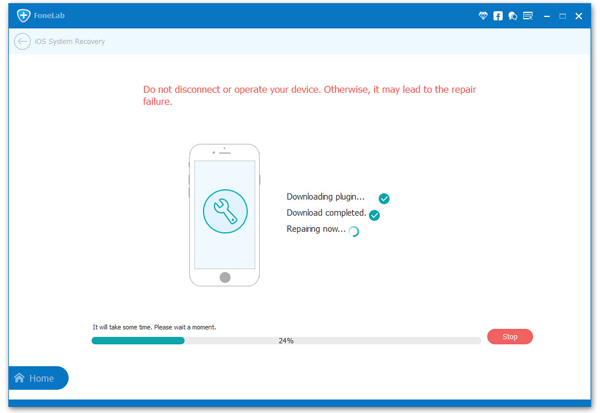
Fix iPhone Stuck in Recovery Mode When Upgraded to iOS 13
How to Fix iOS Update Errors and Restore Updates in iTunes
How to Repair iPhone Stuck on “Slide to Upgrade” Screen
How to Fix iTunes Components Issues & Errors wihtout Data Loss
How to Enter and Exit Recovery Mode on iOS 12/13 Devices