iPhone Data Recovery
 Phone to Phone Transfer
Phone to Phone Transfer
The easy 1-Click phone to phone data transfer to move data between iOS/Android/WinPhone/Symbian
Restore-iPhone-Data Products Center

 Android Data Recovery
Android Data Recovery
The Easiest Android data recovery software to recover Android lost or deleted Files
 Phone Manager(TunesGo)
Phone Manager(TunesGo)
Best iOS/Android phone manager tool to manage your phone’s files in a comfortable place
 Phone to Phone Transfer
Phone to Phone Transfer
The easy 1-Click phone to phone data transfer to move data between iOS/Android/WinPhone/Symbian

iOS Toolkit
A full solution to recover, transfer, backup restore, erase data on iOS devices, as well as repair iOS system and unlock iPhone/iPad.

Android Toolkit
All-in-one Android Toolkit to recover, transfer, switch, backup restore, erase data on Android devices, as well as remove lock screen and root Android devices,especially Samsung phone.
[Summary]: Is your iPhone locked and won’t accept passcode after iOS 12 update even if it’s correct? Try 3 ways here to fix iPhone locked up after upgrading to iOS 12 and successfully bypass lock screen on your iPhone X/8/8 Plus/7/7 Plus/6/6s/5s or iPad/iPod.
“Help! I’ve updated to iOS 12 and now I am having trouble activating my iPhone device for I can’t enter “Passcode” on the passcode page. How to fix the iPhone locked after upgrading to iOS 12?”
We all know that every newer iOS version will not only bring fresh features, make our lives more interesting, but also update fixes for bugs occurring in the previous versions. However, this does not mean that iOS 12 is perfect. Maybe you can’t activate the iPhone after installing the iOS 12 Software Update. Or your device displays a message on its screen indicating that it has been disabled after the iOS 12 update. In short, you are unable to gain access to iPhone.
If you encounter the same problem on the iPhone iPad and look for a reliable way to help you out soon, here we list one by one, quick and practical solutions for the iPhone locked up after iOS 12 update issue.
Forced restart is the fastest method for fixing iOS 12 update or downgrade issues. But it doesn’t always work.
On iPhone X/8/8 Plus: Press the Volume Up and Down button accordingly then long hold the side button until the Apple logo appears.
On iPhone 7/7 Plus: Press and hold up Power button and Volume down button together. Release both keys when the Apple logo appears.
On iPhone 6/6s/5 and earlier: Press and hold the Home and the Top (or Side) buttons together at the same time. Keep holding until the Apple logo appears.
It is possible to fix the iPhone locked up after iOS 12 update by restoring your device in recovery mode via iTunes. What you need to pay attention to is that the existing data on iPhone will be deleted once this solution is adopted. You’d better backup you iPhone in advance to ensure the data safety.
Step 1. Get the latest iTunes installed on PC.
Step 2. Launch iTunes and connect your iPhone to PC.
Step 3. Enter iPhone into Recovery mode.
Step 4. iTunes will detect your iPhone in Recovery Mode and ask you to restore the device.
Step 5. Click ‘OK’ > ‘Restore iPhone’. iTunes will start to restore your iPhone.
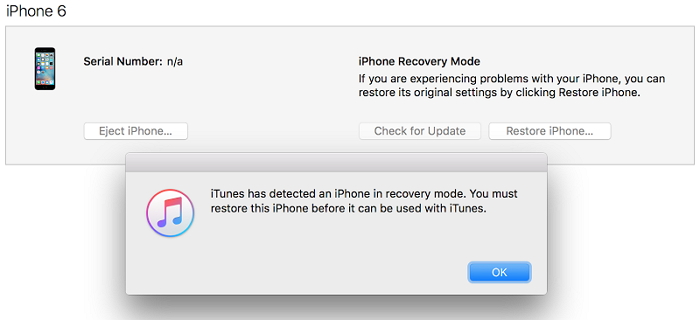
After the process completes, your device will restart automatically and the locked iPhone issue will be fixed. Again! all data will be removed after the restore. If you don’t want this result, you can skip to the next solution.
If you want to fix the iPhone locked up after iOS 12 update without data loss on your device, then iOS System Recovery is what you need. With it’s help, you can easily fix various iOS error issues, such as iPhone locked after iOS 12/11 update, iPhone gets stuck on frozen screen/black screen of death, white Apple screen, Apple logo screen, or even in restarting loop. Besides, you are allowed to retrieve lost data after updating to iOS 12, namely contacts, messages, images, videos, call logs, calendars, notes, whatsapp chats, voice memos and more.
Whether you are a Mac user or a Windows user, the software is supported to be installed. Launch the program on your computer after installation. Then make a connection between your iPhone and the computer using a USB cable. On successful connection, choose the ‘iOS System Recovery’ from the main screen of the program.

The program will detect your locked iPhone ultimately helping you to get the latest and the suitable firmware for your device. Check for the information about your device.

Simply tap on “Repair” button and the program will repair your iOS device to normal automatically. When the recovery process is complete, you will see the complete page.
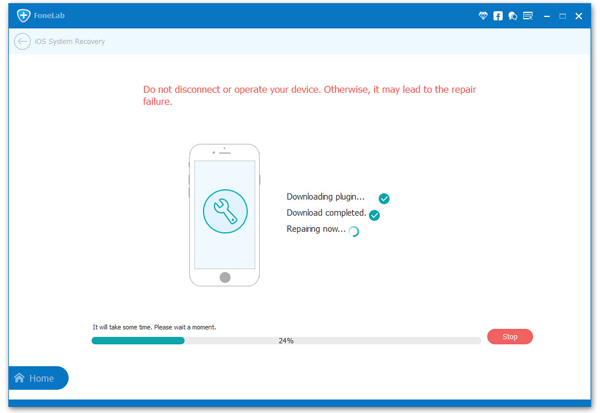
[Solved] iPhone 7 No Service After iOS 12 Update: Here’s Fix
How to Fix iPhone Gets Bricked After iOS 12 Update
iOS 12 Downgrade Stuck on Apple Logo, How to Fix it?
Easily Fix the iPhone Black Screen of Death after iOS 12 Upgrade
Recover Lost Data on iPhone/iPad after iOS 12 Update