iPhone Data Recovery
 Phone to Phone Transfer
Phone to Phone Transfer
The easy 1-Click phone to phone data transfer to move data between iOS/Android/WinPhone/Symbian
Restore-iPhone-Data Products Center

 Android Data Recovery
Android Data Recovery
The Easiest Android data recovery software to recover Android lost or deleted Files
 Phone Manager(TunesGo)
Phone Manager(TunesGo)
Best iOS/Android phone manager tool to manage your phone’s files in a comfortable place
 Phone to Phone Transfer
Phone to Phone Transfer
The easy 1-Click phone to phone data transfer to move data between iOS/Android/WinPhone/Symbian

iOS Toolkit
A full solution to recover, transfer, backup restore, erase data on iOS devices, as well as repair iOS system and unlock iPhone/iPad.

Android Toolkit
All-in-one Android Toolkit to recover, transfer, switch, backup restore, erase data on Android devices, as well as remove lock screen and root Android devices,especially Samsung phone.
[Summary]: Downgrade from iOS 12 to iOS 11 but iPhone stuck on Apple logo – white Apple logo screen? Read this stepwise guide and learn how to fix iOS 12 downgrade stuck on Apple logo.
“Is it possible to exit stuck iPhone? My iPhone 7 gets stuck on Apple logo screen when I tried to downgrade from iOS 12 to iOS 11.4. Now my device is frozen on white apple logo screen of death during startup and can’t continue past it to the home screen. How to fix it?”
Not happy with the latest? Downgrade from iOS 12 to iOS 11.4/iOS 11.3/iOS 11.1 but iPhone stuck on white Apple logo screen?
After knowing the news about the latest software update – iOS 12, you decided to update your iPhone and get its newly added features. After the update, you find that the new version does not fit your device. There may be some programs that are not compatible with the new version of iOS 12. Some minor errors, such as flashback or slowness, may occur on iOS 12 iPhone iPad. That’s why we need to downgrade iOS 12 from iPhone X, iPhone 8 and iPhone 8 Plus, iPhone 7 and iPhone 7 Plus, iPhone 6s, iPhone 6, iPhone SE and iPhone 5s. Recently, many people complain that their iDevices are in white apple screen mode after downgrading from iOS 12.
Many users don’t know how to fix – iPhone/iPad gets stuck on frozen Apple logo screen when you downgrading except iTunes. Restoring your iPhone in iTunes may fix the abnormal state, but they are not the best choice for all existing data on stuck iPhone will be erased. You will lose your personal information (such as Contacts, Messages/iMessages, Photos, Videos, Notes, Call History, Calendars, WhatsApp Conversations, etc.) forever unless you use an iPhone Data Recovery Software to retrieve deleted or lost files on iPhone. In this article, we will offer you 2 possible ways to fix iPhone stuck on Apple Logo after iOS 12 downgrading. Learn details now.
To get past the Apple logo on iPhone 5s/6(Plus)/6s(Plus)/SE/7(Plus)/8(Plus)/X, you should first force restart the frozen iPhone. This may not work, but it is simple and can be performed without a computer. (Note: This does not cause any data loss. A forced restart can also be helpful if your iPhone stuck in Recovery mode or black screen of death.)
For iPhone X and iPhone 8/8Plus
Press and release the Volume Up button. Press and release the Volume Down button. Then, press and hold Side button until the iPhone boots up.
For iPhone 7 and 7/Plus
Press and hold both the Side and Volume Down buttons at the same time. Keep holding until you see the Apple logo.
For iPhone 6S and earlier versions, iPad and iPod Touch
Press and hold the Home and the Top (or Side) buttons together at the same time. Keep holding until the Apple logo appears.
If a force restart doesn’t work or you won’t restore the iPhone, you can use iOS System Recovery to fix iPhone in Apple logo loop without iTunes. It can easily help you fix iPhone frozen on Apple logo after iOS 12 downgrade without losing your data. In addition, the program is originally used for repairing bricked, frozen or broken iOS devices. It can also work as a tool to recover deleted or lost data on iPhone, iPad and iPod devices with or without backup.
Click the Download button to get iOS System Recovery on your PC and follow these simple steps to fix your iPhone that is stuck at Apple logo.
Launch the program on your PC (Mac version and Windows version are supported) and locate at “iOS System Recovery”. Then connect your frozen iPhone to PC using lightning cable. The program will quickly detect that your iPhone is stuck on Apple logo.

The program will automatically download the suitable firmware package for your device. Just to be sure, check if the presented info match your iPhone. Then click “Repair” to begin to go past the Apple logo screen.

The program will start fixing your device automatically. All you have to do is to wait for the repairing progress bar to hit 100%.
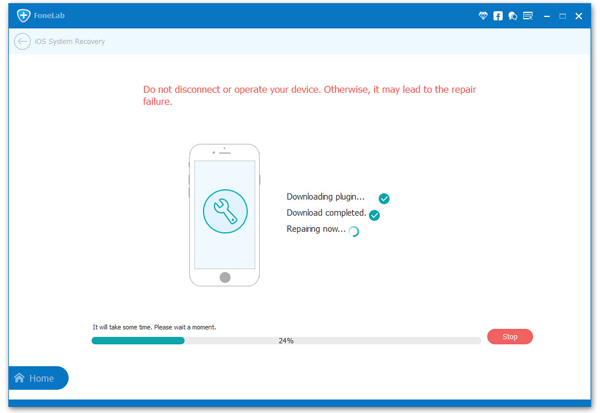
When the repairing is finished, your iPhone will reboot and get past the Apple logo.
Note: When using iPhone, we may come across some unexpected troubles, such as error deletion, iOS 12/11 update failed, jailbreak, factory reset, water damaged, device broken or stolen. For your data’s safety, develop the habit of backing up your iPhone regularly.
How to Fix iPhone Stuck in Recovery Mode During iOS 12 Downgrade
Recover iPhone/iPad Lost Data after Downgrading iOS 12 to 11
Easily Fix the iPhone Black Screen of Death after iOS 12 Upgrade
How to Fix iPhone Stuck on Apple Logo after iOS 12 Upgrade
3 Ways to Factory Reset iPhone without Passcode
How to Recover Lost Data After Downgrade iOS 11 to iOS 10