iPhone Data Recovery
 Phone to Phone Transfer
Phone to Phone Transfer
The easy 1-Click phone to phone data transfer to move data between iOS/Android/WinPhone/Symbian
Restore-iPhone-Data Products Center

 Android Data Recovery
Android Data Recovery
The Easiest Android data recovery software to recover Android lost or deleted Files
 Phone Manager(TunesGo)
Phone Manager(TunesGo)
Best iOS/Android phone manager tool to manage your phone’s files in a comfortable place
 Phone to Phone Transfer
Phone to Phone Transfer
The easy 1-Click phone to phone data transfer to move data between iOS/Android/WinPhone/Symbian

iOS Toolkit
A full solution to recover, transfer, backup restore, erase data on iOS devices, as well as repair iOS system and unlock iPhone/iPad.

Android Toolkit
All-in-one Android Toolkit to recover, transfer, switch, backup restore, erase data on Android devices, as well as remove lock screen and root Android devices,especially Samsung phone.
What’s DFU Mode?
DFU, shorted for Device Firmware Update, is a mode that supports your device to interact with iTunes without loading the iPhone operating system or boot loader.
Under What Circumstances You Need to Enter DFU Mode?
Entering the DFU mode, you may want to downgrade/upgrade iOS version, jailbreak, or unlock the SIM card. Your iPhone/iPad/iPod touch’s screen will display in black (totally different from the Recovery Mode, which will show iTunes logo), and any operation to iDevice is responseless.
In general, if you can put your iPhone in DFU mode, it is not difficult to exit. But sometimes you may find your iDevice is stuck on DFU mode and can not easily exit. For whatever reason, the following guide will provide two ways to restore your device back to normal disk mode safely.
Hold down the “HOME” and “POWER” button of your iPhone while still connected to iTunes until the Apple logo appears on the screen. Hit the “POWER” button to reboot your iPhone iPad. If all goes well, you should be out of DFU after the reboot.
A hard restart can help you get rid of DFU mode as long as nothing is actually wrong with your iPhone. But it is not 100% work. Don’t worry. The safest and reliable way to get out of DFU mode on iPhone is to use iOS System Recovery which is able to fix all kinds of iOS system issues and bring your iOS device back to normal without data loss. The issues include iPhone stuck in recovery mode, white/black/connect to iTunes screen, DFU mode, restart loop, and so on. Check the below simple tutorial to learn how it works.
Step 1.Launch iOS System Recovery and Choose the Mode
First of all, install and run iOS System Recovery and you will see a window with four mode on the left side. Select the last one “More Tools” and then click “System Recovery”.
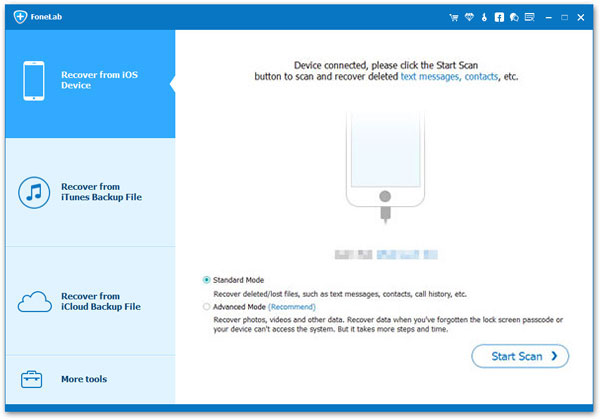
Don’t forget connect your iPhone iPad to your computer via USB cable. After the device has been recognized, click “Start” to continue.
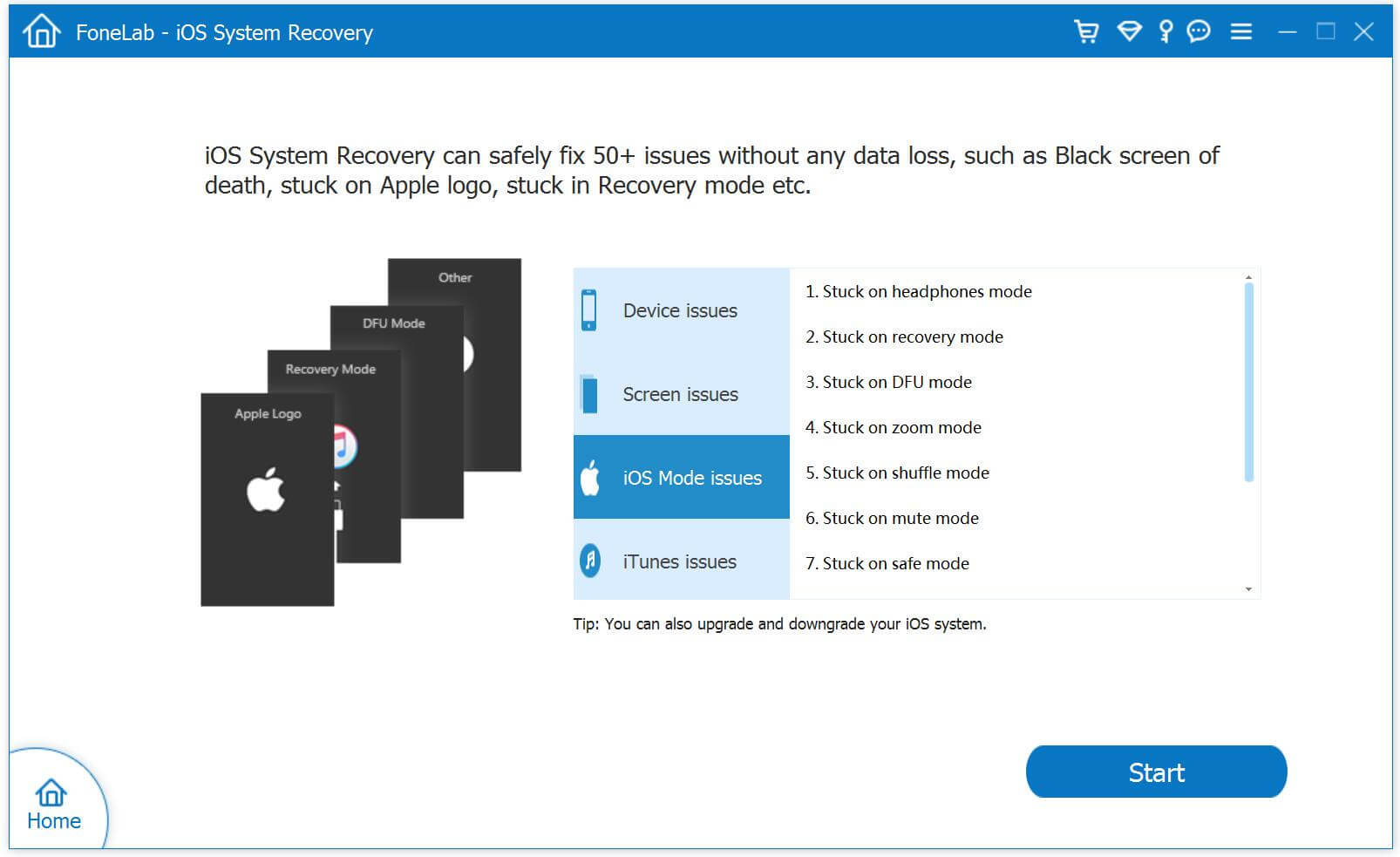
Step 2.Download The Latest Firmware fro Your iPhone iPad
There is no need to manually search for the latest iOS version of your device. The smart tool can identify this for you. All you need is to click “Download” to get it.
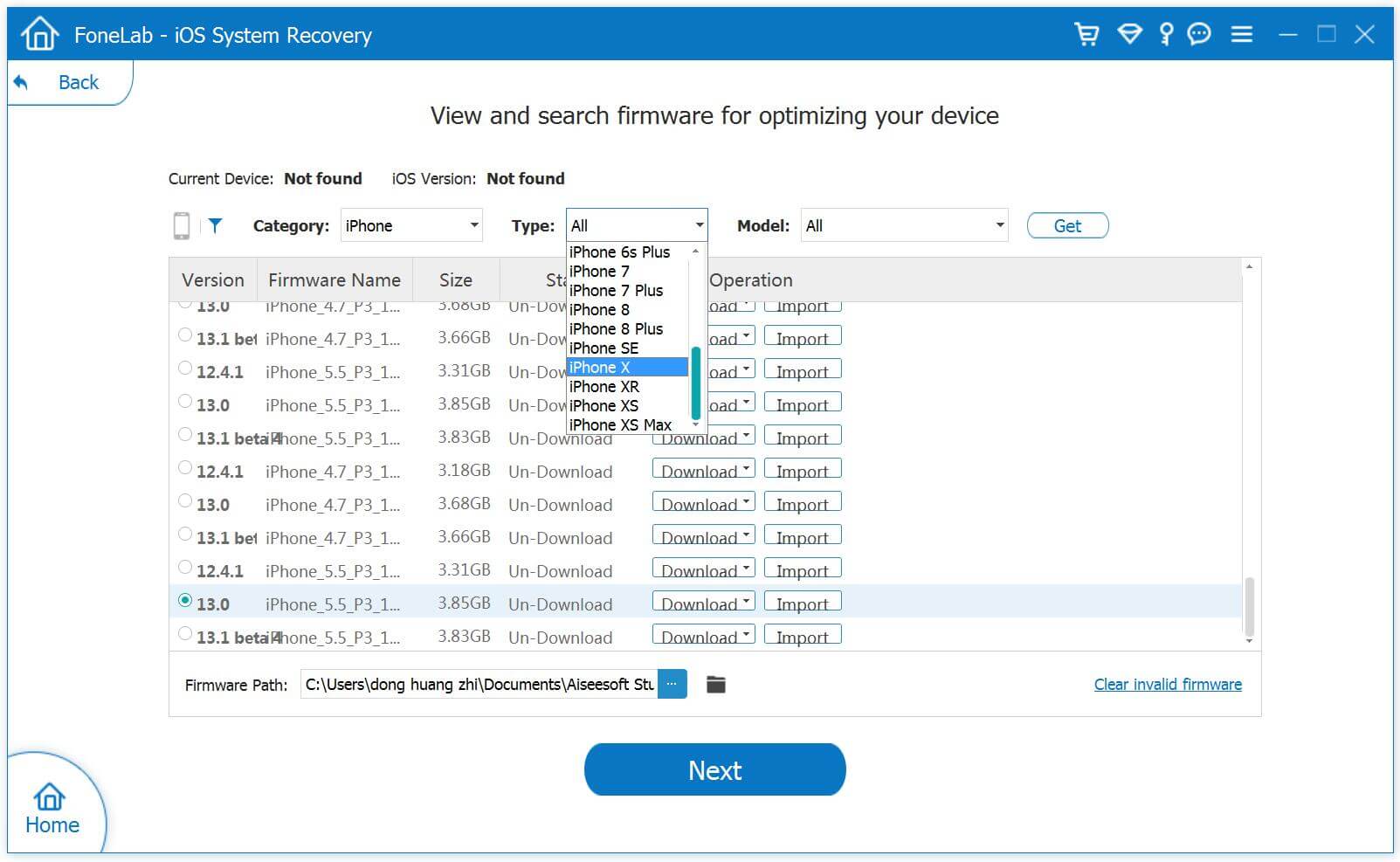
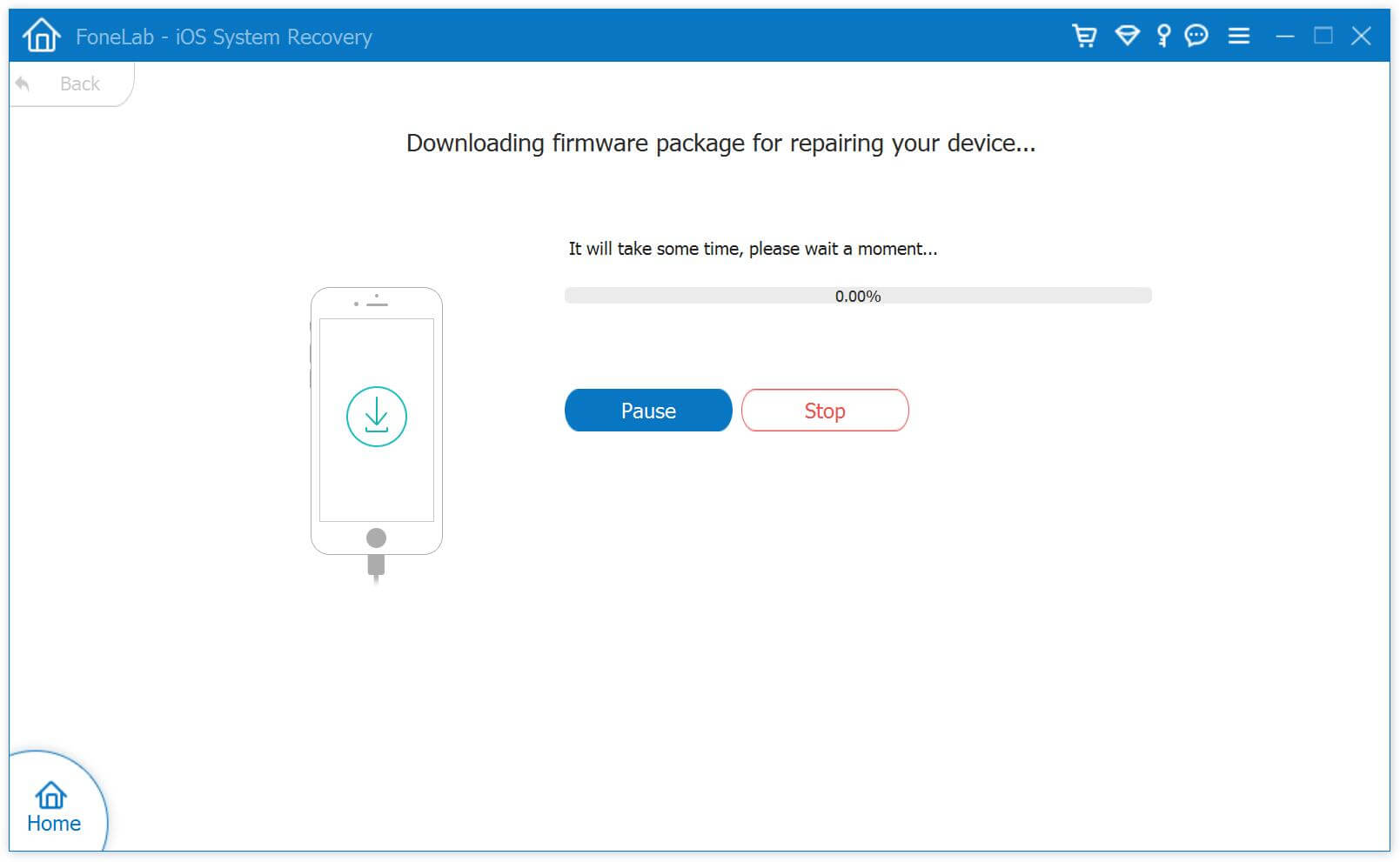
Step 3.Exit iPhone Stuck in DFU Mode
Right after downloading, the program will immediately start fixing your iPhone iPad. Just be patient and wait for a few minutes, your device will become normal.
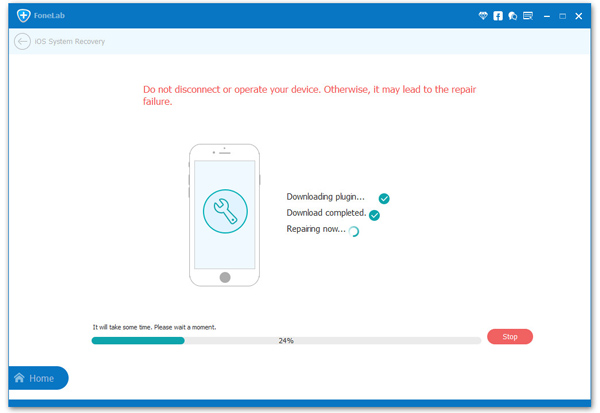
Related Articles
Fix iPhone Stuck on “Connect to iTunes” Screen
Fix iPhone White Screen of Death without Losing Data
Fix iPhone Stuck on Slide To Unlock Screen without Data Loss
Fix iPhone 6S/6 Black Screen of Death Issue
comments powered by Disqus