iPhone Data Recovery
 Phone to Phone Transfer
Phone to Phone Transfer
The easy 1-Click phone to phone data transfer to move data between iOS/Android/WinPhone/Symbian
Restore-iPhone-Data Products Center

 Android Data Recovery
Android Data Recovery
The Easiest Android data recovery software to recover Android lost or deleted Files
 Phone Manager(TunesGo)
Phone Manager(TunesGo)
Best iOS/Android phone manager tool to manage your phone’s files in a comfortable place
 Phone to Phone Transfer
Phone to Phone Transfer
The easy 1-Click phone to phone data transfer to move data between iOS/Android/WinPhone/Symbian

iOS Toolkit
A full solution to recover, transfer, backup restore, erase data on iOS devices, as well as repair iOS system and unlock iPhone/iPad.

Android Toolkit
All-in-one Android Toolkit to recover, transfer, switch, backup restore, erase data on Android devices, as well as remove lock screen and root Android devices,especially Samsung phone.
“I stored all my important files, pictures and messages in my iCloud, but I have forgotten my iCloud password. Can someone tell me if I can reset the iCloud password?”
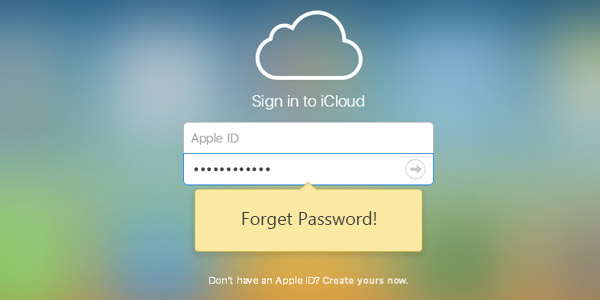
Whether you want to log into iCloud on a new device or download something from iTunes or the App Store, you’ll need your Apple ID password to get it done. What if you forgot the password to your iCloud account? How can you recover a forgotten iCloud password?
Here we have come up with a solution to recover your iCloud password. You can reset your iCloud password easily if you can follow the methods shared in this tutorial.
Step 1. Navigate to Settings > iCloud on your iPhone, iPad.
Step 2. Enter your Apple ID, and tap on the blue text “Forgot Apple ID or Password?”.
Now you can do one of two things:
In case you forgot just the password, enter your Apple ID and click “Next”.
In case you neither know your Apple ID nor the password, tap on “Forgot Apple ID”, and then enter your name and email address in order to receive the Apple ID. Then you can restore the password.

Step 3. You’ll be asked the security questions that you’d set up.
Finally, you can reset your password.
Option 1. From Email Authentication
If you remember your Apple ID and your recovery email then resetting your iCloud password is just like a piece of cake.
Step 1. Navigate to iforgot.apple.com from any web browser.
Step 2. After you type your Apple ID, you will be taken to the screen where you can reset the password, and then click Continue.
Step 3. Click on “I need to reset my password” and select “Continue” to go on.
Step 4. Wait until you receive an official email from Apple containing password reset link.
Step 5. There are two options provided. And here, choose “Get an Email” > “Continue”.

Step 6. Apple will send an Recovery Email to your Email address. Follow the direction in the email to reset password.

Option 2. By Answering Security Questions
This part only works if you remember the answers of the security questions.
Step 1. Go to My Apple ID (appleid.apple.com) > Forgot Apple ID or password. This time, you should to select “Answer security questions” option.
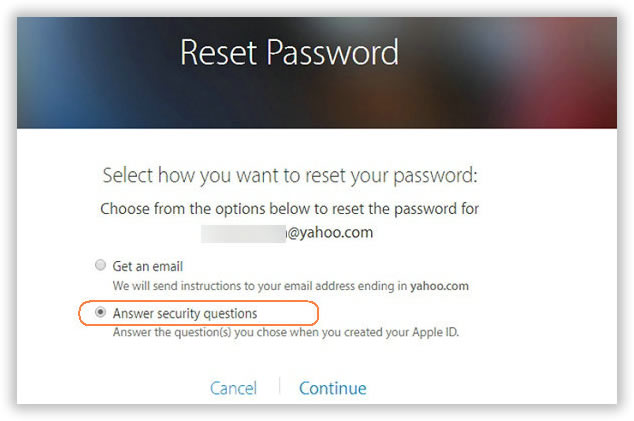
Step 2. Enter the birth date.
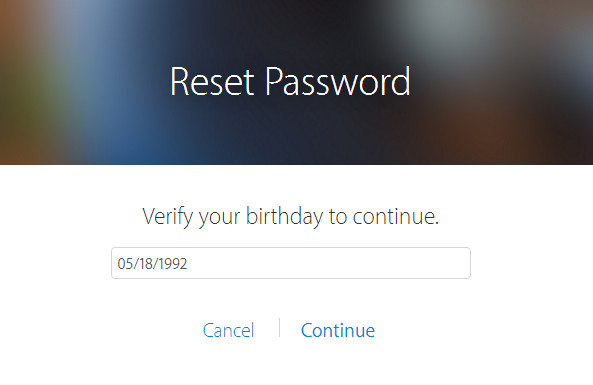
And then choose “Continue”. Answer the security questions then you can enter a new password to reset password.

Option 3. Using Two-step Verification
This method only applies to those who take additional security measures to protect their accounts. The procedure for resetting your password in an account that enables 2-factor authentication is the same as above, but you must enter your phone number to get a secure password to reset your password.
Step 1. Navigate to iforgot.apple.com from any web browser and type your Apple ID.
Step 2. Select “Continue” and input the phone number of your trusted device.
* Select “Use trusted phone number” if you have access to your trusted device.
* Select “Reset from another device” to use a different device than your trusted device.
Step 3. Tap on “Continue” and click on “Start Account Recovery”.

Step 4. After this use the same steps mentioned above and you should be able to reset your iCloud password successfully.
Another way you can try out is logging into Apple’s ‘My Apple ID’ page to recover iCloud password.
Step 1. Navigate to iforgot.apple.com from any web browser.
Step 2. Tap on “Forgot Apple ID?”
Step 3. Enter your first name, last name and email address.
Step 4. Enter any other email address that you have used previously and click “Next”.
Step 5. Click “Reset by email” to have Apple send instructions to your registered recovery email address which is different from your Apple ID address. Or you can click “Answer Security Questions” to reset directly on the website.
Step 6. Enter the new password in both fields. Click “Reset Password”.

You can create a new iCloud account when you forget you Apple ID password; forget the answers to your secret questions; or forget your Apple ID recovery code or you simple had not activated the two step verification process. The steps to create an Apple account are as follows:
Step 1. Go to Settings > choose iCloud > tap on the “Get a free Apple ID” tab.
Step 2. Enter your birthday details and tap “Next” to go on.
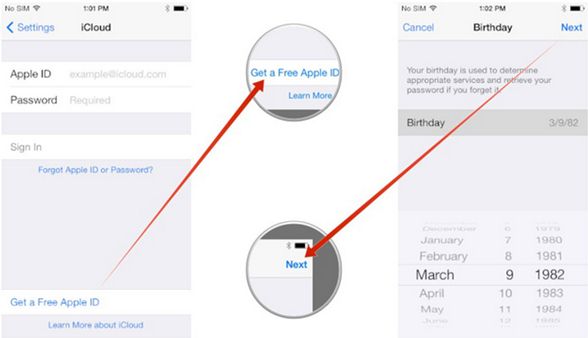
Step 3. Now, you choose whether you want to create a brand new iCloud email or you can choose to use your existing email. After that, tap on “Next”.
* In case you’ve decided to create a new iCloud email, you can select the details on this page and then choose “Next”. And choose Create on the following page. (This email will be used as your new Apple ID. Create a password and verify it. Set security questions and answers.)
* In case you decide to use an existing email ID then you need to check your email and tap on a link in order to confirm that it is indeed your email ID. Choose Create to go on.

Step 4. In either of the methods, you will be required to choose your password.
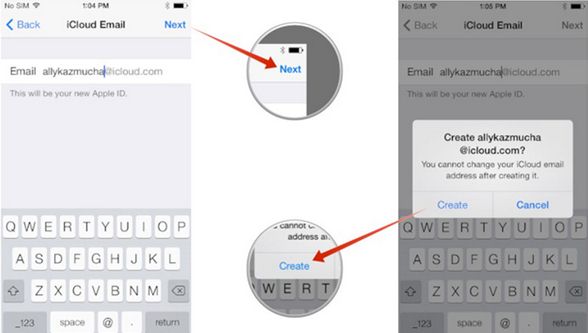
You can easily backup contacts, photos, videos, documents, music, apps, etc in your iCloud. If you forgot the password to your iCloud account, you can get help from a third-party iPhone Data Recovery, which even enables you to selectively recover data from iCloud. Furthermore, you can also retrieve deleted or lost files from iPhone 8/7(Plus)/6s(Plus)/6(Plus)/SE directly or recover data from iTunes backup without wiping current data in your device, no matter you data is lost due to accidental deletion, formatting, iOS 11 update, downgrading iOS 11 to iOS 10, jailbreaking, device broken/stolen, water damaged, etc.
Step 1.Select Recover from iCloud Backup Feature
Download, install and run this iPhone Data Recovery software on your computer and connect your iPhone device to the computer. Select “Recover Data from iCloud Backup” feature on the main interface and then you can log in your iCloud account.

Step 2.Download iCloud Backup File
Here you will see all the iCloud backup files in your account. Select the ones and click “Next” button to download the iCloud backup files. The entire process will only take a few minutes.

Step 3.Extract and Recover Data from iCloud Backup File
Once completed, you will see all the data types you can recover from iCloud backup. Preview and select data you want to recover, click “Recover” button then the software will recover and save the selected data from iCloud backup file to computer as soon as possible.

This iPhone Data Recovery program comes with a Repair Operating System feature that will fix your iPhone stuck in Recovery mode, white Apple logo screen, black screen of death, DFU mode, boot loop screen, frozen screen and no data is lost.
Related Articles
6 Ways to Manage and Free Up iCloud Storage Space
How to Recover Deleted Photos from iCloud Backup
How to Backup and Restore iPhone without iTunes or iCloud
3 Ways to Recover Data from Passcode Locked iPhone 7/6s/6
How to Directly Recover Photos from Disabled iPhone
comments powered by Disqus