iPhone Data Recovery
 Phone to Phone Transfer
Phone to Phone Transfer
The easy 1-Click phone to phone data transfer to move data between iOS/Android/WinPhone/Symbian
Restore-iPhone-Data Products Center

 Android Data Recovery
Android Data Recovery
The Easiest Android data recovery software to recover Android lost or deleted Files
 Phone Manager(TunesGo)
Phone Manager(TunesGo)
Best iOS/Android phone manager tool to manage your phone’s files in a comfortable place
 Phone to Phone Transfer
Phone to Phone Transfer
The easy 1-Click phone to phone data transfer to move data between iOS/Android/WinPhone/Symbian

iOS Toolkit
A full solution to recover, transfer, backup restore, erase data on iOS devices, as well as repair iOS system and unlock iPhone/iPad.

Android Toolkit
All-in-one Android Toolkit to recover, transfer, switch, backup restore, erase data on Android devices, as well as remove lock screen and root Android devices,especially Samsung phone.
[Summary]: If you deleted photos from iPhone 11/iPhone 11 Pro/iPhone 11 Pro Max that you now want back, there are several recovery methods.
The iPhone 11 Pro and iPhone 11 Pro Max are the first to launch 3 lenses behind the phone. This update is one of the biggest attractions of the iPhone 11 series. However, like any other phone, photos may be lost from your iPhone 11, for these common reasons: accidental deletion, factory reset, camera roll or photo stream crash, failed iOS update, iPhone jailbreak, water damaged, stolen iPhone, and others. If the lost pictures include your precious memories – holidays, weddings, your child’s growth record or a friend’s party, you want to stay with you for a lifetime, the situation can be devastating. Different situations require different ways to recover deleted/ lost photos from iPhone 11, iPhone 11 Pro, iPhone 11 Pro Max, iPhone XS, iPhone XS Max, iPhone XR, iPhone X, iPhone 8/8 Plus, iPhone 7/7 Plus, iPhone SE, iPhone 6s/6s Plus, iPhone 6/6 Plus. Here are 4 ways to retrieve lost images/photos/pictures from iPhone 11.
The first is the most intuitive way to retrieve incorrectly deleted images from the “Recently deleted” folder. If your device is running iOS 8 or newer, you will find a folder called “Recently Deleted” added to the album. If you delete pictures by mistake, these deleted photos will be kept in this folder for 30 days before they can be permanently deleted from the iPhone 11 device.
Steps to restore deleted photos from ‘Recently Deleted’ on iPhone 11:
Step 1. Open the Photos app.
Step 2. Scroll down to the ‘Recently Deleted‘ album.
Step 3. Tap ‘Select‘ then tap on the photos that you want to restore to iPhone 11.
Step 4. Tap ‘Recover‘ to get back deleted pictures to iPhone 11.

Maybe you were unlucky one who did not back up photos before they were lost. iPhone Data Recovery is the ultimate solution for recovering deleted photos from iPhone 11. It can directly scan the memory of iPhone 11 devices and recover up to 19 types of data, or extract a lot of valuable data from backups stored in iCloud or iTunes. With the iPhone Data Recovery tool, you can:
Effectively recover deleted, lost, and disappeared data from iPhone 11 / 11 Pro, 11 Pro Max.
Retrieve up to 19 file types such as photos, videos, audio, contacts, text messages, notes, voice memos, calendars, WhatsApp, Viber, LINE, Kik chat messages, Safari bookmarks and more.
Recover iPhone / iPad / iPod Touch data in various situations: iOS upgrade, jailbreaking failure, factory settings restore on iPhone, iDevice broken, crashed, water damaged, wrong operation, etc.
Selectively extract and restore files from iTunes or iCloud backups.
Preview the recoverable files before recovery.
Support for all iPhone models, including the latest iPhone 11/11 Pro/11 Pro Max/XS/XR/X running on iOS 13, 12, 11, 10.
100% read only. Safe and easy to use.
First of all, you need to download iPhone Data Recovery and install it on your Mac or PC. After that, use the original USB cable to connect your iPhone 11 to the computer. Simply open the program and it will recognize your iPhone automatically. Select the first option “iPhone Data Recovery” to start.

Next, you will enter the mode of “Recover from iOS Device” by default, which is exactly the recovery mode you need to recover lost iPhone 11 photos without backup.

Click on “Start Scan” and the program will begin to scan your missing data on iPhone 11/11 Pro/11 Pro Max.

After scanning, you’ll see all recoverable iPhone files be classified in categories on the sidebar. You can preview them one by one, and then select the photos you want to get back. Press the “Recover” button to restore deleted photos and export them to the local folder of the computer.
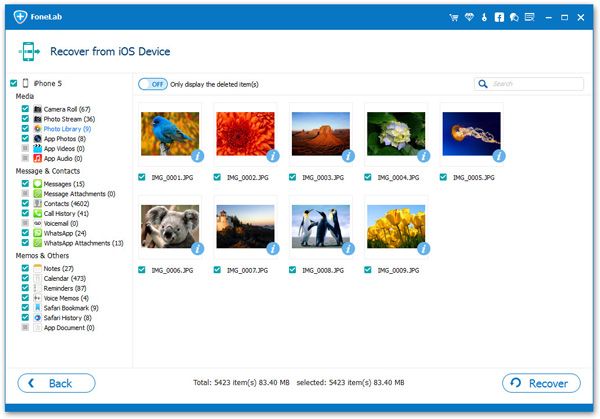
iTunes backup helps to restore photos lost due to deletion or after factory reset.
Steps to Restore Deleted Photos from iTunes Backup:
Step 1. Connect iPhone 11 to your PC/Mac then launch iTunes app.
Step 2. Select your iPhone under the device list.
Step 3. Hit ‘Restore Backup…‘.
Step 4. Choose the backup that you want to restore, and click ‘Restore‘.
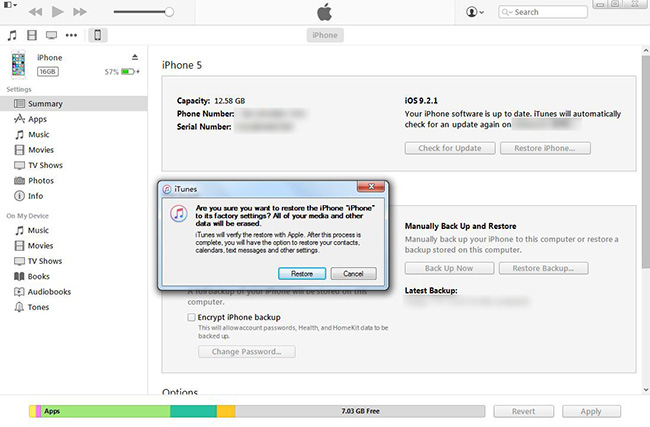
You can also use iPhone Data Recovery’s backup extracting function to retrieve deleted iPhone 11 photos from iTunes backup. One of benefit of using this method is it enables you view and extract the files stored in iTunes backup and won’t erase the current data on your iPhone 11.
Click on the “Recover from iTunes Backup File” mode on the main interface and it will search for iTunes backup files you made in this computer and automatically load them on the interface. Next, select which one you’d like to retrieve lost stuff from, and then click the “Start Scan” button.
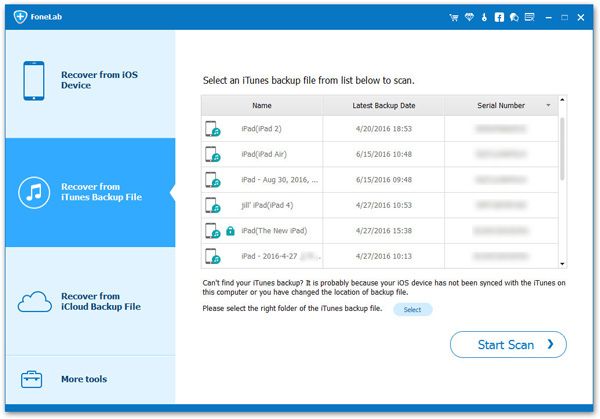
Choose any tab to preview details and select Photos you need then choose “Recover” to restore deleted iPhone 11 photos from iTunes backup. Then launch the recovery process and wait until it finishes.

If you make your iPhone backups to iCloud, you can restore your iPhone from an iCloud backup to recover deleted photos. However, restoring a backup will overwrite the existing content of your iPhone 11 with the content stored in the backup.
Steps to Restore Deleted Photos Using iCloud:
Step 1. Erase your iPhone 11. (Tap Settings > General > Reset > Erase all content and settings).
Step 2. Restart your iPhone 11.
Step 2. Follow the onscreen setup steps until you reach the Apps & Data screen, then tap Restore from iCloud Backup.
Step 3. Using your existing Apple ID, sign in to iCloud.
Step 4. Tap the backup that you want to restore.

To extract iCloud backup, from the primary interface, select Recover from iCloud Backup File mode. Then enter your iCloud account to sign in.
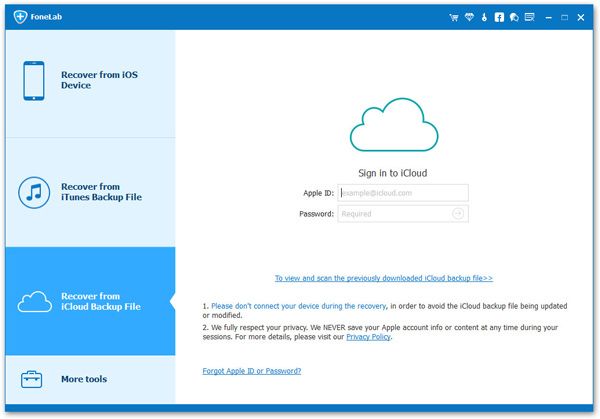
A list of all iCloud backups will be displayed. Choose one backup you need to download and click on “Download”.

When the scan is completed, you can find those found data are displayed in different types. Select photos and click on the “Recover” button at the lower right corner, and choose the desired location for the lost files in the pop-up window.
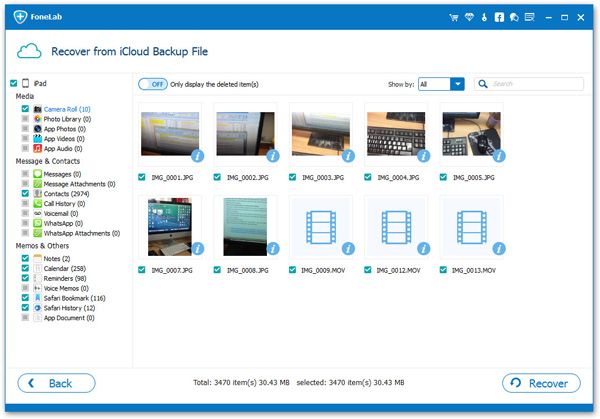
How to Recover Deleted Files from iPhone 11/11 Pro/11 Pro Max
Ways to Recover Lost iPhone Photos after iOS 12.1/13 Update
How to Recover Deleted Photos on iPhone Xs/Xs Max/XR
How to Recover Photos from Locked/Disabled iPhone XS/X/8/7/6S/6
How to Recover Deleted Instagram Photos From iPhone
How to Recover Deleted Photos on Kik Messenger