iPhone Data Recovery
 Phone to Phone Transfer
Phone to Phone Transfer
The easy 1-Click phone to phone data transfer to move data between iOS/Android/WinPhone/Symbian
Restore-iPhone-Data Products Center

 Android Data Recovery
Android Data Recovery
The Easiest Android data recovery software to recover Android lost or deleted Files
 Phone Manager(TunesGo)
Phone Manager(TunesGo)
Best iOS/Android phone manager tool to manage your phone’s files in a comfortable place
 Phone to Phone Transfer
Phone to Phone Transfer
The easy 1-Click phone to phone data transfer to move data between iOS/Android/WinPhone/Symbian

iOS Toolkit
A full solution to recover, transfer, backup restore, erase data on iOS devices, as well as repair iOS system and unlock iPhone/iPad.

Android Toolkit
All-in-one Android Toolkit to recover, transfer, switch, backup restore, erase data on Android devices, as well as remove lock screen and root Android devices,especially Samsung phone.
[Summary]: It is very likely that you delete some messages on your iPhone accidentally and want to find them back. This article will tell these people how to recover deleted text messages on iPhone Xs, iPhone Xs Max or iPhone XR.
Apple has launched the new iPhone Xs, iPhone Xs Max, iPhone XR today. However, it happens a lot that you delete or lose some messages that may contain valuable data from your iPhone XS/iPhone X/iPhone 8/iPhone 7 unexpectedly. Your iPhone message is missing due to accidentally deletion, iOS update, jailbreak, factory restore, iPhone damaged or stolen and so forth. Once you find that your text message has been removed, stopping using the iPhone Xs, Xs Max, XR immediately will help you recover the disappeared message.
If you have previously backed up your iPhone Xs with iTunes or iCloud, you can get back deleted iPhone messages/iMessages by restoring your iDevice. However, you need to be aware that doing so may be a risk of damaging your device and existing data. Because all newly added iPhone data is to be overwritten by old iTunes and iCloud backups.
To retrieve deleted text messages/iMessages/SMS on iPhone Xs/Xs Max/XR without erasing any other data, this iPhone Data Recovery is a good helper. Instead of overwriting the existing data, this iPhone Data Recovery program is used to recover deleted, lost, hidden SMS/MMS/iMessages from iPhone Xs, iPhone Xs Max, iPhone XR directly. What’s more, deleted iPhone messages can be easily retrieved from iCloud or iTunes backup without losing existing files.
Simply download the iPhone Data Recovery software with your computer, the tool is compatible with the latest iPhone Xs/Xs Max/XR with iOS 12, iPhone X, iPhone 8 and iPhone 8 Plus, iPhone 7 and iPhone 7 Plus, iPhone SE, iPhone 6s and iPhone 6s Plus, iPhone 6/5s/5, iPad and iPod devices.
Get iPhone Data Recovery installed with your computer first. Launch it and enter “iPhone Data Recovery ” page.

Next, link your iPhone Xs, iPhone Xs Max, iPhone XR to PC and click on “Start Scan”, your iPhone device will be detected by the software.

The tool will scan your recently deleted text messages on iPhone Xs device.

When the scan is completed, the tool displays all the files it found including the recently deleted messages/iMessages. Preview the messages folders then choose the iMessages/MMS/SMS you need to restore, hit on “Recover” button to save the conversation on a computer.

Started by launching the recovery program and choose “Recover from iTunes Backup File”. A list of iTunes backup records will be shown on the screen. Select the latest backup and click on “Start Scan” button.
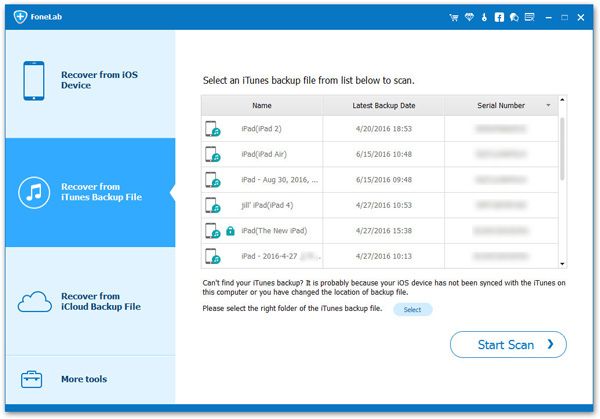
The scanning result will show all the deleted and undeleted messages for you to preview. After selecting the messages you want to restore, tap on ‘Recover’ button to save the messages on the computer.
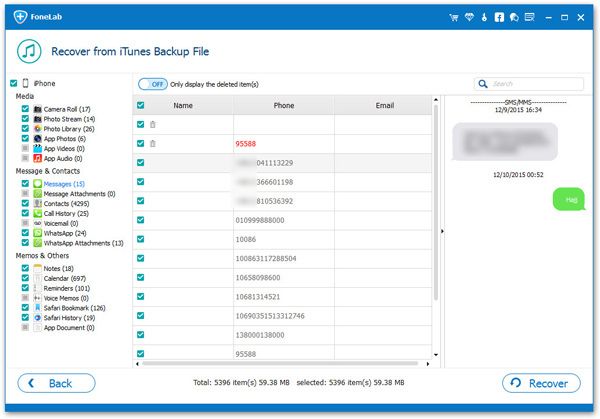
Open iPhone Data Recovery with computer, choose “Recover from iCloud Backup File” option and sign in with iCloud account and password.
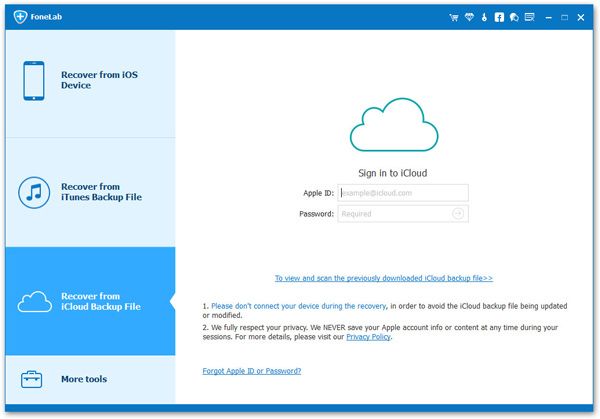
After logging in, the iCloud backup files under this Apple account will be detected. Choose one backup you want and click Download.

When it is done, you’ll be able to view the deleted messages. Then you can choose individual or multiple messages you want and click on “Recover” button to save the recovered messages to computer.
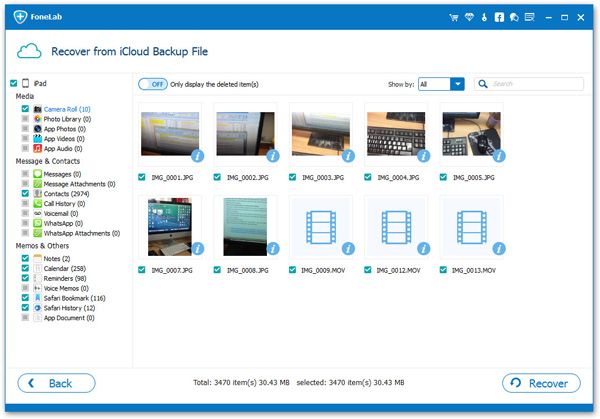
Recover Deleted Call History/Logs from iPhone 8/8 Plus/X/XS
How to Recover Deleted WhatsApp Messages on iPhone X/XS/XS Max
Recover Deleted Data from New iPhone XS/XS Max/XR
How to Recover Deleted Contacts on iPhone XS/XS Max
How to Recover SMS, Text Messages after iOS 12 Update
How do I Retrieve Text Messages from My Locked iPhone?