iPhone Data Recovery
 Phone to Phone Transfer
Phone to Phone Transfer
The easy 1-Click phone to phone data transfer to move data between iOS/Android/WinPhone/Symbian
Restore-iPhone-Data Products Center

 Android Data Recovery
Android Data Recovery
The Easiest Android data recovery software to recover Android lost or deleted Files
 Phone Manager(TunesGo)
Phone Manager(TunesGo)
Best iOS/Android phone manager tool to manage your phone’s files in a comfortable place
 Phone to Phone Transfer
Phone to Phone Transfer
The easy 1-Click phone to phone data transfer to move data between iOS/Android/WinPhone/Symbian

iOS Toolkit
A full solution to recover, transfer, backup restore, erase data on iOS devices, as well as repair iOS system and unlock iPhone/iPad.

Android Toolkit
All-in-one Android Toolkit to recover, transfer, switch, backup restore, erase data on Android devices, as well as remove lock screen and root Android devices,especially Samsung phone.
[Summary]: Deleting SMS messages on Huawei Mate 30 phones is not terrible, there are many ways to recover them. This article brings you 3 different ways to retrieve deleted/lost text conversations from Huawei Mate 30/Mate 30 Pro (5G).
Deleting old text messages may be one of the best ways to improve the performance of your phone, but accidents often happen inadvertently. We’ve all done it: deleted a text message from our phones and then recognized shortly after that that we needed the information in that text. There is no trash can or recycle bin on the latest Huawei Mate 30 or Huawei Mate 30 Pro phones. There is no undo button yet. Once you delete, it’s gone.
When you delete a text message on Huawei Matetxt 30, it will send the data to the memory that can be overwritten. When you add any new data to your phone, these spaces can be used to save new content. Therefore, it’s best to stop using the Huawei Mate 30 device immediately to prevent new data from overwriting deleted text messages. The article offers you three different ways to recover SMS/text messages from Huawei Mate 30 phones in the following part. Let’s take a look.
Huawei Mate 30/Mate 30 Pro/Mate 30 Pro 5G has its own Backup app and you can use this tool to backup important files on your device such as messaging, contacts, photos, documents, applications, and much more. If you have ever done this before, you can easily recover deleted text messages from Huawei’s default backup.
Step 1. Open Backup app on Huawei Mate 30 mobile phone.
Step 2. Tap “Restore” and select what source you want to restore SMS from. Click on “Next“.
Step 3. Select data types you want to restore. In this case, choose “Messagres“.
Step 4. Tap “Start restoration” and choose a location to restore your recovered SMS messages.
Step 5. Click on “OK” to end.

Huawei HiSuite, an Android smart device manaer where you can create and store all your files in one place using your compute. If you backed up your phone data (contacts, messages, alarms, calendars, and much more)using HiSuite, you can recover lost Huawei data using HiSuite easily.
To restore Huawei Mate 30 from previous backups, launch HiSuiterhen select “Restore“. You can then choose an available backup file, which you can check what data it includes in advance. Keep your Huawei Mate 30 connected to computer unless you see “Complete”. Now it means that data is restored on your phone.
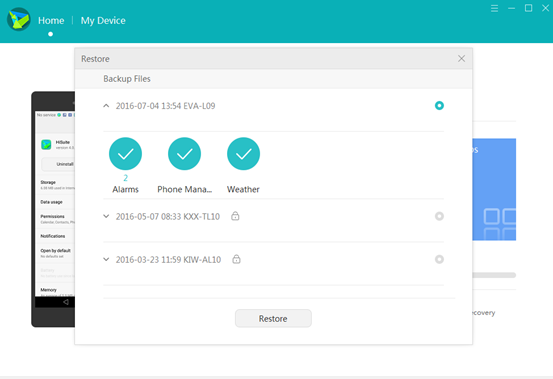
Fortunately, you can rely on Android Data Recovery to recover all deleted text messages before they are overwritten. The Android Data Recovery software not only lets you recover deleted text messages on Huawei Mate 30 & Huawei Mate 30 Pro but a host of other stuff. With it, you can recover data like contacts, call logs, message attachments and files like documents, videos, music & pictures. It can easily handle a variety of data loss issues on Android phones, including wrong deletion, rooting, upgrading, virus attacking, or your device is crashed, broken or dropped into water. This Android Data Recovery highly supports the newest Android phones and tablets, such as Huawei Mate 30, Huawei Mate 30 Pro, Huawei Mate 30 Pro 5G, Huawei P30/P30 Pro, Samsung Galaxy Note 10, Samsung Galaxy S10, HTC Wildfire X, LG G8 & V50, and more.
Firstly, you will have to download Android Data Recovery software on your computer. The software is available for both Mac and Windows, so you can download it accordingly. After downloading, install and run it on your computer. Select “Android Data Recovery” to get deleted messages back.

Next, connect Huawei Mate 30/Mate 30 Pro to PC with a USB cable. Wait seconds and this program will detect your Huawei phone automatically.

If you connect your Huawei Mate 30 to computer but this program fails to detect it, you need to check your phone to enable USB debugging.

In this step, you can choose the file type that you want to recover. Select “Messages” and then click “Next” to continue the data recovery process.

When you enter the screenshot below, click the “Rooting Tools” button. Don’t worry, this will just take you to an external website that provides a root application called KingoRoot. Install it on your computer and use it to launch your Huawei Mate 30 phone for full access to the file system.

After you’re rooted, the software automatically performs a deep scan for the data files in your Huawei Mate 30. The process will take a few minutes if the data being scanned is pretty much.
After scanning your Huawei phone, click “Messages” on the left side, you are able to view all deleted and undelete text messages on Huawei Mate 30 or Mate 30 Pro. Select what deleted messages you want to recover, and click “Recover” button to download the recovered text messages from Huawei Mate 30 to your computer.
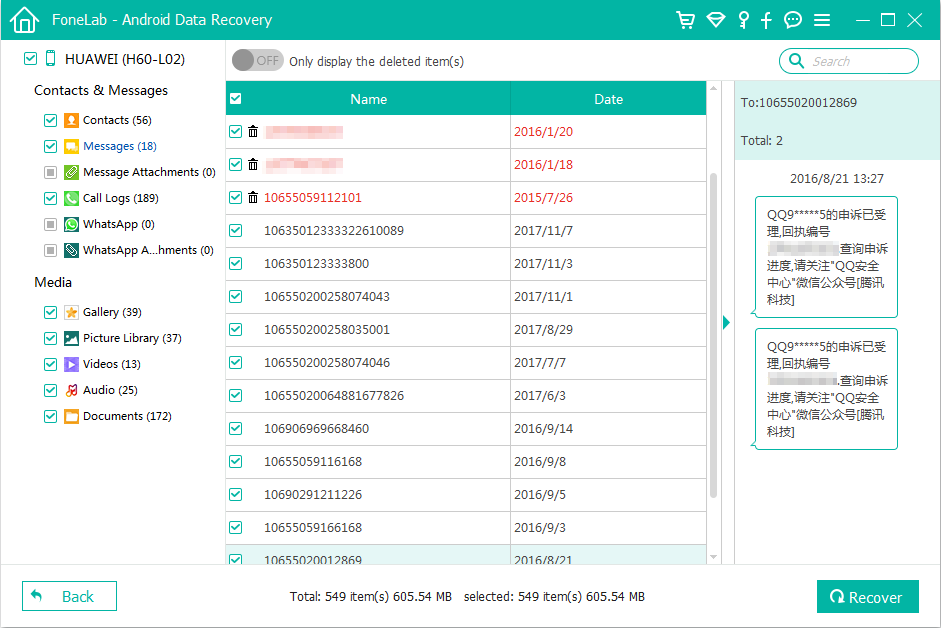
A “Save the recovered file to below path” will pop up. You can choose a location as you like on your computer and click the “Recover” again to save your restored text messages.
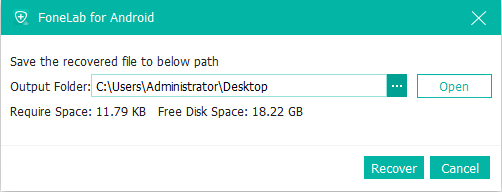
How to Recover Lost Data from Huawei Mate 30/Mate 30 Pro
How to Recover Deteted Contacts from Huawei Mate 30
How to Restore Photos/Contacts/SMS from Huawei Mate 20
Ways Recover Lost Messages after Factory Reset on Android
Ways Recover Deleted Facebook Messenger Messages on Android