iPhone Data Recovery
 Phone to Phone Transfer
Phone to Phone Transfer
The easy 1-Click phone to phone data transfer to move data between iOS/Android/WinPhone/Symbian
Restore-iPhone-Data Products Center

 Android Data Recovery
Android Data Recovery
The Easiest Android data recovery software to recover Android lost or deleted Files
 Phone Manager(TunesGo)
Phone Manager(TunesGo)
Best iOS/Android phone manager tool to manage your phone’s files in a comfortable place
 Phone to Phone Transfer
Phone to Phone Transfer
The easy 1-Click phone to phone data transfer to move data between iOS/Android/WinPhone/Symbian

iOS Toolkit
A full solution to recover, transfer, backup restore, erase data on iOS devices, as well as repair iOS system and unlock iPhone/iPad.

Android Toolkit
All-in-one Android Toolkit to recover, transfer, switch, backup restore, erase data on Android devices, as well as remove lock screen and root Android devices,especially Samsung phone.
[Summary]: Want to backup Spotify music to SD card? This article will share 2 methods to help you save Spotify music to SD card. One is to download Spotify music to an SD card using Premium account on Android devices, another is to save Spotify music and playlist as MP3 files and then move to SD card.
Spotify is the biggest streaming music service, offering over 70 millions of songs for freemium and Premium users. Both Spotify Free and Premium users can create their playlist to store their favourite songs, podcast titles, etc. If you want to download Spotify music for offline listening, then you need a Premium account. Maybe there are many Spotify songs, playlists and albums you want to download. Worry about your device running out of space? Moving to the good side, Android user can download Spotify music to SD Card directly. In this article, we will teach you how to save Spotify music to SD card in 2 ways!
SD card is widely used in our daily life. We can save music, videos, photos and documents on SD card, and we can also transfer these files from SD card to different devices. Hence, SD card is a good option for Spotify music lovers to save their favourite Spotify songs especially when they want to listen to Spotify music in the car or on smartphones. After moving Spotify music to SD card, you can get more advantages, such as:
1. Increased storage. You can save Spotify music to the SD card to free up the space.
2. Backup Spotify music. You can backup Spotify playlists on SD card to avoid missing.
3. Play Spotify music in the car. After copying Spotify songs to SD card, you can insert the SD card ( SD card reader together) in your car stereo.
4. Listen to Spotify music on smartphones. You can insert the SD card to your Android phone and tablets to enjoy the music.
5. Play Spotify music on devices with USB ports. Just insert the SD card to the SD card reader (become a USB disk), and plug the SD card to the USB port of computer, PSP, PS3, PS4, PS5, Xbox, smart TV, smart speaker, etc.
Spotify Premiums can download music from Spotify. If you have Android device with an external SD card, then you can download music from Spotify to SD card. Follow the simple steps below.
Step 1. Start Spotify app on your Android phone or tablet, and login to your Premium account. device and then go to tap the Home tab at the bottom of the screen.
Step 2. Next, tap the “Home” tab, hit the “Settings” icon, and choose “Other”. Scroll down to find the “Storage”.
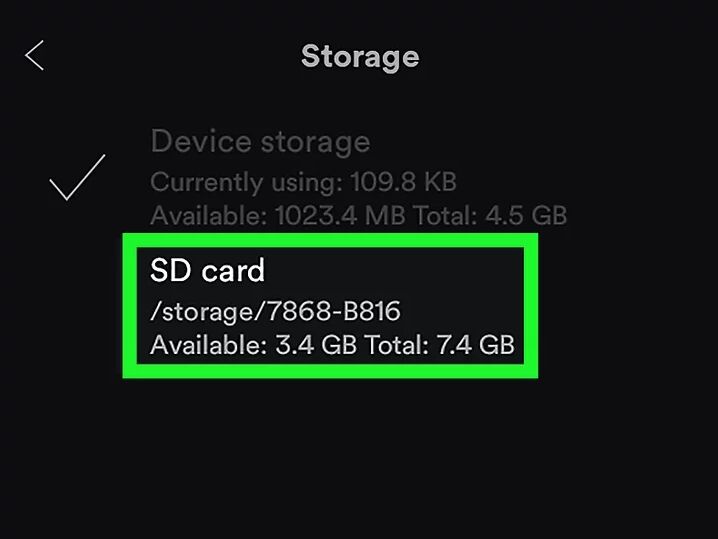
Step 3. Select “SD card” and tap “OK”. It will take a few minutes to move the downloaded Spotify music from Android to your external SD card.
Please note that you can only play Spotify songs saved on the SD card on your Android device through the Spotify app. Once you cancel subscription, all Spotify songs in the SD card will disappear.
Even though Spotify Premium can download Spotify music to SD card, they are cached files and come with DRM encryption. That’s why they can’t transfer Spotify music to USB drive, nor keep the downloaded Spotify songs after the subscription expires. To save Spoify music to SD card or other devices, you need third-party tool to break Spotify DRM and convert Spotify music to MP3 files. Here we recommend TunesBank Spotify Music Converter.
TunesBank Spotify Music Converter is a multifunctional tool, which can help you bypass Spotify DRM lock and download music from Spotify for free. In addition, it lets you convert Spotify music to MP3, M4A, WAV, and FLAC formats and make them playable on any device. 5X faster conversion speed and lossless output sound quality are also its highlights. After converting Spootfy songs to MP3 files, you can freely transfer Spotify songs to SD card, USB drive, MP3 player, Sony Walkman, SanDisk, iPods, iOS, Android, PSP, Xbox, etc.
TunesBank Spotify Music Converter is born to help you download Spotify music for free and then convert Spotify music to MP3 files for SD card. Follow the detailed steps to convert and save Spotify music to external SD card.
Step 1. Run TunesBank Spotify Music Converter
First, download and install TunesBank Spotify Music Converter on Mac/PC. Then launch the TunesBank program, and Spotify app will be launched automatically.
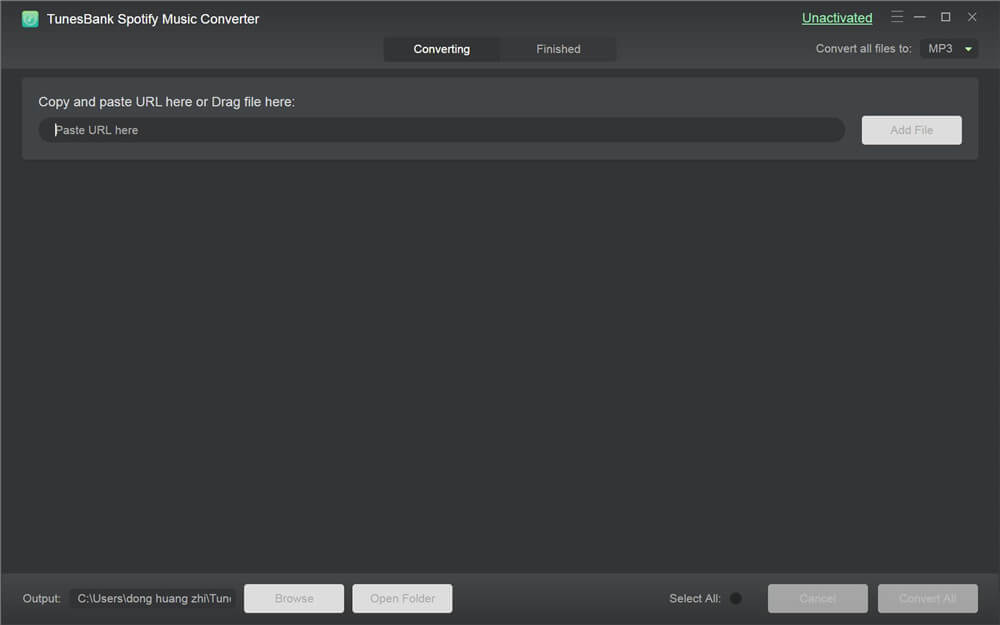
Tisp: If you download the TunesBank V.3.0.0 for Windows, no need to install the Spotify app. Just launch TunesBank program and log in Spotify on TunesBank to import the Spotify songs.
Step 2. Add Spotify Songs/Playlist to TunesBank
Next, you need to import Spotify songs to the TunesBank software. You can drag and drop the songs/playlist from Spotify to TunesBank window.
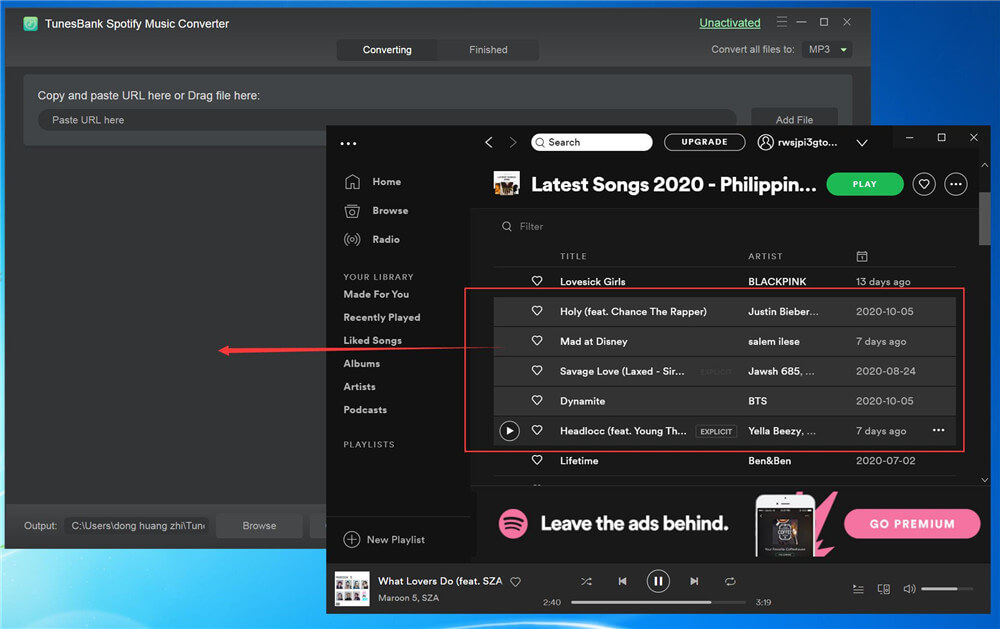
Besides, you could copy the Spotify song/playlist URL on Spotify app, then paste the URL to TunesBank, and click “Add File”.
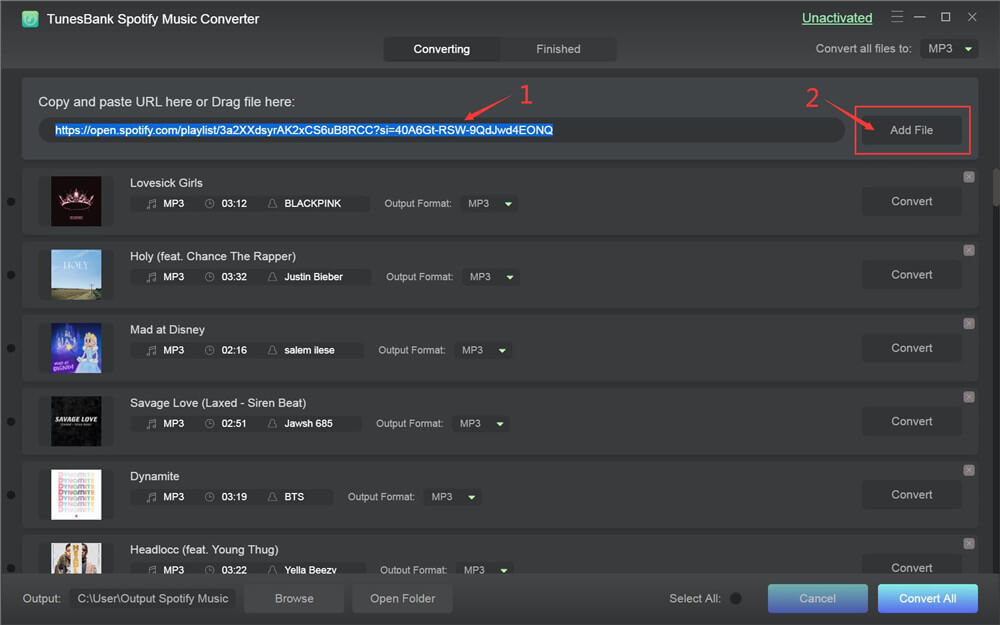
Step 3. Customize Output Settings
To save Spotify songs to a SD card, MP3 format is compatible with SD card and USB drive. You can set MP3 as the output format in “Convert all files to:” option.
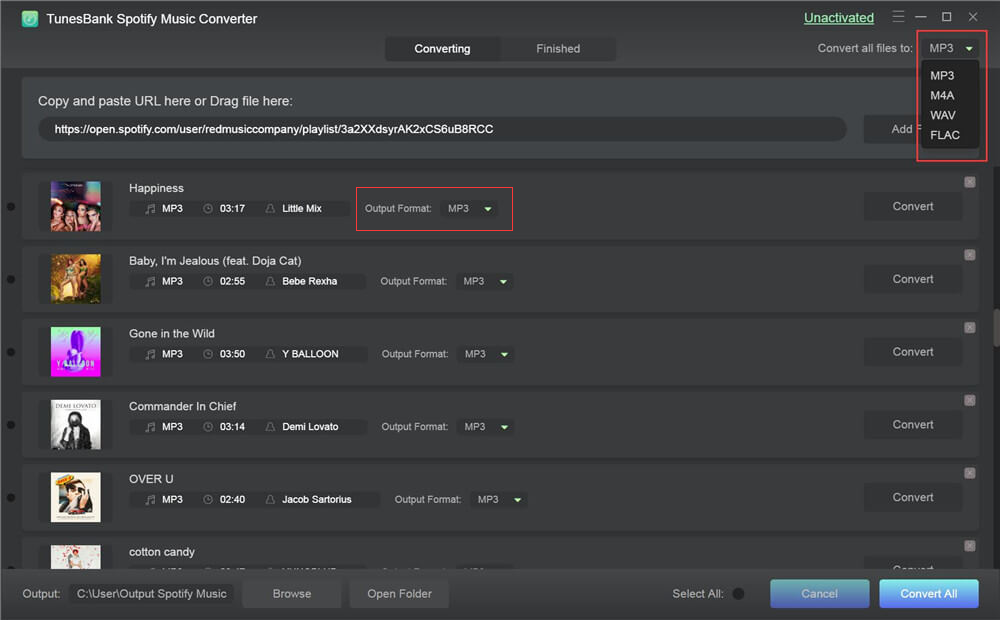
Also, you can choose “Preference” in the menu bar, then it will pop up a small window. Here you can set the output format, bitrate, sample rate, output path, etc.
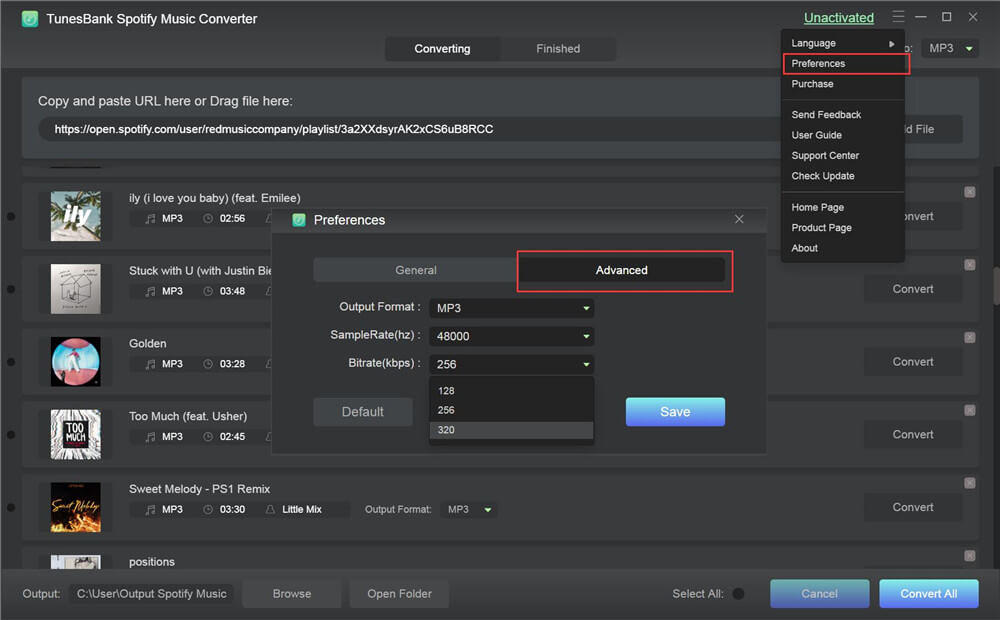
Step 4. Start to Convert Spotify for SD Card
Simply press on “Convert All” button to starting converting selected Spotify songs to MP3 files with original quality.
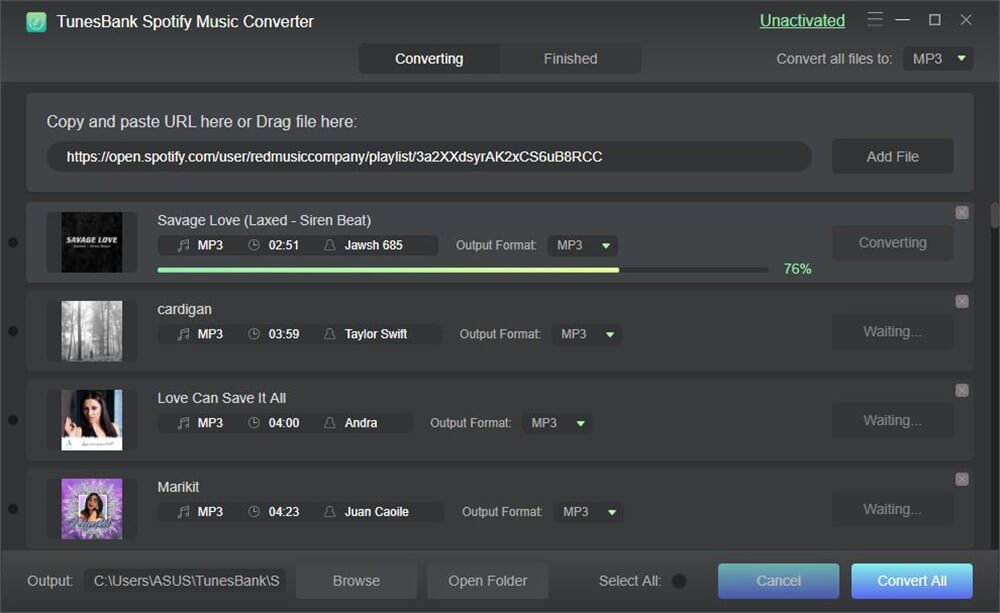
When the conversion completes, you can go to “Finished” section, and locate the output songs by clicking “View Output File” button.
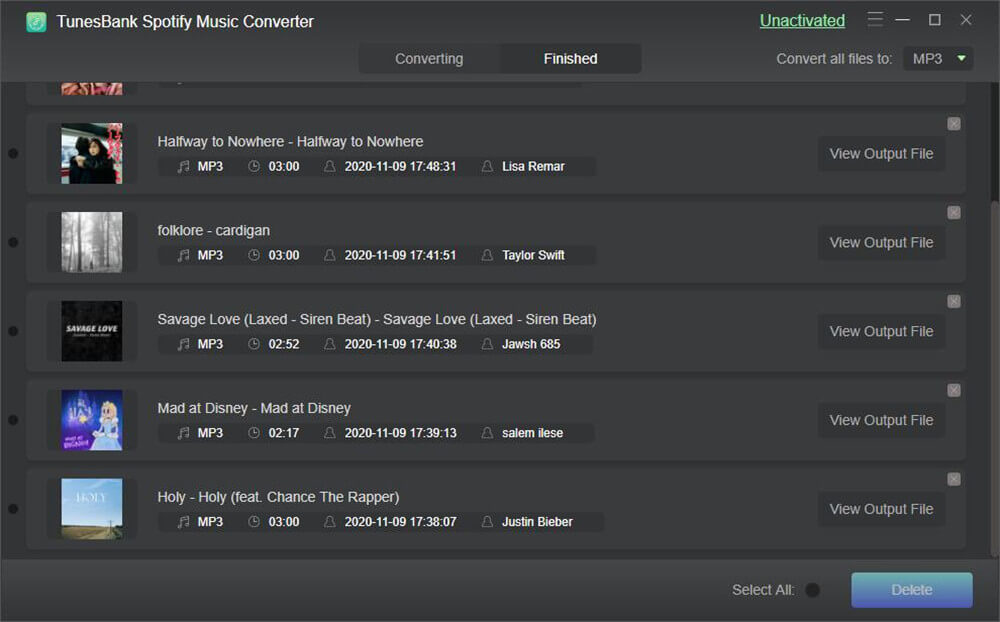
Step 5. Move Spotify Music from Computer to SD Card
Now it’s time to save Spotify music to external SD card. Just insert the SD card to a SD card reader, and plug it to the USB port of your computer. Open the folder that contains converted Spotify songs, copy and paste the Spotify MP3 files to the “Music” folder of the SD card. When finished, eject the SD card reader from your computer.
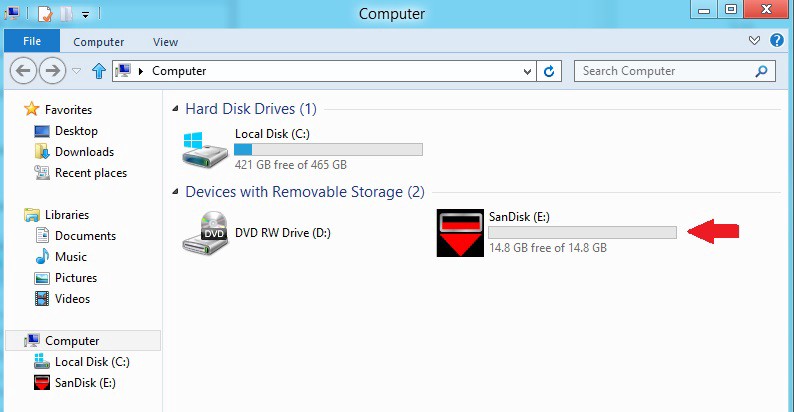
Spotify Premium users can download Spotify music to SD card on Android phone directly, or move Spotify music to SD card from Android after downloading Spotify songs. However, all downloaded Spotify songs will dissapear on the SD card after unsubscribed. To save Spotify songs to SD forever, you can convert Spotify music to MP3 files by using TunesBank Spotify Music Converter. With it, you are able to save Spotify songs on your computer forever, or transfer Spotify music to SD card or any other devices with ease!
Enjoy Spotify Offline without Premium
How to Set Apple Music Songs as iPhone Alarm
How to Transfer Apple Music to USB Flash Drive
How to Download Spotify Music for Free
How to Rescue Photos on a Corrupted SD Memory Card