iPhone Data Recovery
 Phone to Phone Transfer
Phone to Phone Transfer
The easy 1-Click phone to phone data transfer to move data between iOS/Android/WinPhone/Symbian
Restore-iPhone-Data Products Center

 Android Data Recovery
Android Data Recovery
The Easiest Android data recovery software to recover Android lost or deleted Files
 Phone Manager(TunesGo)
Phone Manager(TunesGo)
Best iOS/Android phone manager tool to manage your phone’s files in a comfortable place
 Phone to Phone Transfer
Phone to Phone Transfer
The easy 1-Click phone to phone data transfer to move data between iOS/Android/WinPhone/Symbian

iOS Toolkit
A full solution to recover, transfer, backup restore, erase data on iOS devices, as well as repair iOS system and unlock iPhone/iPad.

Android Toolkit
All-in-one Android Toolkit to recover, transfer, switch, backup restore, erase data on Android devices, as well as remove lock screen and root Android devices,especially Samsung phone.
[Summary]: Due to DRM restrictions, you can’t put Apple Music M4P songs onto USB flash drive. This tutorial will guide you to convert Apple Music to unprotected MP3 format, so that you can transfer Apple Music songs to USB drive to play in the car or devices with USB.
Since its launch in 2015, Apple Music has more than 72 million subscribers worldwide. Its huge music library has 75 million songs, and people can easily find their inserted songs, podcasts and artists in the music library. Nowadays, more and more people want to transfer Apple Music to a USB flash drive in order to listen to Apple Music in the car stereo, or play Apple Music on some portable devices through the USB port.
Many people may ask “Is it possible to transfer Apple Music to USB drive?” The answer is Yes or No. We need to point that all the downloaded Apple Music tracks are protected by Apple’s Digital Rights Management (DRM). They are cache files, encoded in a specific M4P format. In other word, you can’t take any song out from Apple Music or iTunes. Once you cancel your Apple Music subscription, you will lose access to all your downloaded Apple Music songs. Therefore, you can’t transfer protected Apple Music M4P songs to USB drive or other unauthorized devices. But you can put unprotected Apple Music MP3 songs on USB drive. To put it straight, if you can get rid of Apple Music DRM lock and convert Apple Music to MP3 files, then you will be able to copy Apple Music songs to USB drive. In such case, you can ask help from some professional third-party tools, such as TunesBank Apple Music Converter.
TunesBank Apple Music Converter is an two-in-one DRM Removal tool and Apple Music Converter, which can help you remove DRM from Apple Music tracks and convert Apple Music M4P to unprotected MP3, M4A, FLAC format at up to 10X faster speed. Unlike the traditional audio recorders, it will preserve 100% original music quality, ID3 tags and metadata in output MP3 files.
This smart tool also allows you to customize the output quality and edit the metadata as you like! After converting Apple Music to MP3 on Mac & Windows, you can easily transfer Apple Music tracks to USB flash drive, SD card, MP3 players, iPod Nano, iOS, Android and more devices with easy, and burn Apple Music t o CD for enjoying in your car!
Features of TunesBank Apple Music Converter:
TunesBank Apple Music Converter is highly compatible with Windows and Mac. Here we will take Mac version of TunesBank Apple Music Converter as an example to show you how to convert Apple Music to MP3 files. The Windows version is almost similar operations.
Step 1. Launch TunesBank Apple Music Converter
After downloading and installing TunesBank Apple Music Converter on your computer, launch the program and then you can see iTunes will be opened automatically.
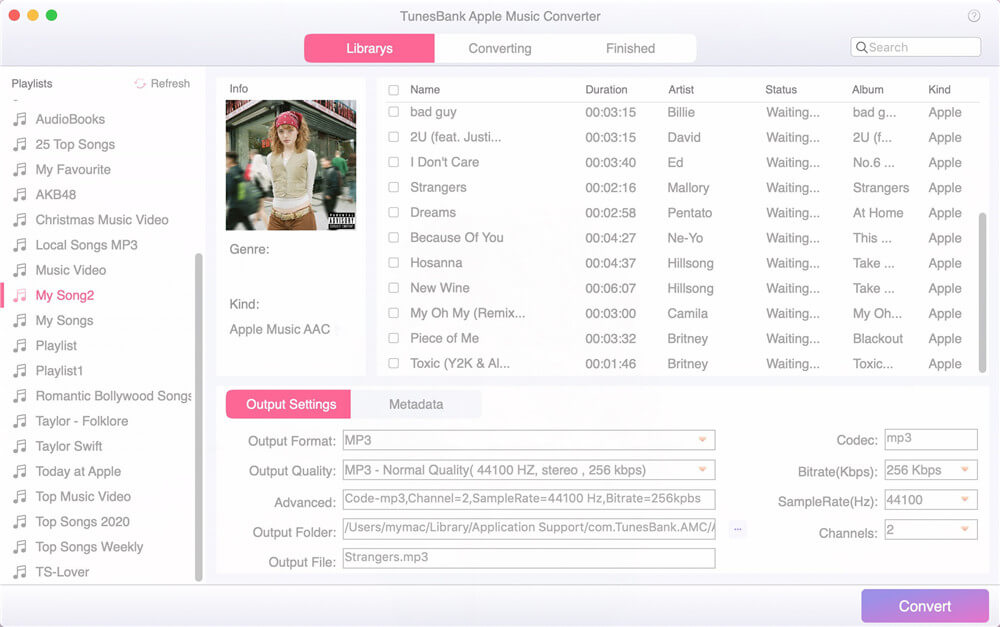
Step 2. Import Apple Music Tracks to TunesBank
Tap the “My Song”, “Music” or “Playlist” in the left side, and choose the desired tracks by ticking the checkbox. Also, you can type the song name in the Search Box.
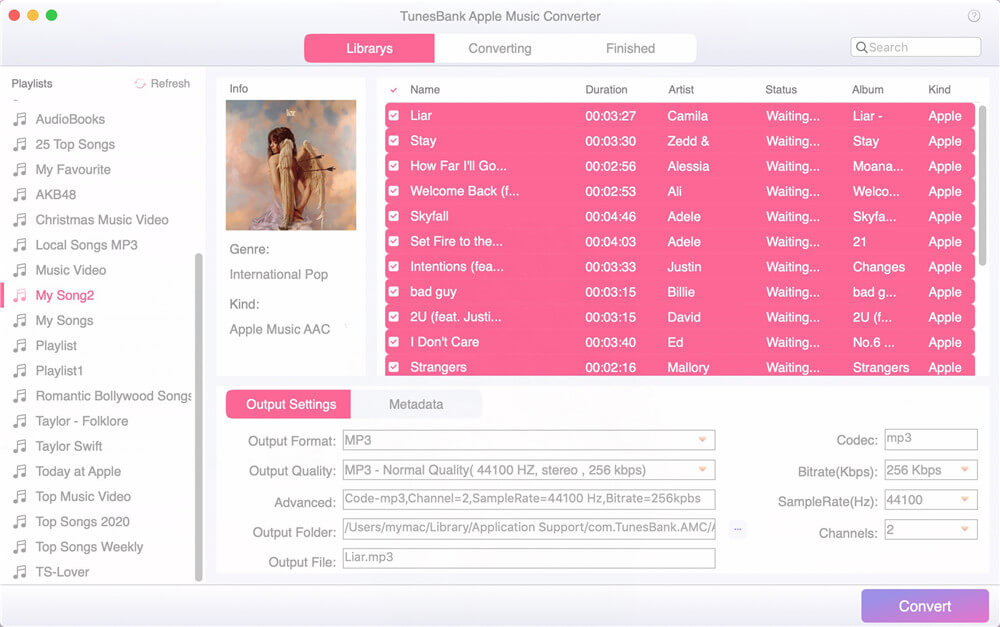
Step 3. Adjust Output Setting
Go to the bottom of the interface, here you can customize the Output Format (MP3, M4A, FLAC), Output Quality(Low, Medium, High 320kbps), Output Folder, Output Path, Codec, Bitrate, Sample Rate, Channels, etc. To transfer Apple Music songs to USB drive, MP3 format is recommended.
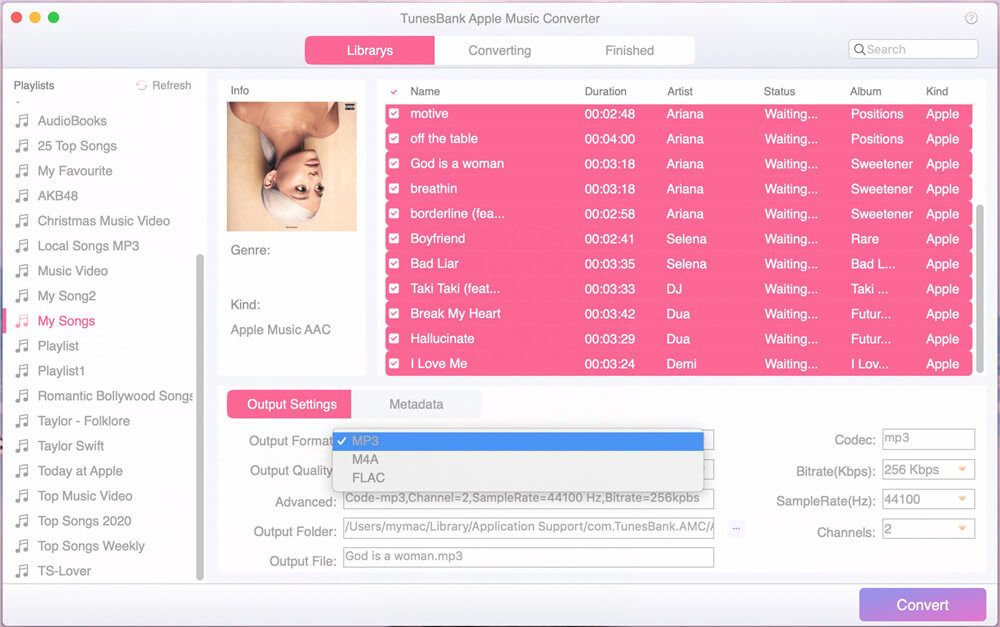
Step 4. Start Convert Apple Music for USB
Now press on “Convert” button to start to unlock Apple Music DRM and convert Apple Music M4P songs to MP3 with high quality.
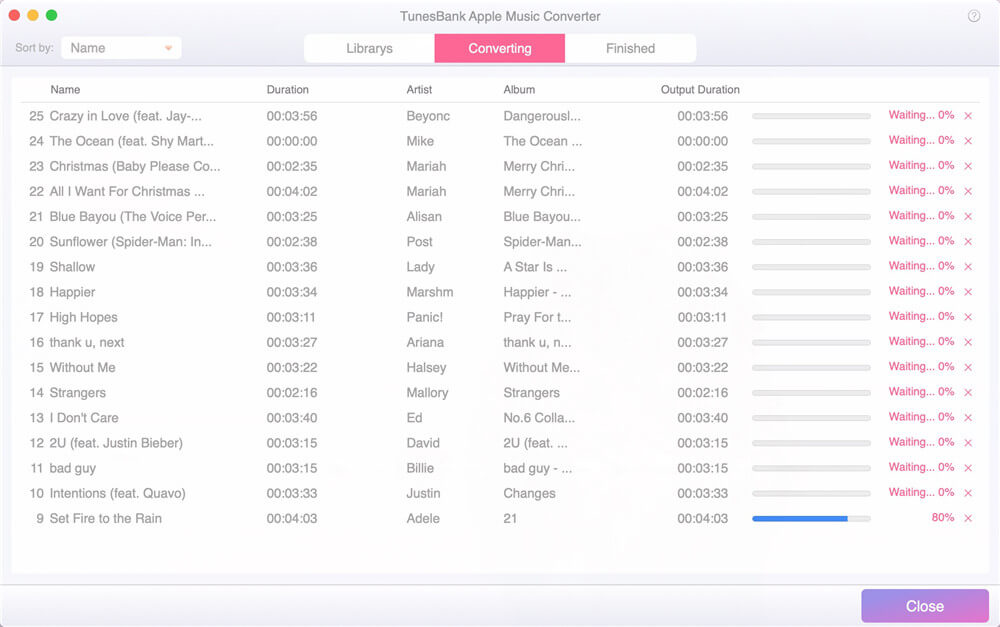
Step 5. Get DRM-free Apple Music Songs
After the conversion is done, you can go to “Finished” and click “View Output File” to find the converted Apple Music files.
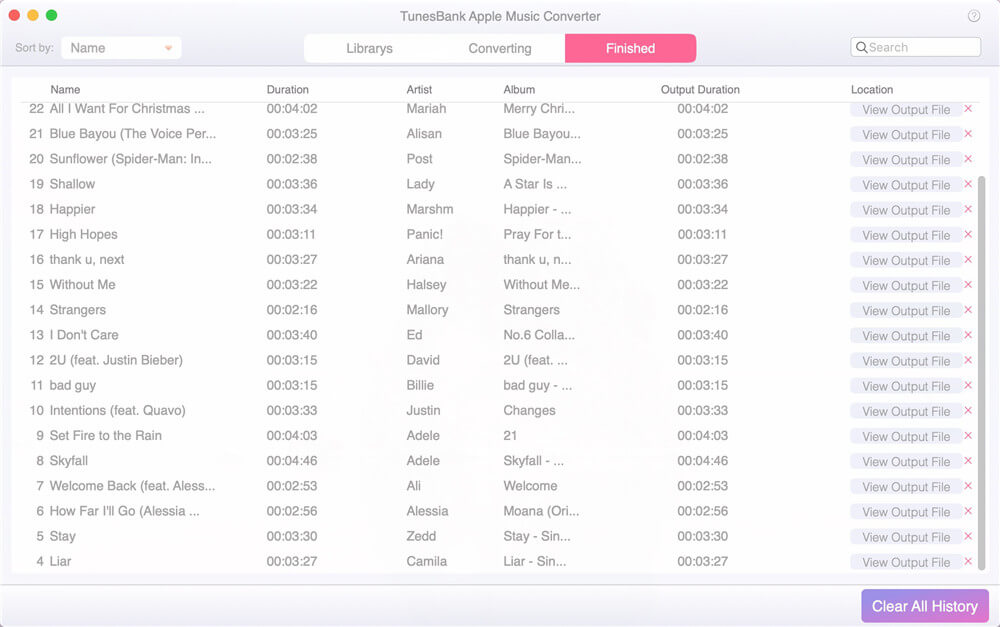
As you can see, all ID3 tags, including artist, album, year, track number, and genre, are retained in the output audios.

Step 6. Transfer Apple Music to USB Drive
Now, insert the USB drive into the USB port of your computer. Open the USB drive once it is recognized. Then directly drag and drop the converted Apple Music MP3 files (or entire folder) from the local folder into your USB drive.
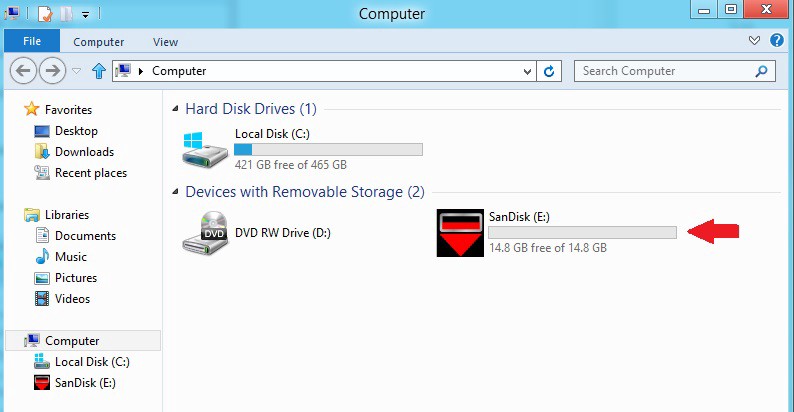
Benefits 1. Save Apple Music to USB to Play in the Car
By saving Apple Music to USB drive, you can play Apple Music in the car via USB anywhere, without network connection or Wi-Fi. It’s so great when you are driving and traveling on a place with poor signal.
Step 1. Look for the USB port on the car audio host, then insert the USB flash drive into the USB port, and you will see a drive icon on the car stereo.

Step 2. Start the music player on the stereo, and select to play from the USB audio source.
Step 3. Most car stereos will automatically scan the USB and files. If your car audio system does not have this function, you can manually select the song you want to play.
Tip: If your car does not have built-in USB ports, please use an FM transmitter with a USB port, which can read and play your stored music files.
Now you can listen to your Apple Music in your car through the USB drive.
Benefits 2. Play Apple Music on Devices with USB
You are able to enjoy the Apple Music on any devices with a USB port, such as computer, smart TV, smart speakers, Xbox 360, Xbox One, PSP, PS3, PS4, PS5, etc. Just plug the USB drive to the USB port of your computer, PSP or other devices with USB, then you can play your stored music files. In addition, you can even play Apple Music songs from your phone to your home theater via USB.
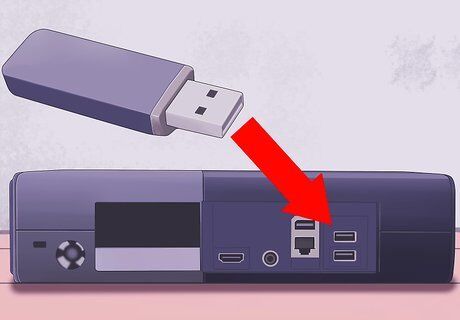
Apple Music is a popular music platform with great source of music. But Apple Music users can only stream Apple Music on a few authorized devices through iTunes or Apple Music app. With the coming of TunesBank Apple Music Converter, one can easily and quickly convert Apple Music tracks to high-quality MP3, and then transfer Apple Music to USB drive or any other devices after conversion. From now on, you could copy Apple Music songs to USB drive without losing any quality. Even better, one can listen to Apple Music offline on any device and tablets!
Best Way to Burn Apple Music to CD
How to Transfer Music to Huawei Mate 30/P30 Pro
How to Transfer Data from Samsung to Huawei P40
Download YouTube Video to MP4 with 4kFinder
How to Transfer iTunes Music to Google Pixel 3a(XL)/3/2/1