iPhone Data Recovery
 Phone to Phone Transfer
Phone to Phone Transfer
The easy 1-Click phone to phone data transfer to move data between iOS/Android/WinPhone/Symbian
Restore-iPhone-Data Products Center

 Android Data Recovery
Android Data Recovery
The Easiest Android data recovery software to recover Android lost or deleted Files
 Phone Manager(TunesGo)
Phone Manager(TunesGo)
Best iOS/Android phone manager tool to manage your phone’s files in a comfortable place
 Phone to Phone Transfer
Phone to Phone Transfer
The easy 1-Click phone to phone data transfer to move data between iOS/Android/WinPhone/Symbian

iOS Toolkit
A full solution to recover, transfer, backup restore, erase data on iOS devices, as well as repair iOS system and unlock iPhone/iPad.

Android Toolkit
All-in-one Android Toolkit to recover, transfer, switch, backup restore, erase data on Android devices, as well as remove lock screen and root Android devices,especially Samsung phone.
[Summary]: 2 simple ways to transfer all data including contacts, SMS, images, videos, call logs, music, calendar, apps and more from any iOS, Android handset to Huawei P30 or P30 Pro.
Today, Huawei announces the P30 and P30 Pro. When you buy a new Huawei phone, you start with more powerful processor, better cameras and the newest OS, which is great, but you don’t have any of your important info from your old handset. Today, we’re going to talk about how to transfer everything from an old iPhone or Android phone to the latest Huawei P30/P30 Pro, no matter what kind of models you have. [Also see: How to recover deleted data on iPhone]

To sync Android files to Huawei P30/P30 Pro, you can try Phone Transfer. As its name suggests, this software focuses on data transfer between mobile devices, no matter which platform they are on. With its help, you enable to transfer data from Android to Huawei P30/P30 Pro with one simple click, you just need to connect both devices to the same PC then select which data types you want to copy. And data transfer will be done automatically, you only need to click the “Start Transfer” button. Aside from making data move from Android to Huawei easy and quick, the tool is also capable of backing up data from your mobile phone to the computer and restoring from your iTunes, iCloud, OneDrive backups you created previously. Supported list:
File Type: Contacts, Text Messages, Photos, Music, Video, Call History, Clendar, and Documents
Android Model: Huawei, HTC, LG, SONY, SAMSUNG, vivo, OPPO, OnePlus, ZTE, Xiaomi, Google, Nokia and so on.
Huawei Phone Model: All Android based smartphones, including Nexus 6P, Mate S/8/9/10/20(Pro), Honor 7, Honor 6 Plus, P8 Ascend Mate 7, P20, etc.
First of all, please install and launch the Phone Transfer program on your computer by clicking the Download button. The main page shows its main function sections, including “Phone to Phone Transfer”, “Restore From Backups”, “Back Up Your Phone” and “Erase Your Old Phone”. Now choose Phone to Phone Transfer to get started.
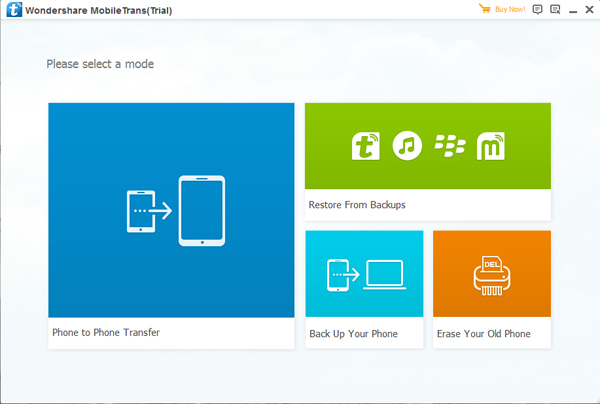
Next, link your old Android phone and Huawei P30/P30 Pro to the same PC via 2 USB cables. The program will automatically detect your devices and list them separately at both ends of the window. Basically, your old Android will be displayed on the left, while the Huawei P30/P30 Pro will be displayed on the right. If not, click “Flip”.

There are a number of options between the two phones, which are transferable. Tick the items you need, such as contacts, SMS, photos, call logs, calendar, app and app data. Finally, click “Start Transfer” to sync them from Android to Huawei P30/P30 Pro.

By the way, the software also supports transferring data from iPhone 6/6s/7/8/X/XS to Huawei P30/P30 Pro.
Actually, there is another ultimate transfer option out there that only needs a few clicks to transfer all data from iPhone to Huawei Android phone. That’s Phone Switch. Phone Switch is completely safe as it 100% read only program and simply transfer data from one device to another, without re-writing anything. Your personal information is not stored in the software or on any kind of cloud. You are allowed to transfer files such as photos, videos, audio, music, contacts, text messages, call history, calendar, apps and other file types. With it, you can easily and quickly transfer/copy/switch data between different OS phones and tablets such as iOS to iOS, iOS to Android, Android to Android and vice versa. In fact, its value is far greater than these. You will find that this program also supports other very useful features, such as Recovery, Unlock, Backup&Restore, Repair, Ease, Root, etc. Let’s check how to use Phone Switch to sync files from iPhone to HUAWEI P30/P30 Pro.
The Main Features of Phone Switch:
Transfer data between different operating system phones.
Move data from iOS to iOS, Android to Android, iOS to Android and vice versa.
Move files type such as photos, videos, contacts, text messages, music, call logs, app data and much more.
Data are transferable within 3 simple steps: connect-select data-start copy.
Compatible with iOS 13 and Android 9.0 Oreo.
Phone Transfer comes with two versions. One is for Windows-based PCs and the other is for Macs. Firstly, download the software with your computer, install and run it. It is mainly divided into 8 major sections, here you should click “Switch” from the startup screen.

Next, you will be asked to connect your phones to the computer so that it can scan and analysis the device for further use. Connect iPhone and Huawei P30/P30 Pro with the USB cables. Then they will be scanned by Phone Switch in a few seconds. Make sure the Source phone is iPhone and Destination phone is P30. If not, click “Flip” button to exchange their position.

The supported content includes contacts, SMS, photos, call logs, apps, music and video. Select the data you wish to transfer by clicking the little square in front of each option. When all the data being selected, click “Start Transfer” button to move data from iPhone to P30 and P30 Pro.

Transfer iPhone Data Contacts, SMS to Huawei P30/P30 Pro
Way to Get Deleted Contacts Back on Huawei P30/P30 Pro
How to Transfer WhatsApp Messages from iPhone to Huawei Mate X
Ways to Transfer iPhone Photos to Samsung Galaxy S8/S7/S6
Transfer Contacts from S3/S4/S5/Note 3/4 to iPhone SE/6S/6/7