iPhone Data Recovery
 Phone to Phone Transfer
Phone to Phone Transfer
The easy 1-Click phone to phone data transfer to move data between iOS/Android/WinPhone/Symbian
Restore-iPhone-Data Products Center

 Android Data Recovery
Android Data Recovery
The Easiest Android data recovery software to recover Android lost or deleted Files
 Phone Manager(TunesGo)
Phone Manager(TunesGo)
Best iOS/Android phone manager tool to manage your phone’s files in a comfortable place
 Phone to Phone Transfer
Phone to Phone Transfer
The easy 1-Click phone to phone data transfer to move data between iOS/Android/WinPhone/Symbian

iOS Toolkit
A full solution to recover, transfer, backup restore, erase data on iOS devices, as well as repair iOS system and unlock iPhone/iPad.

Android Toolkit
All-in-one Android Toolkit to recover, transfer, switch, backup restore, erase data on Android devices, as well as remove lock screen and root Android devices,especially Samsung phone.
[Summary]: If you are looking for transferring and managing data between Huawei P30/P30 Pro and Windows/Mac computer, TunesGo Android Manager for Huawei must be your best choice.
Without a doubt, the hottest topic this year is the Huawei P30 and P30 Pro. And Huawei P30 Pro is recognized as the best camera phone to date. Pictures taken with the P30 Pro look great, with crisp detail, pleasant colors (without going overboard), accurate white balance, and good dynamic range. The optical zoom, ultra-wide camera, and incredible extreme low-light performance give you powerful tools for creative shots. After getting a favorite phone, do you know how to manage data on Huawei P30?
Today we will introduce a smart Android transfer software for transferring photos, music, videos, etc. between Android and computer! With the help of TunesGo Android Manager, you are able to import files from the computer to your HUAWEI P30 phone or export files from HUAWEI P30 to computer as you wish. There are multiple sections or tabs of the app you can visit, such as Home, Music, Videos, Photos, (Contact) Information, Apps, Explorer, and Toolbox, and all of them have additional features within. It is available for Windows and Mac, and the interface of the application is neat and clean. Let’s see what this program can do for us.
Transfer your media files between your PC and Huawei P30, such as music, photos, and videos.
Transfer files from iTunes to Android and vice versa.
Easily rebuild your entire Music Library.
Backup app in a batch and you can uninstall and install multiple apps with a single click.
Add, edit, merge or delete contacts from Android phone on PC.
Creation or editing of GIFs is also possible.
Import and export text messages without any restriction.
Root your Android phone safely.
Supported with Android 9 Pie.
Now try this TunesGo Android Manager to transfer files between Huawei P30 and computer.
Download, install and run the TunesGo Android Manager for Huawei software on your computer. Next, you need to connect Huawei P30 smartphone to PC via a USB cable. You can get a main interface like this:

With TunesGo Android Manager, you can transfer/backup music, videos, photos, contacts, apps and SMS from Huawei P30 or P30 Pro to computer directly.
Simply and respectively click “Music”/”Videos”/”Photos”/”Apps” to show the music/video/photo/app window. In the corresponding window, select your desired songs/videos/pictures/apps. Click on “Export” > “Export to PC” and then browse your computer until find a place to save the exported songs/videos/photos/app data.


Select “Information” tab and choose “SMS” on the left panel. Now choose the messages you want to backup and click “Export”. Your SMS data will be saved in your PC in .html or .csv format.

As for Contacts, choose the contacts you want to transfer in the Contacts window. Then, tick contacts and click “Export” button. In the pull-down list, choose “to vCard file” to transfer contacts from Huawei P30 to PC.

Similarly, importing data from a computer to Huawei P30/P30 Pro is also very simple by using this TunesGo Android Manager.
The same as Step 1 Part 1, run the program and connect your Huawei mobile phone to your computer.

Music: Click the “Music” tab, click “Add”, you can browse the music files inside the computer, select them and then transfer to Huawei P30 by clicking on “Open” button.

Videos: Click “Videos” > “Add”. Find you desired video files and click “Open” to copy them to your Huawei mobile phone. When the videos have incompatible formats, this program will convert them to Android friendly ones.

Photos: Click the “Photos” tab and you will be taken to photos window, where you will click the “Add” icon. If you want to select only few photos, then you can tap on “Add File”. If you want to transfer photos in one folder then select the “Add Folder” option.

SMS: Select “Information” tab, and click “SMS” on the left panel. An SMS management window will appear that will allow you to select the message threads you would like to transfer. You just need to click “Import” then find the sms to import to the Huawei P30.
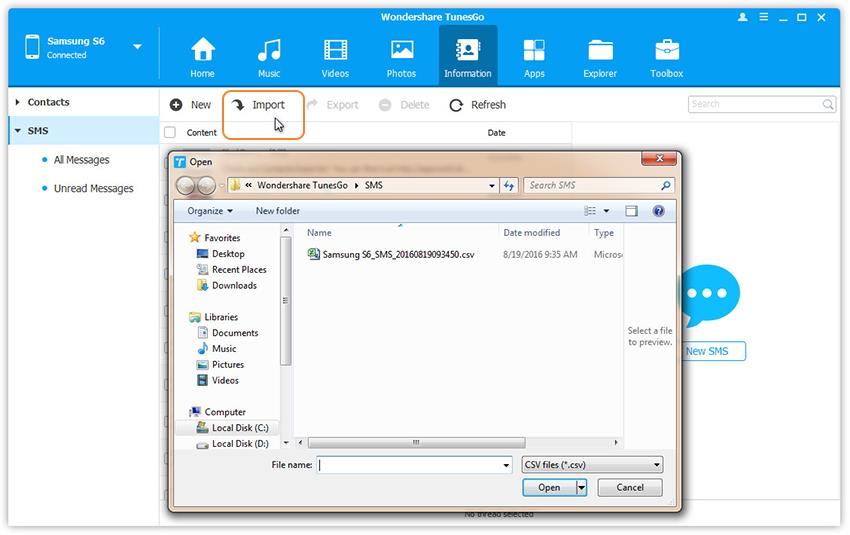
Contacts: Hit on “Information” > “Contacts”, then click “Import” on the contacts window. You get 4 options: from vCard File, from CSV File, from Windows Address Book and from Outlook 2010/2013/2016.
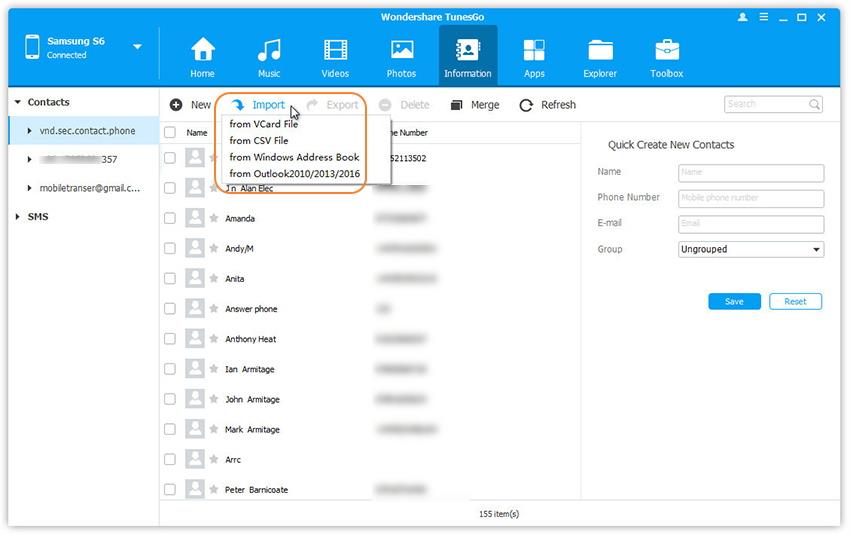
Apps: Click “Apps” to show all apps on your Huawei P30. By clicking “Install”, you get the file browser window. Browse your computer and find the apps you want to install. Click “Install” to move your favorite apps to Huawei P30.
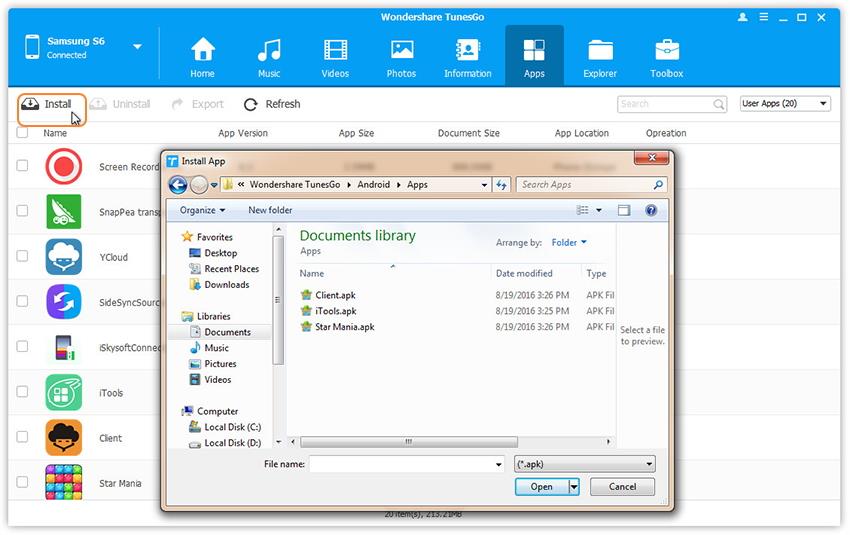
Transfer iPhone Data Contacts, SMS to Huawei P30/P30 Pro
Transfer Data to Huawei P30/P30 Pro from iOS/Android
How to Transfer iPhone WhatsApp Messages to Huawei P30 Directly
How to Recover Deleted Files from Huawei P30/P30 Pro