iPhone Data Recovery
 Phone to Phone Transfer
Phone to Phone Transfer
The easy 1-Click phone to phone data transfer to move data between iOS/Android/WinPhone/Symbian
Restore-iPhone-Data Products Center

 Android Data Recovery
Android Data Recovery
The Easiest Android data recovery software to recover Android lost or deleted Files
 Phone Manager(TunesGo)
Phone Manager(TunesGo)
Best iOS/Android phone manager tool to manage your phone’s files in a comfortable place
 Phone to Phone Transfer
Phone to Phone Transfer
The easy 1-Click phone to phone data transfer to move data between iOS/Android/WinPhone/Symbian

iOS Toolkit
A full solution to recover, transfer, backup restore, erase data on iOS devices, as well as repair iOS system and unlock iPhone/iPad.

Android Toolkit
All-in-one Android Toolkit to recover, transfer, switch, backup restore, erase data on Android devices, as well as remove lock screen and root Android devices,especially Samsung phone.
[Summary]: Your iPhone XS/XS Max/XR/X/8/7/6S/6/SE/5S/5 may become disabled and you could not access any data on the disabled device. Here we will show you better and simpler solutions to unlock and reset a disabled iPhone without iTunes.
What is iPhone disabled?
Adding passwords is a common way people use to increase the security of their devices. However, you can easily forget the password or the child messed up the password or someone made a lucky guess. Either way, entering wrong passcode for the first few times gives you an option to try again after a few minutes, after you keep making attempts but fail in the end. This is where you get the “iPhone is disabled, connect to iTunes” message.
iPhone being disabled or shut can get on anyone’s nerves. First you may be looking for help with iTunes as it is a great way to recover your iPhone device in a few steps but, don’t you care about your data? iTunes requires you to restore the factory settings of your iOS device in order to unlock your device, in which case you will lose all your data, including contacts, text messages, photo albums, videos, memos, call logs, notes and more. Thus more and more users are looking for methods about how to undisable an iPhone without iTunes. In this post, we will provide different solutions for iPhone disabled fix without iTunes, you are able to choose the most suitable one to unlock your disabled iPhone 4/5/SE/6/6s/7 plus/8/X/XS without iTunes or restoring.
iPhone LockWiper is software that you can use to easily unlock your iOS device without hassle when you enter your iPhone passcode for several times and your iPhone gets disabled. This software can also be used to unlock your iPhone 4/5/SE/6/6s/7/7 plus/8 plus/X/XS/XR if Find My iPhone/iPad is turned off.
KEY FEATURES (iOS 12 Supported):
Quick unlock your disabled iPhone.
Easily fix “iPhone is disabled, connect to itunes” issue.
Bypass passcode with 4 digits, 6 digits, Touch ID and even Face ID in your iPhone without iTunes.
Unlock a locked, disabled iPhone and iOS devices with a broken screen.
Works for all models of iPhone, iPad and iPod touch.
Fully compatible with the latest iOS 12.
To get started, download and install iPhone LockWiper on your Windows or Mac computer. Launch it and choose “Unlock Screen Passcode” and click “Start”.

Now use an Apple USB cable to connect your disable iPhone with the computer.

In this step you need to boot your iPhone into DFU mode by following the instruction on the guides. The steps are simple.

Once your iPhone is in DFU Mode, it will display your iPhone information then you need to confirm. Next, click “Download” to get the firmware.

Tip: If your iPhone information is not correct, you can select the correct one from the drop-down menu.
When it finishes, you have to click the button “Start to Verify” to check the firmware.

When it’s done, click “Start Unlock” to start unlocking your iPhone.

Before unlocking, you will see a pop-up window, you need input “000000” for double confirm.

Make sure your iPhone is connected to PC while unlocking. Soon, your disabled iPhone had been unlocked without iTunes successfully.

If Find my iPhone is enabled on your device, then you can unlock disabled iPhone without iTunes by using the following steps to erase your passcode and the device (data loss).
Step 1: Go to iCloud’s official website, icloud.com using your PC or another device.
Step 2: Sign in with your iCloud ID if prompted.
Step 3: At the top browser window click All devices.
Step 4: Then, choose the device that you want to erase.
Note: In case you can’t find your device on the list from the drop-down menu, you can always use Recovery Mode for this process.
Step 5: Now click Erase iPhone to erase the device and password. Please make sure the device is connected to a network of Wi-Fi.
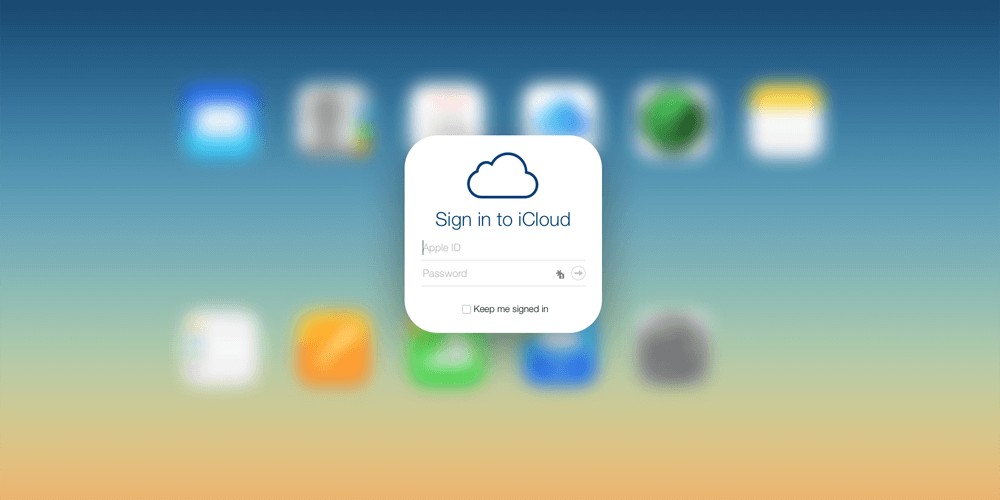
Step 1: On your device, press and hold the Home button to activate Siri. Ask the current time by saying “嘿Siri, what time is it?” Click the clock icon and select the “+” button in the top right corner. Enter any content in the blank field, select All, select “Share” in the pop-up function bar and click “Message” APP.
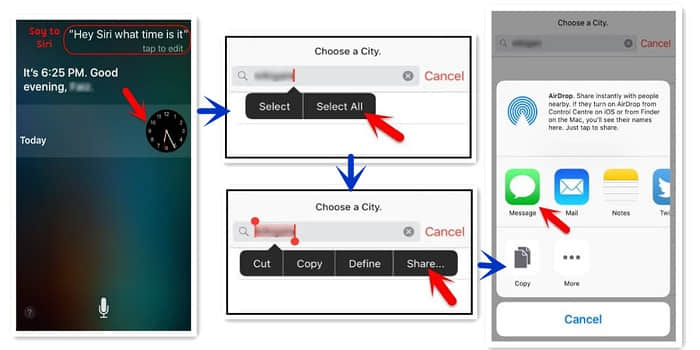
Step 2: Enter a random letter in the top field and click the Back button on your keyboard.
Step 3: Click on the cross and select the “Create new contact” option.
Step 4: On the Add New Contact screen, select Add photo and click the Add photo option.

Step 5: The photo gallery will open and you can now view any albums there.
Step 6: Press the Home button to exit the interface and enter the main screen of the phone. Your disabled iPhone will be unlocked without iTunes.
How to Unlock a Disabled iPhone iPad without Losing Data
iPhone Screen Broken? How to Unlock Passcode and Get Data off Broken iPhone
How to Unlock Password Protected iPhone without Restore
Ways to Factory Reset iPhone without Passcode