iPhone Data Recovery
 Phone to Phone Transfer
Phone to Phone Transfer
The easy 1-Click phone to phone data transfer to move data between iOS/Android/WinPhone/Symbian
Restore-iPhone-Data Products Center

 Android Data Recovery
Android Data Recovery
The Easiest Android data recovery software to recover Android lost or deleted Files
 Phone Manager(TunesGo)
Phone Manager(TunesGo)
Best iOS/Android phone manager tool to manage your phone’s files in a comfortable place
 Phone to Phone Transfer
Phone to Phone Transfer
The easy 1-Click phone to phone data transfer to move data between iOS/Android/WinPhone/Symbian

iOS Toolkit
A full solution to recover, transfer, backup restore, erase data on iOS devices, as well as repair iOS system and unlock iPhone/iPad.

Android Toolkit
All-in-one Android Toolkit to recover, transfer, switch, backup restore, erase data on Android devices, as well as remove lock screen and root Android devices,especially Samsung phone.
[Summary]: If you are looking for a solution to backup and restore Samsung phone, don’t miss this guide, here we will provide you an easy way to backup important files from Samsung Galaxy S20 / S20 / S20 Ultra to a computer, and restore backup to Samsung device.
The latest Samsung Galaxy S20 series will be launched this year. Samsung Galaxy S20 is expected to be divided into three models with screens of 6.2 inches, 6.5 inches and 6.9 inches. Its flagship product will use 108 million pixels of CMOS and 5000mAh battery, and support 100 times hybrid zoom, named Samsung Galaxy S20. Compared with the former Samsung Galaxy S10, the later has a clear advantage in terms of performance. It is said that the new phone will support two 5G network systems, SA and NSA. Samsung Galaxy S20 series will be one of the most popular new products in 2020.
Backing up important data from Samsung Galaxy S20 phone is undoubtedly the most sensible approach, especially when your phone stores a lot of precious data, including contacts, text messages, photos, videos, audio, WhatsApp messages, documents, etc. In addition, if you back up data from Samsung phone to a computer, you can then delete backup files from Samsung phone to free up memory space. When it comes to transferring important files from Samsung Galaxy S20 to computer as a backup, you should not miss the one-click backup and restore program-Android Data Backup & Restore.
Android Data Backup & Restore is designed to backup and restore data on Android phones. You can use this program to backup important data on Samsung Galaxy S20 / S20 / S20 Ultra to PC. You are allowed to select all the data or just the files you need and then save it on your computer. Multiple data types are supported, including messages and attachments, contacts, call logs, photos, videos, audio, and documents. Also, it helps you to back up data on Samsung with broken / unresponsive screen. After backup, you can restore the backup to Samsung Galaxy S20 device at any time with one click.
This powerful Android Data Backup & Restore software supports Samsung Galaxy S20 / S10 / S9 / S8 / S7 / S6 / S5 / Note 9 / Note 8 and other Android devices including Huawei, HTC, Sony, Lenovo, Meizu, Oppo, ZTE, etc.
Install and run Android Data Backup & Restore on your computer. Then select “Android Data Backup and Restore” option on its home screen.
Tips: It also has 2 powerful features on the home screen, one is Android Data Recovery and the other is Broken Android Data Extraction. Both of them are suitable for recovering lost data from Samsung Android devices. For more, please click How to Recover Deleted Data from Samsung Galaxy Phones.
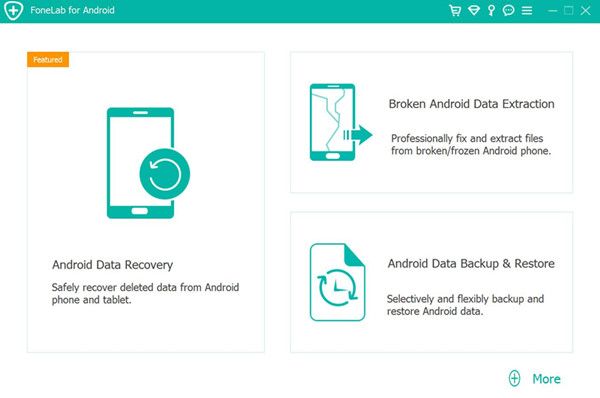
Next, connect your Samsung Galaxy S20 device to your computer via a USB cable. If this is your first time connecting your device to your computer, you need to allow USB debugging on Samsung devices. See screenshot for details.
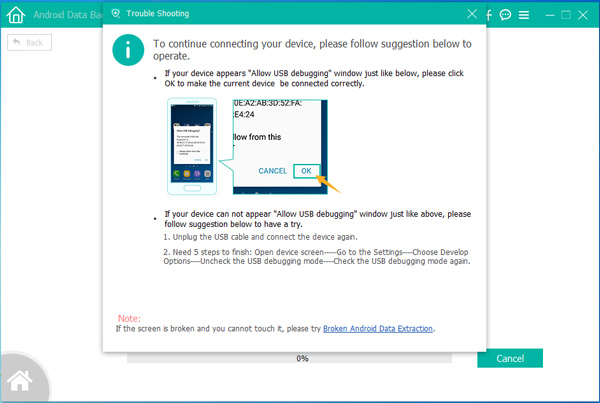
Here you can choose different backup modes, one is “Device Data Backup” and the other is “One-click Backup”. If you need to back up all important data from Samsung Galaxy S20 to one computer, please select the “One-click Backup” option, otherwise, choose another.
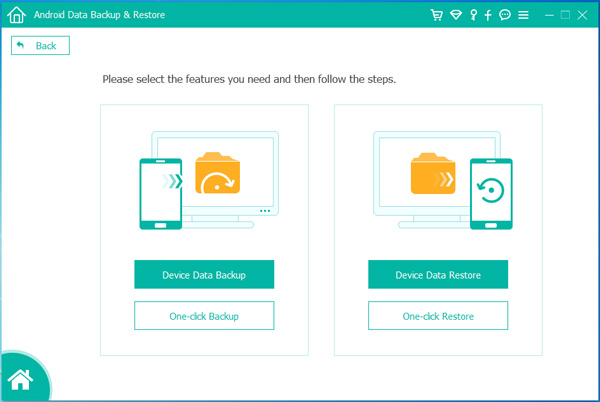
Next you will see the following screenshot. It covers all types of data that can be backed up, such as contacts, messages, call logs, gallery, video, audio, documents. Tick the files you need and proceed to the next step.

Click the Start button and it will start to automatically back up Samsung Galaxy S20 phone. Before that, you need to select the folder where the backup data is stored and click OK to continue.
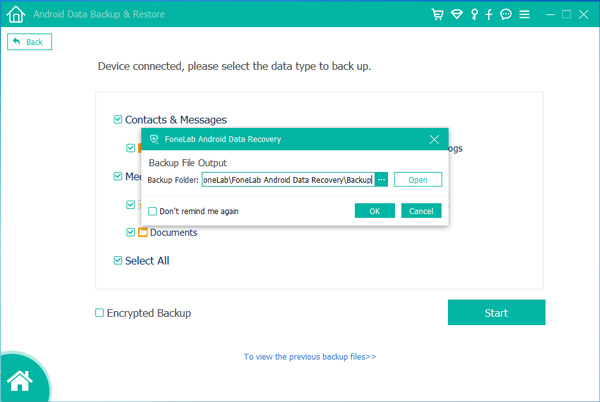
Android Data Backup & Restore immediately started backing up data from Samsung Galaxy S20 to computer. Once done, you can view the backed up data in the destination folder.
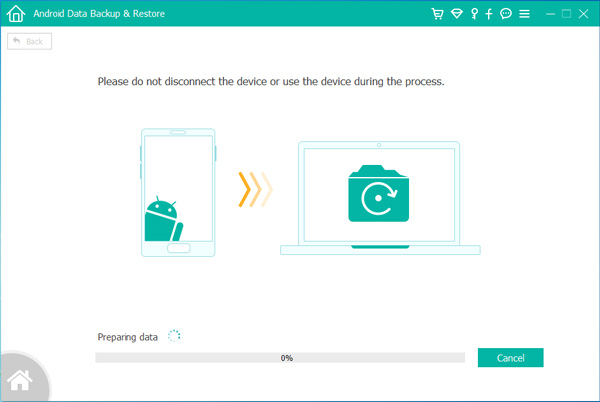
Android Data Backup & Restore allows you to easily backup data from Samsung Galaxy S20 to computer, instead, if you need to restore backup to Samsung Galaxy phone, you can also handle it easily. Launch the Android Data Backup & Restore program on your computer, and then complete the connection between your Samsung Galaxy S20 device and your computer. Please navigate to the restore function on the right: “Device Data Restore” or “One-click Restore”. You can selectively restore data to Samsung devices, or restore the entire backup to your phone with a simple click.
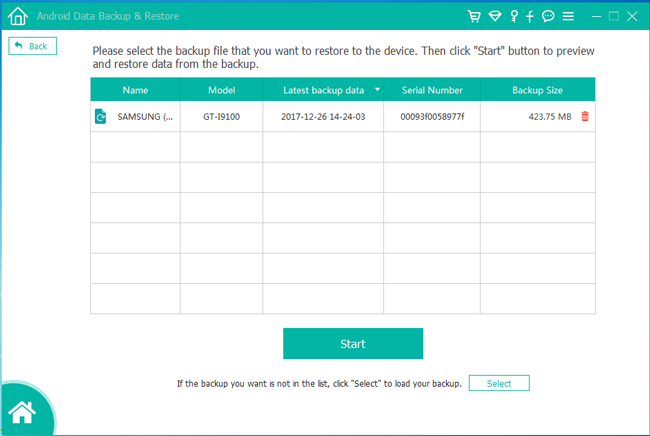
Use Kies to Backup and Restore Samsung Galaxy S7
How to Backup and Restore Photos/Videos from Android on PC/Mac
How to Backup & Restore Samsung Phone with Samsung Kies
How to Backup & Restore LG Android Phone
4 Ways to Backup Contacts on Samsung Galaxy S8
How to Backup and Restore Data on OnePlus Phone