iPhone Data Recovery
 Phone to Phone Transfer
Phone to Phone Transfer
The easy 1-Click phone to phone data transfer to move data between iOS/Android/WinPhone/Symbian
Restore-iPhone-Data Products Center

 Android Data Recovery
Android Data Recovery
The Easiest Android data recovery software to recover Android lost or deleted Files
 Phone Manager(TunesGo)
Phone Manager(TunesGo)
Best iOS/Android phone manager tool to manage your phone’s files in a comfortable place
 Phone to Phone Transfer
Phone to Phone Transfer
The easy 1-Click phone to phone data transfer to move data between iOS/Android/WinPhone/Symbian

iOS Toolkit
A full solution to recover, transfer, backup restore, erase data on iOS devices, as well as repair iOS system and unlock iPhone/iPad.

Android Toolkit
All-in-one Android Toolkit to recover, transfer, switch, backup restore, erase data on Android devices, as well as remove lock screen and root Android devices,especially Samsung phone.
iOS 10 comes with lots of new features like a new and smarter Siri, improved iMessages redesigned Apple Music app, Maps, and News and more which is likely to be available for public betas. Did you get caught up in all of the WWDC 2016 excitement and decided to upgrade your iPhone, iPad to iOS 10 beta? Obviously, the beta version always comes with a certain degree of risk and is likely to make the system unstable for your Apple device.
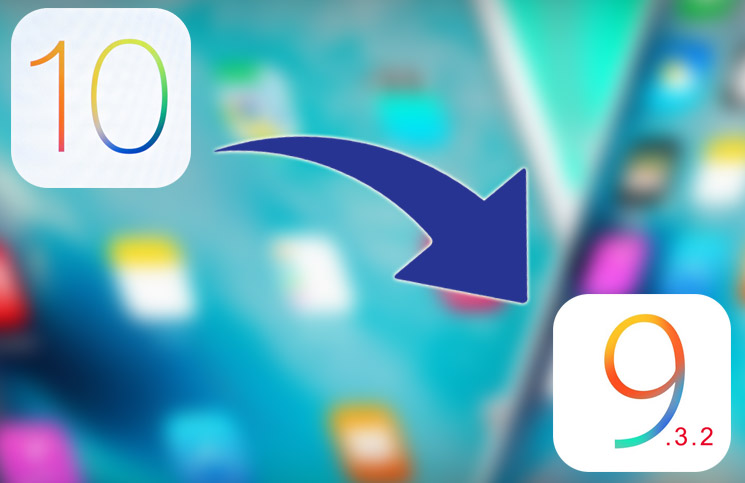
If you got excited with the launch and took the opportunity to immediately get your hands on the iOS 10, but have subsequently discovered that the build isn’t for you or is causing issues on your older iPhone iPad hardware. In the following use guide you’ll be pleased to know that the problem can be rectified with a downgrade back to older stable firmware release. And the downgrading process is relatively simple, so if you have had finished testing iOS 10.1/iOS 10.2 or are just done with the bugs, you can quickly return back to iOS 9.3.3/9.3.2/9.3.1/9.3/9 on your iPhone, iPad device.
First of all, in order to prevent data loss during the iOS 10 upgrade/downgrade process, we recommended to make a backup from iPhone to computer or other device before updating to iOS 10 by iOS Data Extractor. Because backups made on iOS 10 will not be restorable on iOS 9.3.5/9.3.3/9.3.2/iOS 9.3/iOS 9. Read on and you can find out the way to downgrade iOS 10 to iOS 9.3.5/9.3.3/9.3.2 on iPhone/iPad device.
Step 1. Ensure that you’ve upgraded to the latest iTunes version on your Mac or Windows PC.
Step 2. Download an iOS 9.3.3/9.3.5/iOS 9.3/iOS 9/iOS 8 ISPW for your device to your PC. Click here to download the appropriate IPSW file for your iPhone or iPad.
Here,you can downloading the iOS 9.3.5 IPSW file,as below firmware file:

iOS firmware file for iPhone
iOS firmware file for iPad
iOS firmware file for iPod touch
Step 3. Turn off the Find My iPhone feature on your iPhone iPad device. Navigate to Settings > iCloud > Find My iPhone, shut down and make sure that the toggle is moved to the Off position.
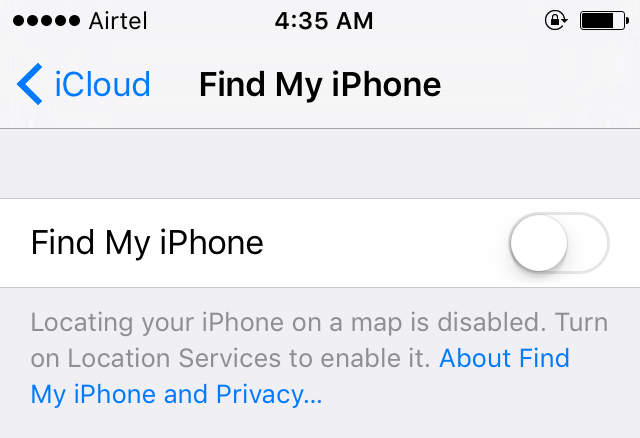
Step 4. Launch iTunes and connect the iPhone/iPad/iPod Touch device in question to your Mac or PC via its USB cable.
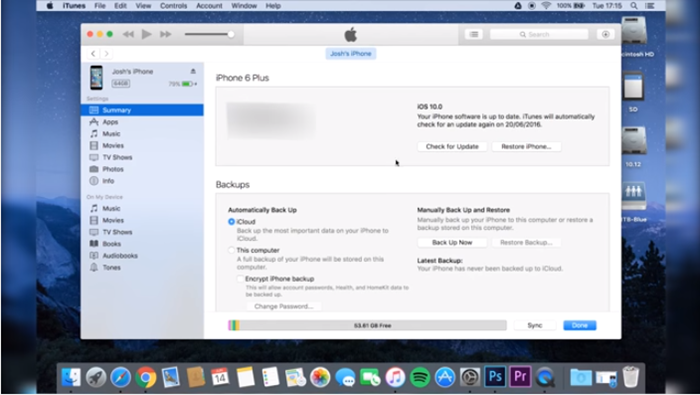
Step 5. The iOS device need to be put into DFU mode right now:
>Hold down both Power and Home/Touch ID buttons on the device for 10 seconds.
>Release the Power button but continue holding the Home/Touch ID button until the device enters DFU mode.
>iTunes will provide an alert informing you that it has discovered a device in Recovery Mode.
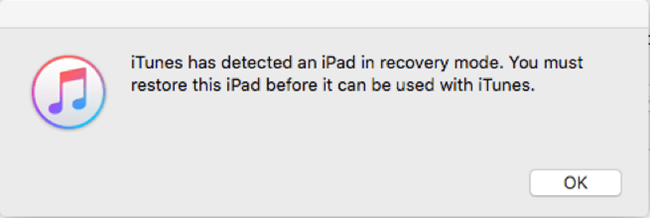
Step 6. Hold the Option key on the Mac, or the SHIFT key on a Windows machine, and press the “Restore iPhone…” button in iTunes as below.
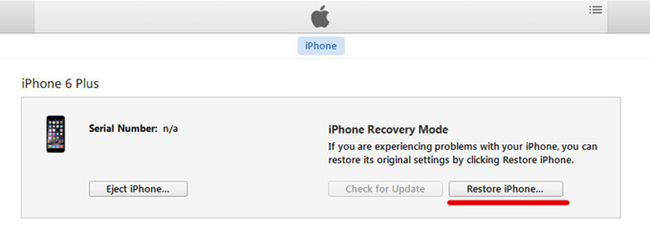
Step 7. After that, you’ll be asked to select a file. Select the iOS 9.3.5/9.3.4/9.3.3/9.3.2/iOS 9.3.1/iOS 9.3/iOS 8.2 firmware file that you have just downloaded in step 2. You’ll be presented with the terms and conditions, just accept them. Finally, iTunes will go through the process of installing a fresh version of iOS 9.3.3/9.3.5/iOS 9.3/iOS 9/iOS 8 to your iPhone/iPad device. The process will take a few minutes. Be patient!
Once the device has successfully restored back, you can restore your backup on it/computer. If you are not ready to take risk with the working of your gadget, then downgrading from iOS 10 beta is the best option available for you.
Nothing is perfect. Many iPhone users encounter white apple phenomenon when downgrading/upgrading failure on their iPhone/iPad device, including iPhone 5C/5S/6S/SE/7. In addition to white screen, some iPhone system issues are frequently unveiled in various forums, such as iPhone iPad stuck in recovery mode, stuck on Apple logo/iTunes logo/loading screen, become frozen or slow or just perform abnormally and so on.
When facing such the above situations, iOS System Recovery is an outstanding iOS system fix tool,which not only can help you restore the iOS system to a previous version(for example:Restore iOS 10 to iOS 9 without data lossing),but also enables to fix iOS system to normal for iPhone iPad&iPod Touch,it can fix any kinds of iOS system issues like iPhone/iPad stuck in recovery mode, DFU mode, Apple Logo, black screen, white screen or looping on start etc.No data loss at all.
Free download the iOS & System Recovery and have a try!
Features of iOS System Recovery:
* Fix/Repair iPhone iPad device stuck in recovery mode;
* Get iPhone iPad out of Apple Logo screen/ iTunes screen/ loading screen/ white screen;
* Fix iPhone iPad can’t enter the system;
* Without any data loss during the repairing process.
* Provides three recover mode for your lost contacts, iMessages/SMS messages, photos, videos, call logs, notes, etc on iPhone iPad device: Directly recover lost data on iPhone iPad device; Restore Lost files from iTunes backup; Retrieve lost contents from iCloud backup file.
* Supported iPhone, iPad devices: iPhone 7/6S/6S Plus/6/6 Plus/5S/5C/5/4S, iPad Air 2/3, iPad Pro 3, iPad Mini, iPod Touch 4/5, etc.
No matter what reason cause your iOS operating system damaged, you must need to repair your iOS system without hesitation. Read more details on downgrade to iOS 9.3.5 from iOS 10 on iPhone/iPad:
How to Fix iPhone Stuck in Recovery Mode while Updating to iOS 10;
How to Recover Lost iPhone Data after iOS 10 Downgrade.
Step 1.Run the iOS Data & System Recovery and Connect iPhone to Computer
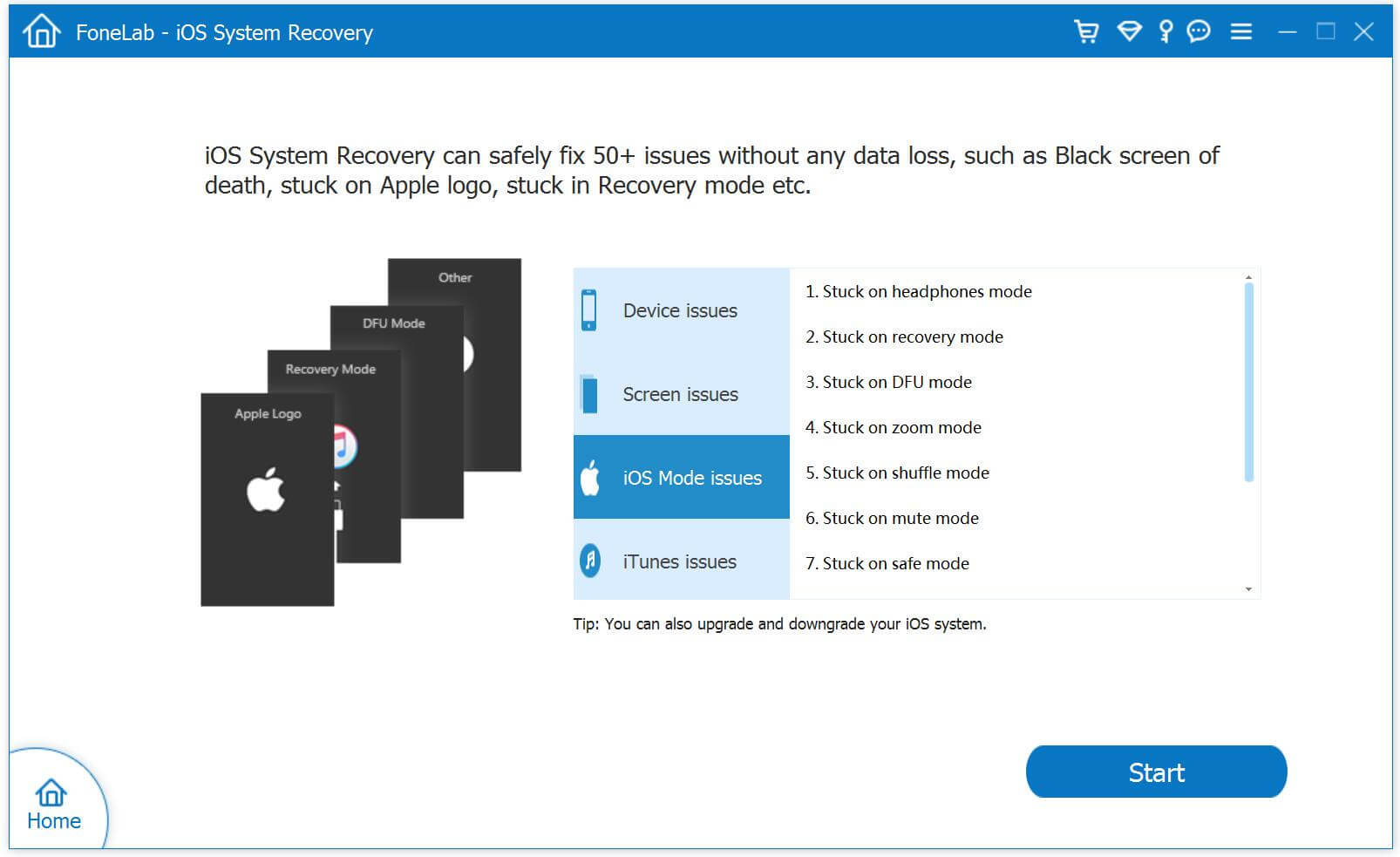
Step 2.Select iOS 9 Firmware Files and Download to iPhone
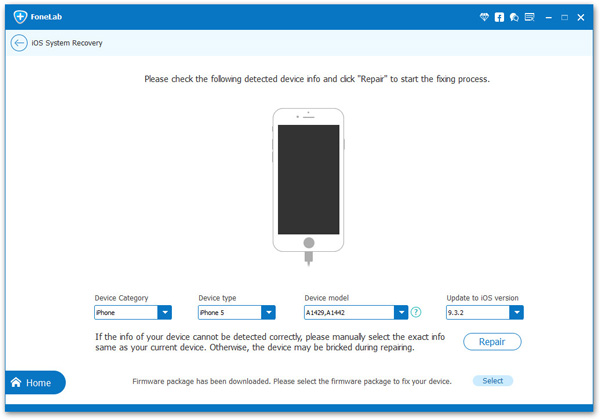
Tips:Now,the program provides iOS 10.1.1 firmware package for users download,if you want to downgrade iOS 10 to iOS 9,like iOS 9.3.5,please download the iOS 9.3.5 package and save them on your computer at first,then select and install the .IPSW files on your iPhone via Dr.fone for iOS(no data loss).
(Note: If you installing it via iTunes program,it will erase your contents)
Next,go to the website and download the .IPSW files:
iOS firmware file for iPhone
iOS firmware file for iPad
iOS firmware file for iPod touch
Step 3.Select the Downloaded iOS 9 .IPSW Files
After downloading the iOS 9.3.5 IPSW files and saved on your computer,then click the “Select” button the import the files to the Dr.Fone for iOS program and go to new steps.
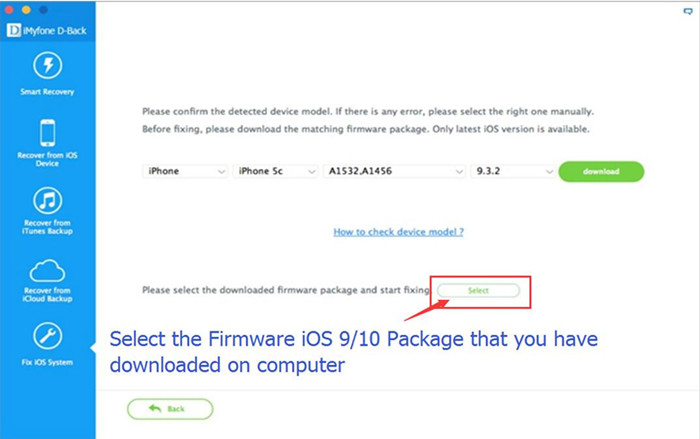
Tips:If you want to install iOS 10.1.1 on your iPhone, iPad or iPod touch,please select,download and instal it on your iOS devices directly,during the installing process,it won’t cause data lossing.
Step 4.Restore iOS 10 to iOS 9 and Get iPhone Return to Normal
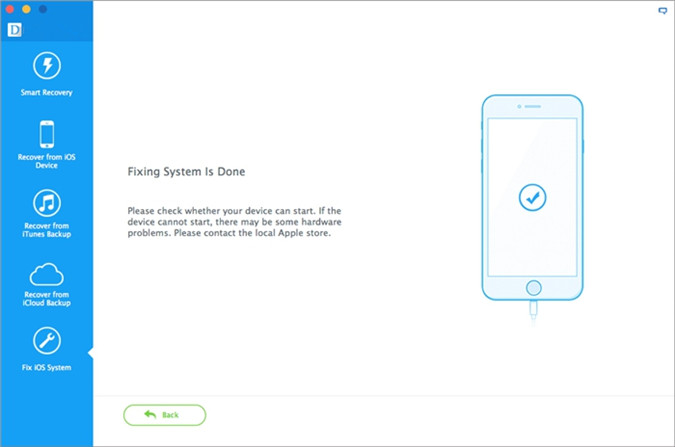
Note: After using this function, your iPhone/iPad/iPod Touch will be updated to the latest iOS version. And if your iOS device is a jailbroken one, then it will be updated to non-jailbroken. If you have unlocked your iOS device before, then it will be re-locked again.
Free download the iOS Data & System Recovery and have a try!
iOS System Recovery is one of key feature of Dr.Fone iOS Recovery, which designed to recover lost/deleted data from iOS devices,iTunes,iCloud;and the “iOS System Recovery” for users restore iPhone/iPad/iPod devices to the latest iOS version when get it stuck in white screen, Recovery Mode, Apple logo, black screen,”connect to iTunes” screen and other system problem,like error 1403 when attempting to install iOS 10 via iTunes,and fix the issues when your iOS device perform abnormally. It can’t cause any data loss while restoring the operating system of your iOS device.
Related Articles:
How to Recover Lost Data from iPhone
How to Get iPhone/iPad Out of Recovery Mode without Data Loss
How to Fix iPhone iPad stuck on Verifying Update During iOS 10 Upgrade
How to Repair iPhone Stuck on “Slide to Upgrade” Screen After iOS 10 Upgrade
How to Recover Lost iPhone Photos on Mac After iOS 10 Upgrade
How to Backup Data from iPhone, iPad, & iPod Touch Before iOS 10 Upgrade
comments powered by Disqus