iPhone Data Recovery
 Phone to Phone Transfer
Phone to Phone Transfer
The easy 1-Click phone to phone data transfer to move data between iOS/Android/WinPhone/Symbian
Restore-iPhone-Data Products Center

 Android Data Recovery
Android Data Recovery
The Easiest Android data recovery software to recover Android lost or deleted Files
 Phone Manager(TunesGo)
Phone Manager(TunesGo)
Best iOS/Android phone manager tool to manage your phone’s files in a comfortable place
 Phone to Phone Transfer
Phone to Phone Transfer
The easy 1-Click phone to phone data transfer to move data between iOS/Android/WinPhone/Symbian

iOS Toolkit
A full solution to recover, transfer, backup restore, erase data on iOS devices, as well as repair iOS system and unlock iPhone/iPad.

Android Toolkit
All-in-one Android Toolkit to recover, transfer, switch, backup restore, erase data on Android devices, as well as remove lock screen and root Android devices,especially Samsung phone.
[Summary]: iPhone Keyboard not Working? This article offers full solutions to fix iPhone keyboard not working problem like keyboard lag, being frozen, not popping up, etc.
“When I opened the edit box and was about to reply to my friend’s information, my iPhone keyboard suddenly didn’t work. Have you had a similar experience? How would you solve the problem of the iPhone keyboard not working?”
Even if you switch to the latest iPhone XS, iPhone XS Max, iPhone XR or update to the latest system – iOS 12, we still hear some users complain that the iPhone’s keyboard is not working. Then what is the situation that the iPhone keyboard does not work? Generally, a severe lag when typing, keyboard being frozen and even sometimes keyboard not popping up or no predictions showing when it should be, etc., which means that the keyboard on the iPhone isn’t working properly. And the result of this is often due to three major reasons:
1. The app you’re trying to use the iPhone keyboard in has crashed.
2. The iPhone has encountered more advanced software issue.
3. Your iPhone monitor is not working or responding.
Don’t miss:
* How to Fix iMessage Not Working on iOS 12 Issue
* How to Fix Battery Drain Issue after iOS 12 Update
Now we have gathered information on how you can fix keyboard not working on your iPhone device. If you are going through the issue that iPhone keyboard is frozen, not popping up, etc., then you can find the full solutions here.
The keyboard lag is no stranger to iPhone users. You can try the following method to solve iPhone Keyoard Lag problem.
Step 1. Go to Settings app on your iDevice.
Step 2. Click on General> Reset> Reset Keyboard Dictionary.
Step 3. Enter your Apple ID password when prompted.

One of the most common problems is the iPhone keyboard freezes or becomes unresponsive randomly, which forces the application to exit. Then you can reboot iPhone to frozen keyboard problem on iPhone.
On an iPhone 6S and lower, press Home and Power at the same time until the Apple logo appears.
On an iPhone 7 and iPhone 7 Plus, press and hold both the Side and Volume Down buttons for at least 10 seconds until the Apple logo appears.
On an iPhone X, iPhone 8, iPhone 8 Plus and the latest iPhone XS/XS Max/XR, press and quickly release the Volume Up button. Then press and quickly release the Volume Down button. Finally, press and hold the Side button until the Apple logo appears.
Some iPhone users may have experienced this kind of situation wherein their keyboard just won’t show up. It occurs frequently after upgrading to iOS 12, iOS 11.4, iOS 11, 3, etc. There are two ways for you to fix iPhone keyboard not popping up issue.
1.Restore from iCloud
Step 1. Launch the Setting app on your iPhone.
Step 2. Tap on General>Reset>Erase All Content and Settings.
Step 3. Type in your password of your iCloud account to fix iPhone.
Step 4. The iPhone will start automatically.

2.Restore from iTunes
Step 1. Connect iPhone to PC where you have stored your backup and launch the iTunes.
Step 2. Click on your iPhone in iTunes and select Restore Backup button.
Step 3. Check all the available backups and pick the most relevant one. Click Restore.
Step 4. Wait for the process to be complete.

Note: By restoring your iPhone from iCloud or iTunes, you will lose all existing data on your device. If you want to recover iPhone files via iTunes/iCloud backup without losing, you can check here:
Actually, you can use iOS System Recovery software to fix iPhone keyboard not working problem, like keyboard lag, being frozen, not popping up, etc. Besides, you no longer have to worry about data loss because it successfully repairs iOS system to normal state without deleting any data on your device. It is powerful to numerous problems related iOS systems without data loss, like recovery mode, Apple logo screen, looping on start, messenger not working on Apple Watch, black screen, etc.
Free download and install the iOS System Recovery program on your Windows PC or Mac PC first. Launch it and connect your iPhone with computer. Choose “iOS System Recovery” to start.

Wait for the program to detect your iPhone device. Once your iPhone had been detected, just go ahead and click on the “Repair” button after confirming device information.

The program will start the fixing process. Wait for a few minutes, and you can now disconnect the device since it is ready to use.
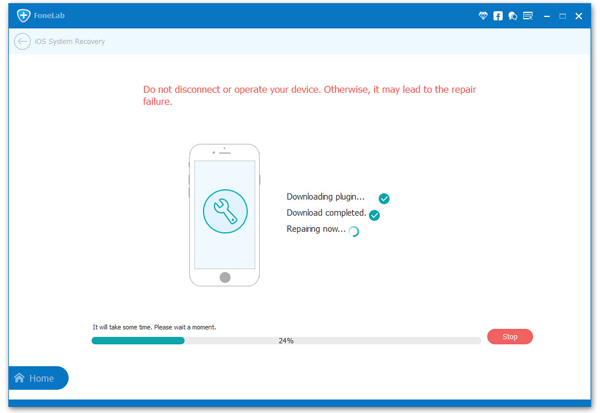
IOS 11 Bugs Report: iOS 11 Beta Problems Discovered So Far
Have WiFi Connection Problem in iOS 10? Here’s How to Fix It
How to Fix Bluetooth Problem after iOS 12 Update
How to Enter and Exit Recovery Mode on iOS 12 Devices