iPhone Data Recovery
 Phone to Phone Transfer
Phone to Phone Transfer
The easy 1-Click phone to phone data transfer to move data between iOS/Android/WinPhone/Symbian
Restore-iPhone-Data Products Center

 Android Data Recovery
Android Data Recovery
The Easiest Android data recovery software to recover Android lost or deleted Files
 Phone Manager(TunesGo)
Phone Manager(TunesGo)
Best iOS/Android phone manager tool to manage your phone’s files in a comfortable place
 Phone to Phone Transfer
Phone to Phone Transfer
The easy 1-Click phone to phone data transfer to move data between iOS/Android/WinPhone/Symbian

iOS Toolkit
A full solution to recover, transfer, backup restore, erase data on iOS devices, as well as repair iOS system and unlock iPhone/iPad.

Android Toolkit
All-in-one Android Toolkit to recover, transfer, switch, backup restore, erase data on Android devices, as well as remove lock screen and root Android devices,especially Samsung phone.
[Summary]: iPhone/iPad won’t connect to Bluetooth after updating to iOS 12? iOS 12 Bluetooth connection drops frequently? This guide shows you several effective methods to fix Bluetooth problem after iOS 12 update with ease.
iOS 12 is finally available for download on all supported iPhone and iPads. It is said that 20% of Apple users have updated to the latest iOS 12 system. While enjoying the new changes with the newest iOS 12, many users complained that their Bluetooth has some errors after the update, such as iPhone won’t connect to Bluetooth, iPhone Bluetooth connection drops frequently, Bluetooth always on after restarting, or Bluetooth won’t turn on on iPhone or iPad, etc.
To help you solve these problems, we have made the following countermeasures. These tips will not only help you solve the iOS 12 Bluetooth issues, but also work for Fix WiFi not Working in iOS 12 on iPhone/iPad. Now reading on the article and check them out:
1. Restart iPhone Bluetooth
Go to “Settings” > “Bluetooth” > turn it off. Wait for a few seconds, then turn it on. Or you can swipe up from the bottom of your screen to disable and enable Bluetooth in “Control Center”.
2. Reboot Your iPhone/iPad in iOS 12
On iPhone X, 8/8 Plus: Press and release Volume Up button > press and release Volume Down button > press and hold the Side button until Apple logo appears.
On your iPhone 7/7 Plus: Press and hold the Side and Volume Down buttons at once until Apple logo appears.
On your iPhone 6s/6s Plus and older: Press and hold the Home and Power buttons simultaneously until Apple logo appears.
Once your iPhone/iPad device has rebooted, turn on Bluetooth. The problem should be fixed now.
3. Forget Device
If none of the above methods are feasible, you can also fix it by forgetting the Bluetooth device you are trying to connect to the iPhone and then reconnecting.
Go to Settings > Bluetooth
Tap the right icon next to the device name and tap “Forget This Device”
Now pair your iPhone or iPad with the device again, and see if the issue has been solved
4. Reset Network Settings
You can also get iPhone X/8/8 Plus/7/7 Plus/SE/6s/6/5s/5 Bluetooth after iOS 12 update problem fixed by reset network settings.
Go to Settings
Tap General
Now tap Reset
Tap Reset network settings.
5. Reset All Settings/Erase All Content and Settings
Need to remind you that once this command is executed, your iPhone/iPad will be set to the original state and all data will be erased. Please consider it again before implementation.
Go to “Settings” > “General” > “Reset” > “Reset All Settings”/”Erase All Content and Settings”.
6. Use iOS System Recovery to Fix iOS 12 Bluetooth Issues
Tip: Erase All Content and Settings will wipe your iPhone documents, apps and data. Thus, I suggest you backup iPhone/iPad with iOS Data Backup & Restore tool if you want to selectively backup iPhone/iPad data to a computer and preview the backed up files before restoring. Click here for specific steps How to Backup Old iPhone & Restore to iPhone X
The professional iOS System Recovery is workable for iPhone iPad iPod (iOS 10.3/11/12 supported) on Windows and Mac. It can be used to fix iPhone stuck in DFU mode, recovery mode, Apple logo, headphone mode, etc. to normal state. And it only fixes iOS system, and will not put your device data at risky. Not only iPhone X/8(Plus)/7(Plus)/6s(Plus)/SE/6(Plus)/iPads, but also the latest iPhone XS, iPhone XS Max, iPhone XR are supported to fix Bluetooth issues.
Firstly, install and launch iOS System Recovery program on your computer. Secondly, plug your abnormal iPhone to the computer with its lighting cable and choose “iOS System Recovery” feature.

The program will detect your iOS 12 device and display the details in the window. Then double check that your device information is correct. Click on “Repair”.

The iOS System Recovery start repairing corrupted iOS 12 system to get the problem solved. Once done, your iOS 12 Bluetooth issues can be fixed at ease.
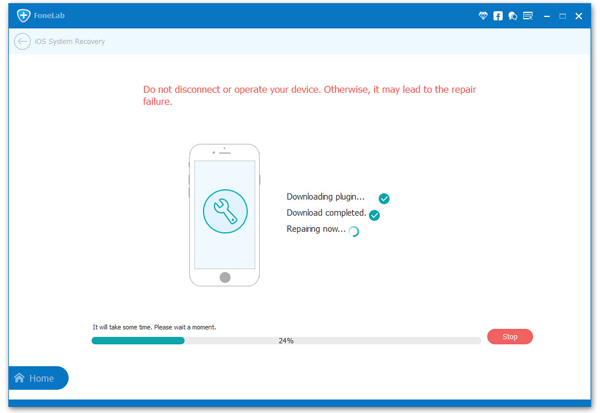
How to Fix iPhone Keyboard Not Working Issue
How to Fix “iMessage Not Delivered” on iPhone
How to Fix iPhone/iPad Stuck on Red iTunes Logo Issuee
How to Fix iPhone/iPad Stuck at Apple Logo Screen Issue