iPhone Data Recovery
 Phone to Phone Transfer
Phone to Phone Transfer
The easy 1-Click phone to phone data transfer to move data between iOS/Android/WinPhone/Symbian
Restore-iPhone-Data Products Center

 Android Data Recovery
Android Data Recovery
The Easiest Android data recovery software to recover Android lost or deleted Files
 Phone Manager(TunesGo)
Phone Manager(TunesGo)
Best iOS/Android phone manager tool to manage your phone’s files in a comfortable place
 Phone to Phone Transfer
Phone to Phone Transfer
The easy 1-Click phone to phone data transfer to move data between iOS/Android/WinPhone/Symbian

iOS Toolkit
A full solution to recover, transfer, backup restore, erase data on iOS devices, as well as repair iOS system and unlock iPhone/iPad.

Android Toolkit
All-in-one Android Toolkit to recover, transfer, switch, backup restore, erase data on Android devices, as well as remove lock screen and root Android devices,especially Samsung phone.
[Summary]: Have upgraded to the new iPhone 8 or iPhone X and want to backup old iPhone data and restore to the new iPhone X/8/8 Plus? This iPhone backup & restore can helps you backup data, files, information and everything from old iPhone and restore to another quickly and simply.
Tips:If you upgraded to new iPhone X/8/7(Plus) from an old Android phone (like Samsung, HTC, Huawei, Google phone, Sony, Motorola, ZET, Oppo, Vivo, OnePlus,etc.) or old iPhone 6s/6/5S/SE/5/4S, and you are looking for solutions to transfer content (like Contacts, Text Messages, Photos, Videos, Notes, Call logs, etc.) from old Android/iPhone to new iPhone, you can read the below guides.
* How to Transfer Data/Files/Info/Everything from Old iPhone to New iPhone X/8/7(Plus)
* How to Transfer Data from Android to New iPhone X/8/7(Plus)

No matter what iPhone you have got and which old iPhone you upgraded from,you may want to know how to backup data from iPhone to computer to protecting important data without losing.Here,we strongly recommend that friends should regularly backup iPhone data,becuase onece your device lost, stolen or damaged,you can no longer get back the important Data/Files/Info,we can buy a new phone, but we can’t buy back the lost important data!
Compared to direct transferring data between two iPhone devices,I would rather back up the data from old iPhone to computer,and then restore them to new iPhone.
iTunes can help us backup iPhone and restore to the another device from backups,but may iOS users don’t want using iTunes to backup iPhone/iPad all the time,because it runs very slowly and takes a long time.Don’t worry,in this guide,we’ll recommend an powerful and useful iOS Data Backup & Restore tool to backup everything from iPhone to computer and restore to the new iPhone X/iPhone 8/8 Plus,etc.
“Everytime I plug my iphone into itunes I am only want to say add 4-5 songs or maybe an ebook that I have, the system always wants to backup what i have on the iphone, I seriously just want to remove this option and only sync what I want to sync. I don’t need to backup. Plus the back up seems to be about 6-7 Gigs which is a waste of space on my limited laptop.” — Asked by mrsoopy in apple discussions
People also read:
* Import Music from Computer to iPhone without iTunes
iOS Data Backup & Restore and iOS Data Exporter,both is the best iTunes alternative to backup & restore iPhone/iPad/iPod data easily,it can helps you quickly and safely back up iPhone/iPad/iPod data including contacts, messages, photos, notes, call logs, Voice, Safari bookmarks, App photos/video/document, Calendar, Reminder, Voicemail,etc.quickly,or selectively restore data from backup to new iPhone X/iPhone 8/7/6s/6(Plus) or to Windows/Mac computer.
-One click to back up data from your iOS device to Windows/Mac PC.
-Preview data after backup or before restoring data without hassle.
-Export what you want from the backup to your computer.
-No data loss on iOS device during the backup and restore process.
-iPhone Data Recovery: Recover deleted data from iPhone iPad iPod.
–iOS System Recovery: Fix disabled frozen iPhone iPad iPod to normal.
First of all,please download the iOS Toolkit for Windows or Mac, install and run it on your computer.
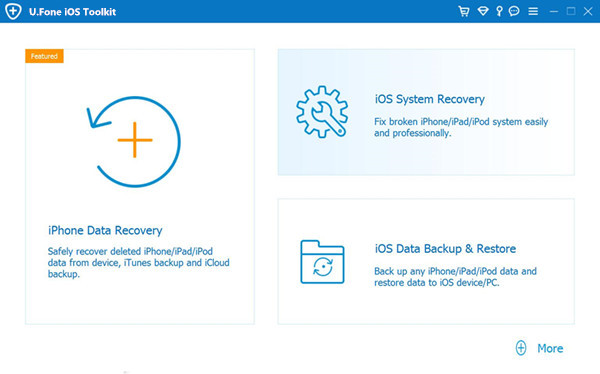
Then click “iOS Data Backup & Restore” feature from the interface. If you want to backup your iPhone to the computer,just click “iOS Data Backup”.
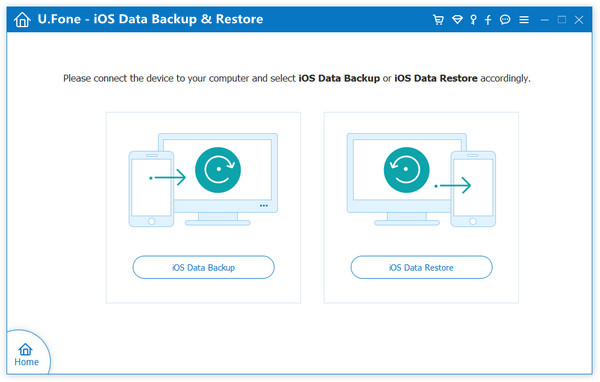
According to the next window tips, please connect your iPhone to the computer. There are two backup modes on the screen: Standard backup and Encrypted backup. Tick Standard backup then click “Start” button to enter the process.
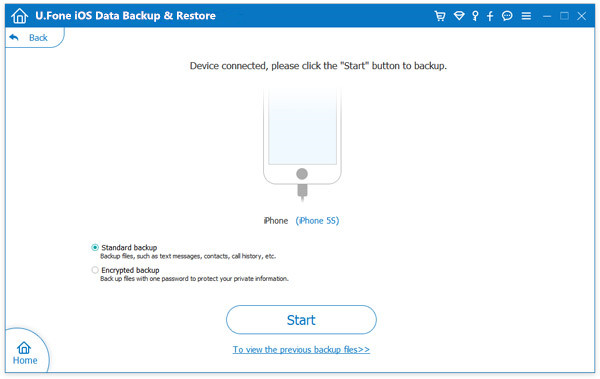
Note: With Encrypted backup, you will need to enter the password you created when you want to restore the backup.
You can see the various data types are supported, you can select the data you want or check all based on your needs. Then click “Next” to start backing up your iPhone data.
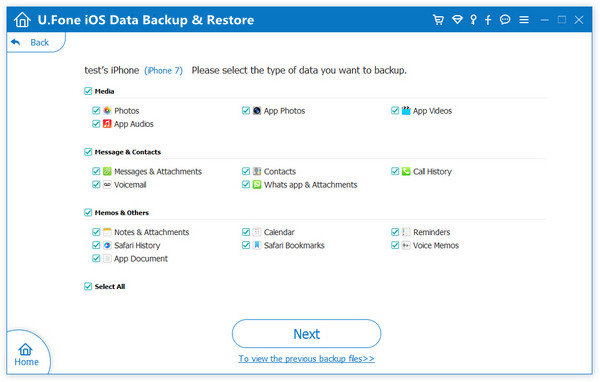
Now the software start to backup all selected data to the computer,during the back process,please be patient and keep connecting your iPhone with the computer.
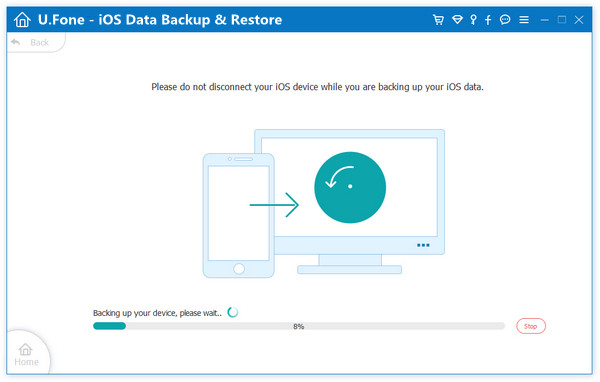
Once the backup is successful, you can easily view the backup specific information by click “View Now” button.
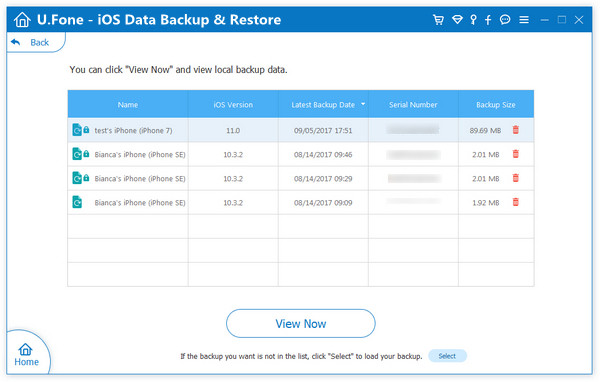
Above guide,you have make old iPhone backup by iOS Data Backup & Restore tool,in this part,we’ll teach you selectively restore data from the backup data to the new iPhone X, iPhone 8, iPhone 8 Plus, iPhone 7/7 Plus and other devices easily.
After running the iOS Toolkit on the Windows/Mac computer,then click “iOS Data Backup & Restore” >> “iOS Data Restore” fuction.An using a USB cable to connect your iPhone X/8 to the computer.
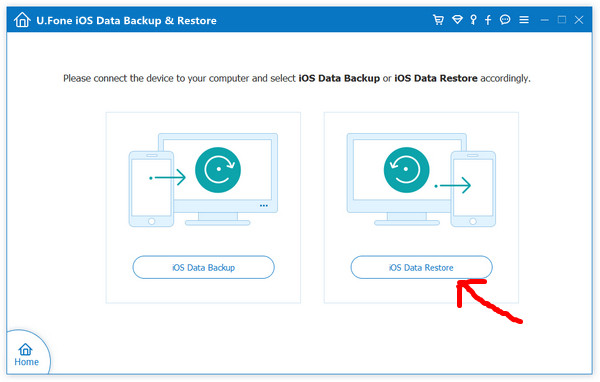
All backups will be displayed on the interface. Select a backup you want to restore to your new iPhone X.
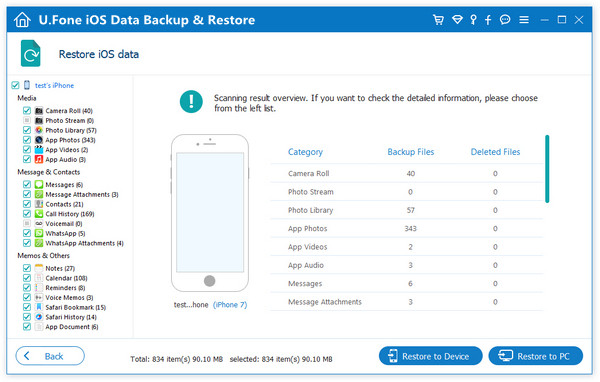
Before restore the backups to the new iPhone X or iPhone 8,it allows you view the detailed backup contents. Choose the file types like contacts, messages, photos, videos,etc. that you want to restore.
Restore the Backup Contacts to iPhone X/8/8 Plus
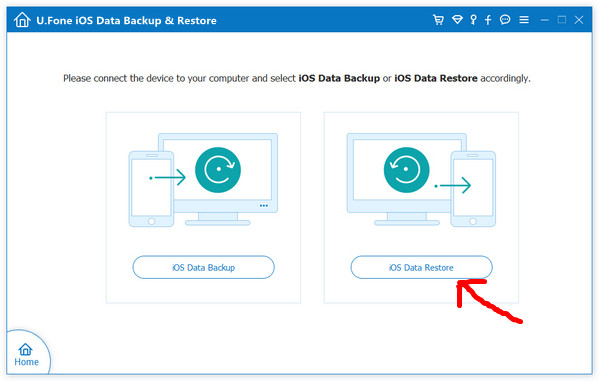
Resotre the Backup Photos to iPhone X/8/8 Plus
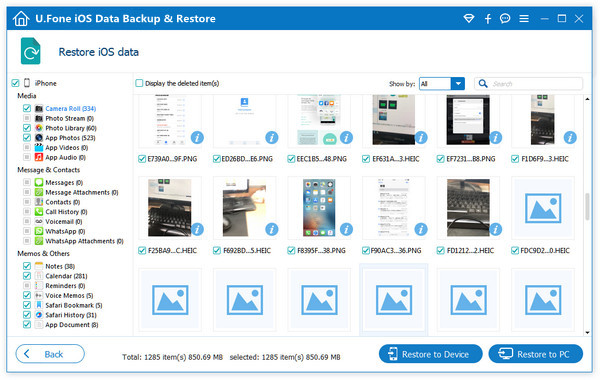
After selecting file types you want to resotre, just click on “Restore to Device” button begin restore the backups to your new iPhone X/8.
Tips: If you want to restore the backups to the computer,just click “Restore to PC” button.

The next window you can choose an output folder to save your restore files on the computer if you want to restore backup data to a computer. Click “Restore” and go on.
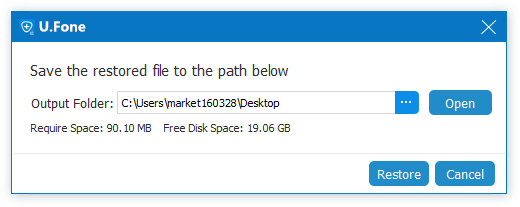
After the data is complete, you can view the restored contents on the screen. Click “OK” to complete the process.Now,you can find all the old iPhone device’s data on your new iPhone X/8.
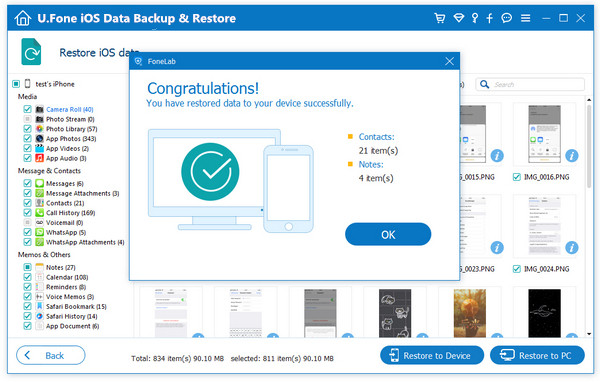
How to Recover Lost Contacts Data from iPhone
How to Export Data from iPhone and iPad
How to Extract Data from iTunes Backup to Computer
How to Restore iTunes/iCloud Backups to iPhone X/8/7/6S
How to Extract Data from an iCloud Backup to Computer
How to Make iPhone Full Backup
comments powered by Disqus