iPhone Data Recovery
 Phone to Phone Transfer
Phone to Phone Transfer
The easy 1-Click phone to phone data transfer to move data between iOS/Android/WinPhone/Symbian
Restore-iPhone-Data Products Center

 Android Data Recovery
Android Data Recovery
The Easiest Android data recovery software to recover Android lost or deleted Files
 Phone Manager(TunesGo)
Phone Manager(TunesGo)
Best iOS/Android phone manager tool to manage your phone’s files in a comfortable place
 Phone to Phone Transfer
Phone to Phone Transfer
The easy 1-Click phone to phone data transfer to move data between iOS/Android/WinPhone/Symbian

iOS Toolkit
A full solution to recover, transfer, backup restore, erase data on iOS devices, as well as repair iOS system and unlock iPhone/iPad.

Android Toolkit
All-in-one Android Toolkit to recover, transfer, switch, backup restore, erase data on Android devices, as well as remove lock screen and root Android devices,especially Samsung phone.
How to merge different backups so that you can restore to your iPhone or iPad?
“I have been using an iPhone and I have a lot of backups on it, including iTunes backups and iCloud backups. For some reasons, now I need to restore my contacts and WhatsApp messages but they are not on the same backup. It is possible to restore iPhone from multiple iTunes/iCloud backups?”
In general, you can not restore from different backups to iPhone or iPad, no matter iTunes backups or iCloud backups. You can only restore a iTunes or iCloud backup to an iPhone/iPad device and after restoring, all the existing data on iPhone/iPad will be removed completely. What’s worse, you can’t even be selective about what data you restore. Don’t panic, we have workarounds for that.
In this guide, we will show you a safe & reliable solution to help you restore different iTunes/iCloud backups to iPhone or iPad and you do not need to worry about any data loss.
iPhone Data Exporter is a high-tech tool that manages your backup data at will. It not only restores iPhone/iPad from different iTunes and iCloud backups, but also restores some types of data from iTunes backups and then restores other types of data from iCloud backups. In other words, you are free to mix and match all the data you want and restore to your iPhone and iPad.
Key Features of iPhone Data Exporter:
Restore the whole backup or restore specific data (contacts, photos, messages, WhatsApp /WeChat chat history) to iPhone/iPad/iPod touch without overwriting the other data.
Restore different iTunes/iCloud backups to iPhone/iPad/iPod touch.
Back up all types of data from iPhone/iPad/iPod to computer.
Support the latest iPhone and iPad devices, such as iPhone X, iPhone 8, iPhone 8 Plus, iPad Mini 4, etc.
Fully compatible with iOS 7, iOS 8, iOS 9, iOS 10, iOS 11, iOS 11.1, iOS 11.2, etc.
First of all, install and launch iPhone Data Exporter on your Windows 7/8/10 PC or Mac computer.
Connect your iPhone to the computer and select “Restore Backup to Device” from the left panel. All backups appear as a list in the window and you should choose a backup that you want to restore and click “Next“.

Here you have two options: Restore Full Backup and Restore Partial Backup. Select the second and go on.
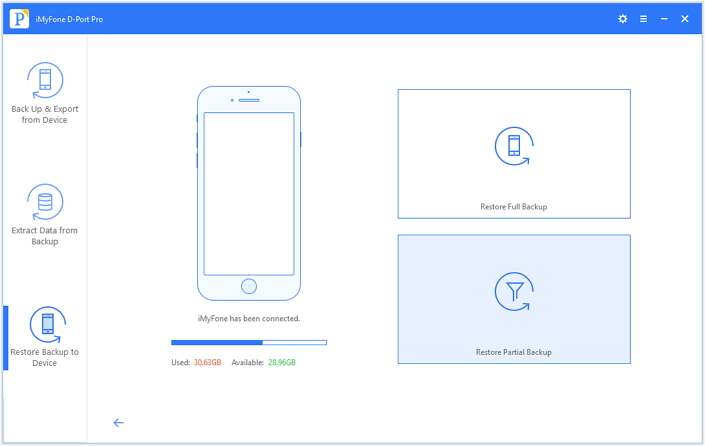
You will be presented with a list of data types. Choose the data type you want to restore from the iTunes backup, then click “Next“.

In the next window, you will see the specific data of that type listed on the window. Select the data you want and click on “Restore“.

Connect your iPhone/iPad to the computer and select “Restore Backup to Device” from the left panel. All backups appear as a list in the window and you need to select an iCloud backup to download.
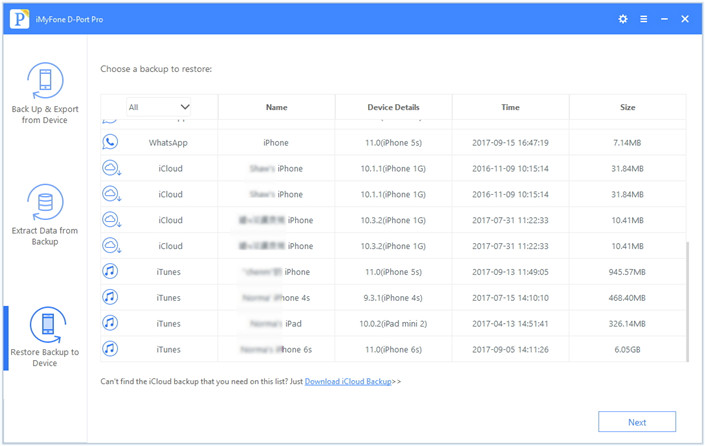
Next, you are asked to log in with your iCloud ID and password.

Once the login is successful, all backup files will be displayed on the screen. Choose the data you need to restore from iCloud backup. Simply click “Next” to download your selected items.
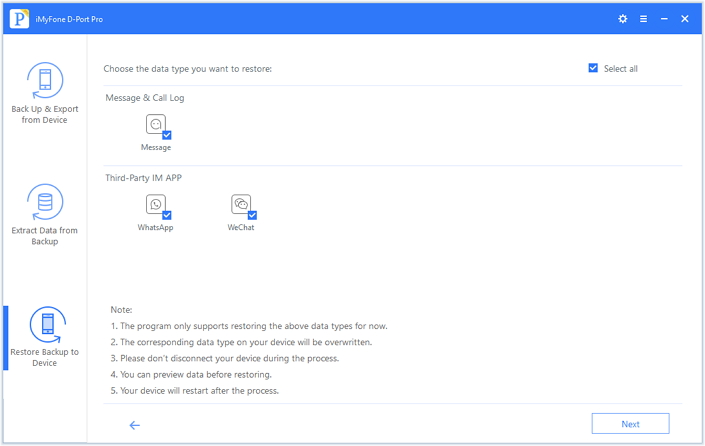
After downloading, you will see a preview of the data in the iCloud backup. Preview and confirm the contents you would like to restore.
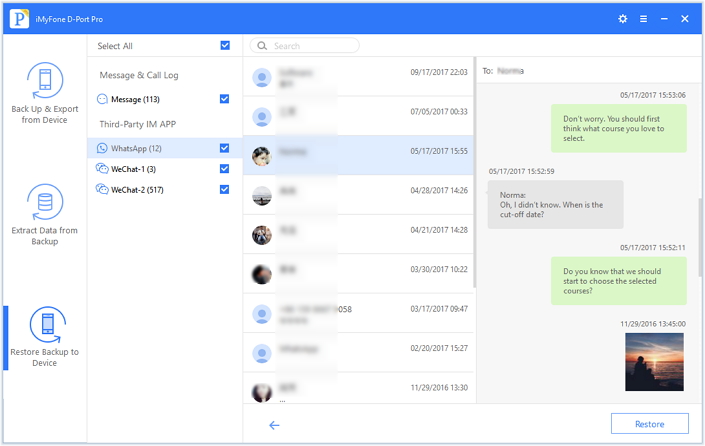
Once you have confirmed that you need to restore the data and click the “Restore” button, the software will automatically restore iPhone from iCloud backup. Soon, you will get the following window to inform you that the data has been successfully restored.
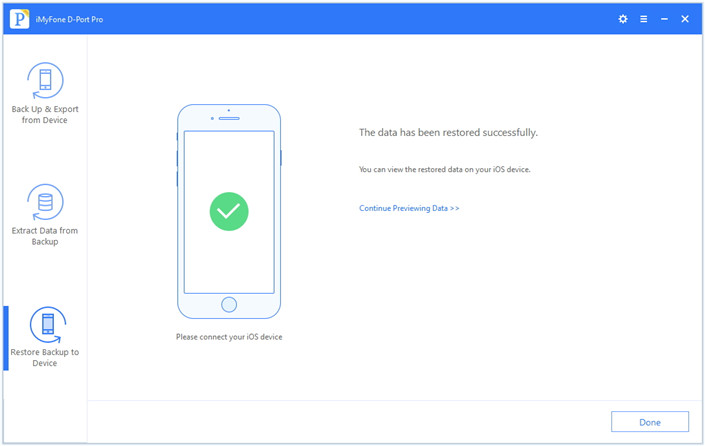
How to Make A Full Backup for iPhone/iPad/iPod touch
How to Backup & Export Data from iPhone and iPad
Export/Transfer WeChat Messages from iPhone to Computer
Transfer/Backup/Export Photos from iPhone 8 to Computer
Export/Transfer Skype Messages from iPhone to Computer
How to Backup/Export Photos from iPhone to the Computer
Export/Transfer Voice Memos From iPhone To Computer
comments powered by Disqus