iPhone Data Recovery
 Phone to Phone Transfer
Phone to Phone Transfer
The easy 1-Click phone to phone data transfer to move data between iOS/Android/WinPhone/Symbian
Restore-iPhone-Data Products Center

 Android Data Recovery
Android Data Recovery
The Easiest Android data recovery software to recover Android lost or deleted Files
 Phone Manager(TunesGo)
Phone Manager(TunesGo)
Best iOS/Android phone manager tool to manage your phone’s files in a comfortable place
 Phone to Phone Transfer
Phone to Phone Transfer
The easy 1-Click phone to phone data transfer to move data between iOS/Android/WinPhone/Symbian

iOS Toolkit
A full solution to recover, transfer, backup restore, erase data on iOS devices, as well as repair iOS system and unlock iPhone/iPad.

Android Toolkit
All-in-one Android Toolkit to recover, transfer, switch, backup restore, erase data on Android devices, as well as remove lock screen and root Android devices,especially Samsung phone.
“In order to better protect my iPhone data, I need to completely 100% backup all contents from iPhone so that when I restore it will be exactly the way it is right now. Do you have a good advice? Thanks”
How to make a complete backup of iPhone/iPad/iPod touch devices?
Your iOS devices store all your contacts, photos, messages, health data, documents, accessory setups, settings, and more. In other words, your memories and your preferences. Your data is important, even precious, and should be treated as such. However, iOS data loss often happens. The best way to secure your data is to back it up and backing up your iPhone/iPad/iPod touch regularly is a good habit. It can be a lifesaver if you accidentally lose important data.
There are some people who avoid using iTunes for a full back-up of iOS devices because it can be an extremely slow and time consuming process. To make a full backup of your iOS device, iPhone Data Exporter is your good helper. With it, you can:
Export & Backup all kinds of data and ensures data protection and safety as well.
Export contacts, messages, call logs, photos, videos, apps, notes, voice memo, WhatsApp/Wechat/Kik messages, etc.
Backup data from iPhone, iPad and iPod Touch (iOS 11 supported).
Flexibly preview and choose the data you want to backup.
Preview the files and choose to restore to your iOS device.
At the beginning, you need to click the download button above to install the iPhone Data Exporter software to your computer. Launch it and choose “Back Up & Export from Device” from the left panel, then click “Make a Full Backup” to start the process.
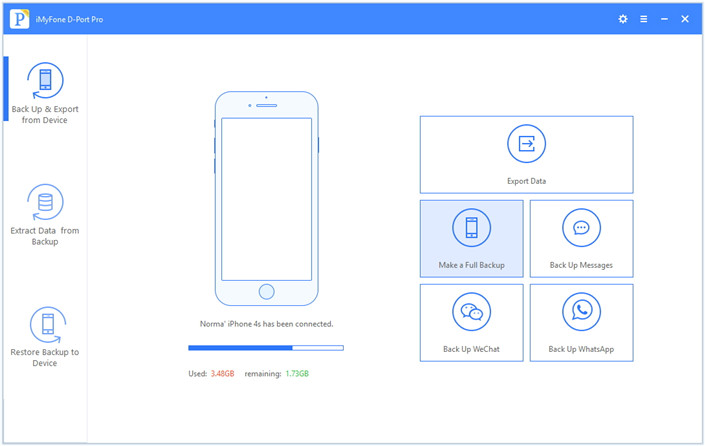
On the next screen, click “Backup” and the program will start the backup process. You can clearly see that your device is being scanned and backed up. Do not disconnect your device during this process.
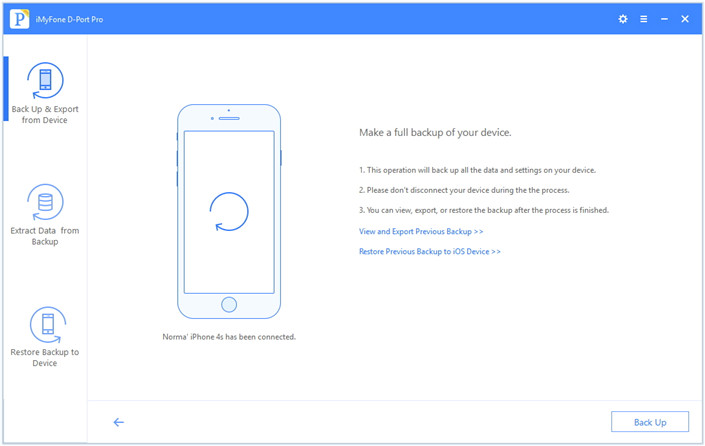
Soon you will get a new window to inform you that the device has been backed up successfully. You can view and extract data from the backup, and you also can restore the backup to your iPhone/iPad/iPod touch device at any time.
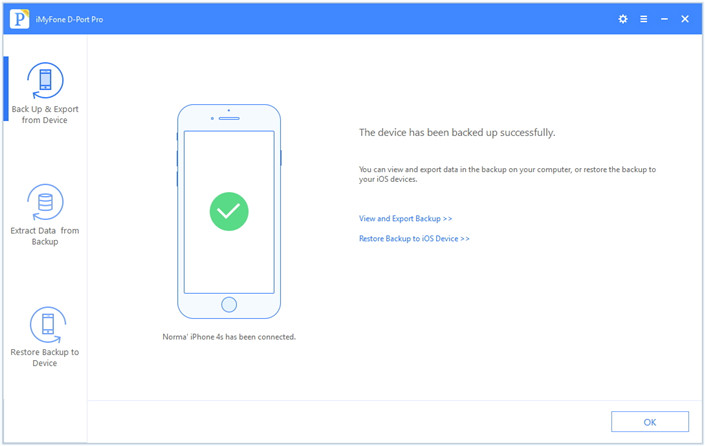
How to Transfer Contacts from iPhone to Computer
Selectively Backup & Export Data from iPhone and iPad
Backup iPhone iPad iPod Data before iOS 10 Upgrade
3 Ways to Backup & Restore iPhone 6S/6 with Computer or Mac
How to Backup iPhone to Computer with/without iTunes
How to Backup and Extract Kik Messages on iPhone 7/6S/6
comments powered by Disqus