iPhone Data Recovery
 Phone to Phone Transfer
Phone to Phone Transfer
The easy 1-Click phone to phone data transfer to move data between iOS/Android/WinPhone/Symbian
Restore-iPhone-Data Products Center

 Android Data Recovery
Android Data Recovery
The Easiest Android data recovery software to recover Android lost or deleted Files
 Phone Manager(TunesGo)
Phone Manager(TunesGo)
Best iOS/Android phone manager tool to manage your phone’s files in a comfortable place
 Phone to Phone Transfer
Phone to Phone Transfer
The easy 1-Click phone to phone data transfer to move data between iOS/Android/WinPhone/Symbian

iOS Toolkit
A full solution to recover, transfer, backup restore, erase data on iOS devices, as well as repair iOS system and unlock iPhone/iPad.

Android Toolkit
All-in-one Android Toolkit to recover, transfer, switch, backup restore, erase data on Android devices, as well as remove lock screen and root Android devices,especially Samsung phone.
[Summary]: The iPhone iMessages does not show Delivered on sent texts? Read on this use guide to learn 5 simple solutions to fix iMessage not delivered on iPhone with ease.
“Why doesn’t iMessage say delivery? I just tried to send a message to my friend, but I immediately saw an exclamation point icon with a “Not Delivered” alert. Did my friend receive my information? Is there any solution?”
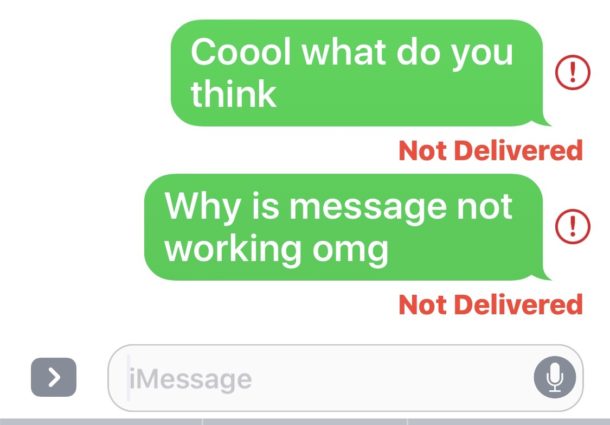
Apple’s iMessage is a great way to solve SMS charges and send messages to iPhone users for free. When you send a message to other, sometimes a message says it has been received. When sending iMessage fails, there will be a red exclamation point to remind us that the message was not sent successfully. Why Won’t iMessage Say Delivered? This problem can be caused by a variety of reasons, as follows:
The number you sent is wrong.
You are not allowed to send or receive iMessage when there is no wifi or cellular data networks.
You have not logged in to iMessage correctly.
Many people who have just updated to the latest iOS version (iOS 12) also met the same problem on their iPhone. Regardless of the reason, there are solutions available. We will walk you through troubleshooting steps to fix the iMessage doesn’t say delivered issue.
As long as there is an internet connection, iMessages can be used on iPhone, iPad, iPod touch. Therefore, before sending or receiving iMessage, please make sure that the wifi network or cellular data on your iPhone is available. You can do this: Go to Settings > Wi-Fi to connect to an available Wi-Fi network, or go to Settings > Cellular to enable cellular data.
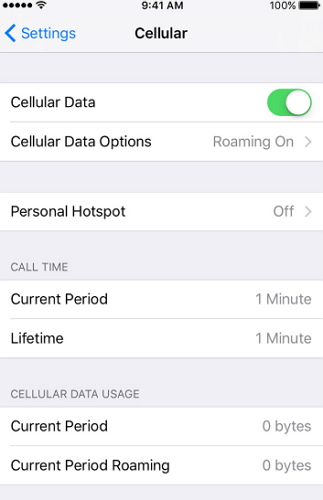
You might be out of cellular data and not even know it. Targeting to Settings > Cellular > Cellular Data Used and see if your data has run out.
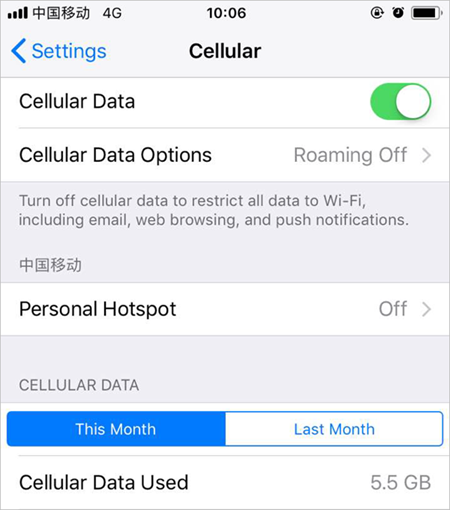
iMessage doesn’t say delivered may due to the recipient’s phone is a non-iOS device. In such case, you should resend the iMessage as a text by enabling Send as SMS (Settings > Messages > Send as SMS).
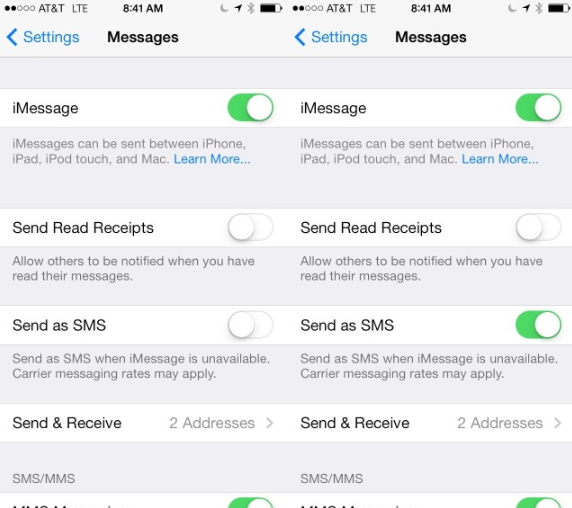
You can try restarting iMessage to resolve this issue. Unlock your iPhone and go to Settings > Messages > iMessage, then turn off the iMessage feature and turn it back on.
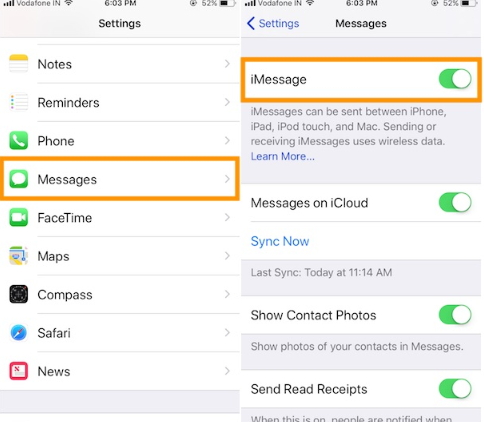
Rebooting iPhone as usual also can solve iMessage not saying “Delivered” error. This way is nearly applied to most of iPhone errors, such as iPhone froze during update, App store problem, touch screen issue, etc.
Reboot iPhone XS/X/8: Press and release Volume Up button > press and release Volume Down button > press and hold the Side button until Apple logo appears.
Reboot iPhone 7/7 Plus: Press and hold the Side and Volume Down buttons at once until Apple logo appears.
Reboot iPhone 6s/6s Plus and older: Press and hold the Home and Power buttons simultaneously until Apple logo appears.
The iOS System Recovery program is used to fix various types of iOS issues, such as iPhone stuck on Recovery mode, Apple logo, black screen of death, iPhone/iPad can’t slide to unlock, frozen iPhone, etc. It is highly recommended to fix iMessage doesn’t say delivered issue. Plus, there is no need to worry that all data will be erased with this software. Follow the steps to fix your problem and download the software on your computer first.
Install and launch this software on the computer after downloading, make sure that your iPhone is connected with the program. Then you’ll find three options. Locate to the ‘iOS System Recovery’ feature to go to the new interface.

Your iPhone will be recognized by this software and click on “Repair” to get started if it prompted.

It starts downloading the firmware package of the latest iOS version when your iOS version is detected. After that, your mobile may restart to normal mode and iMessage doesn’t say delivered error would be solved. Check it now whether your iPhone can send iMessage to someone else.
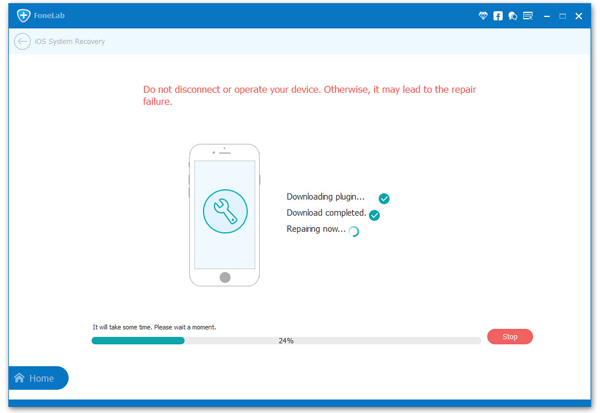
How to Fix iPhone Keyboard Not Working Issue
How to Fix iMessage Not Working on iOS 12 Issue
How to Fix Bluetooth Problem after iOS 12 Update
How to Fix iPhone/iPad Stuck on Red iTunes Logo Issuee
How to Fix iPhone/iPad Stuck at Apple Logo Screen Issue