iPhone Data Recovery
 Phone to Phone Transfer
Phone to Phone Transfer
The easy 1-Click phone to phone data transfer to move data between iOS/Android/WinPhone/Symbian
Restore-iPhone-Data Products Center

 Android Data Recovery
Android Data Recovery
The Easiest Android data recovery software to recover Android lost or deleted Files
 Phone Manager(TunesGo)
Phone Manager(TunesGo)
Best iOS/Android phone manager tool to manage your phone’s files in a comfortable place
 Phone to Phone Transfer
Phone to Phone Transfer
The easy 1-Click phone to phone data transfer to move data between iOS/Android/WinPhone/Symbian

iOS Toolkit
A full solution to recover, transfer, backup restore, erase data on iOS devices, as well as repair iOS system and unlock iPhone/iPad.

Android Toolkit
All-in-one Android Toolkit to recover, transfer, switch, backup restore, erase data on Android devices, as well as remove lock screen and root Android devices,especially Samsung phone.
Wanna to download and install the latest iOS 11 on your iPhone, iPad, iPod touch?
Apple dissected what’s new in the upcoming iOS 11 release during its WWDC 2017 keynote. This new operating system has improved in many aspects, like the new design, group calling capability in FaceTime, a smarter Siri and a more powerful low-power mode. All of these changes will definitely let users have a better experience on their iPhone iPad iPod touch device.
Check Whether The Device Supports ios 11
As iOS 10 updates, not all models are suitable for updating to iOS 11. Before you go any further, you need to ensure that your iPhone, iPad or iPod Touch is compatible with iOS 11. If you own an iPhone 5 or earlier, you’re out of luck sadly. iOS 11 only works with the iPhone 5S and later, iPad Pro 12.9-inch, iPad Pro 9.7-inch, iPad Air 2, iPad Air, iPad 4th generation, iPad Mini 4 / Mini 3 and iPod touch 6th generation.
Then you can download and install the iOS 11 version right now by either downloading the IPSW file, or the OTA profile below.
If your device(s) can run iOS 11, you should backup your device(s) before the update in case of data loss, this is extremely important. There’re 3 efficient methods to perform the backup:
Method 1: Back up via Phone Transfer: the tool allows you to backup the data to computer in just one click without losing data. Then you can restore from backup without overwriting any existing data. Plus, this Phone Transfer program can be used to transfer contacts, text messages, photos, videos, call logs, music, calendars and more between iOS, Android, Windows Phone, Nokia.
Method 2: Back up via iOS Data Manager: it is an excellent iTunes alternative which can backup music, videos, playlists, photos, movies, TV shows, Podcasts, iTunes U, Voice memos, Audiobooks and more to PC with one click. Besides backup, you can also manage your data between computer and mobile phone(iOS for iPhone/iPad/iPod, Android for Samsung/HTC/Sony/ZTE/Google, Windows phone, Nokia, etc. ), such as import, export, transfer and delete.
Method 3: Back up via iOS Toolkit: it is another one click iOS data backup&restore tool. You can backup and restore all data without a click or you can separately backup and restore iPhone WhatsApp/Kik/Viber/Line on the computer. If your iOS device is stuck in Recovery mode/Apple logo/black screen after iOS 11, iOS 10.3, iOS 10 update, the tool can fix your iPhone iPad to normal without losing your data.
Step 1. Go to developer.apple.com on your iDevice. Then click on the “Download New Betas” tab.

Step 2. Sign in with your developer account’s username and password. Then, you have to go to 11 beta section and tap the down arrow to expand downloads.
Step 3. Click Download next to Configuration Profile. (If asked which device you want to use, select iPhone (or iPad))
Step 4. Tap Install. You may have to type in your Passcode. Finally, tap on Restart.

Step 5. Open Settings on your iDevice, tap on General, and then click Software Update.
Step 6. Tap on ‘Download & Install’. iOS 11 beta will now begin to download and install on your iPhone, iPod touch or iPad.

Step 1. Download the latest iOS 11 beta IPSW to the computer.
Step 2. Plug your iDevice into your computer and open iTunes. Make sure you have the latest version of iTunes on your Mac or Windows PC.
Step 3. Select your device in the lefthand menu of iTunes.
Step 4. Click Summary located at the left column and then hit Check for Update. Then, choose Download and Update, and tick Agree to confirm.(Select the iOS 11 beta version you downloaded before.)
Step 5. Finally you are asked to give the passcode then enter the passcode for your iPad, iPhone or iPod touch.
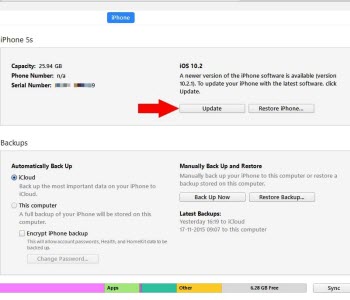
To be honest, both of these methods have the risk of data loss. What is a headache thing for data loss after the iOS 11 update. If you need to update iPhone iPad to iOS 11 without data loss, please click here to find the answer.
Troubleshooting
If you hit error while trying to install iOS 11, then check our post to find out how to fix it.
> How to Fix iPhone Stuck on Apple Logo after iOS 11 Update
> How to Fix iPhone Stuck in Recovery Mode After iOS 11 Update
> How to Fix iPhone Stuck on Reboot Loop after iOS 11 Update
Related Articles
How to Install iOS 10 on Your iPhone or iPad without Losing Data
How to Download and Update to iOS 10 Without Data Loss
How to Downgrade iOS 11 to iOS 10.3/10 on iPhone iPad
How to Jailbreak iPhone in iOS 10/11 without Data Loss
comments powered by Disqus