iPhone Data Recovery
 Phone to Phone Transfer
Phone to Phone Transfer
The easy 1-Click phone to phone data transfer to move data between iOS/Android/WinPhone/Symbian
Restore-iPhone-Data Products Center

 Android Data Recovery
Android Data Recovery
The Easiest Android data recovery software to recover Android lost or deleted Files
 Phone Manager(TunesGo)
Phone Manager(TunesGo)
Best iOS/Android phone manager tool to manage your phone’s files in a comfortable place
 Phone to Phone Transfer
Phone to Phone Transfer
The easy 1-Click phone to phone data transfer to move data between iOS/Android/WinPhone/Symbian

iOS Toolkit
A full solution to recover, transfer, backup restore, erase data on iOS devices, as well as repair iOS system and unlock iPhone/iPad.

Android Toolkit
All-in-one Android Toolkit to recover, transfer, switch, backup restore, erase data on Android devices, as well as remove lock screen and root Android devices,especially Samsung phone.
[Summary]:Eager to know how to save Apple Music for offline listening? In this post, we are going to show you 3 ways to play Apple Music offline, you can directly download Apple Music offline playback or download them as MP3 files to listen to Apple Music offline forever.
“I intend to cancel the Apple Music subscription this month. Can I listen to Apple Music offline after my subscription expires?”
Apple Music is a streaming music service that enables you to stream more than 70 million songs, as long as you have the internet connection. Indeed, streaming Apple Music online is very convenient, that you can play any Apple Music song at any time without taking up your device’s memory. As you can imagine, this will cost you a lot of cellular data. Even if you have the sufficient cellular data, you may encounter some situations where you cannot use the cellular data network. For example, if you are in Airplane Mode on an airplane or in a place with poor signal, or the phone bill runs out. Under such circumstances, many Apple Music users ask ‘How to Download Apple Music Offline?‘. In this post, we are going to show you 3 ways to listen to Apple Music offline.
To save Apple Music for offline listening, you can directly download Apple Music tracks, albums, playlists offline for playback. Because Apple Music allows you to play Apple Music on Android & iPhone smartphones. Then you can listen to Apple Music offline with your Apple Music App on your phone. Here are the detailed guide to play Apple Music offline on smartphones.
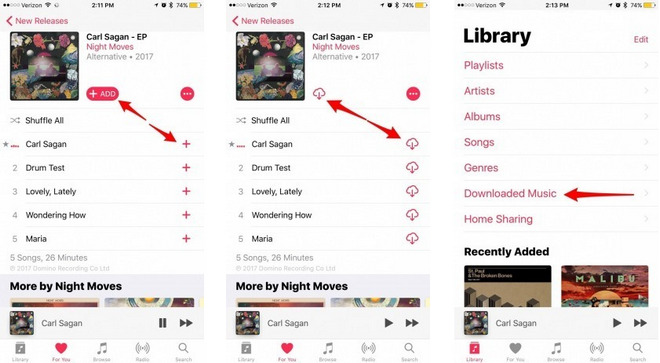
Step 1. Open Apple Music App on your iPhone or Android phones, choose the song, album or playlist that you want to download for offline playback.
Step 2. Touch the ‘+ADD’ button close to the track or album you’ll like to add them to your library.
Step 3. After that, the ‘+’ icon will be instead of ‘a cloud with downward arrow’ icon. Hit on the ‘cloud’ icon to save Apple Music for offline listening on your smartphone.
To play Apple Music offline on your phone, go to ‘My Music’ > ‘Library’ section, and the all downloaded content will be showed up will be displayed in orderly manner.
Tip: If its ‘Automatic Downloads’ is opened, the Apple Music tracks will be automatically downloaded to your phone when you ‘+ADD’ them to your music Library and you won’t see the download(cloud) icon.
If you want to save Apple Music offline listening on your Mac or PC computer, Apple Music can also satisfy, please follow the guide below.
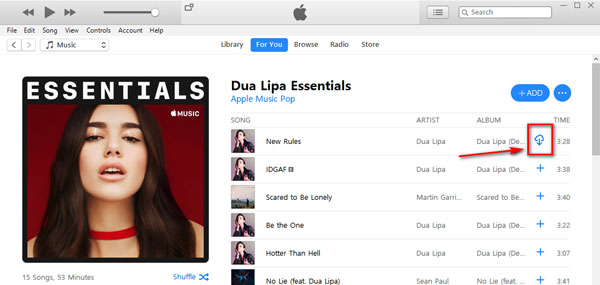
Step 1. Windows users open the iTunes App, and Mac users run the Apple Music App. And find the tracks you want to save for offline listening.
Step 2. Click the ‘cloud’ icon next to the song, playlist or album to download that.
To play Apple Music offline on computer, you can locate them via the ‘Downloaded’ section on the left navigation bar.
Note: If you have downloaded a playlist for offline listening, when you add new songs to the playlist, these songs will also be downloaded automatically.
It is not a hard thing to listen to Apple Music offline on your smartphones and computers, because Apple Music only allows you to download Apple Music offline on its authorized devices. The premise of all is users must be keep the subscription of Apple Music. Once you stop the subscription, you will loss the access to Apple Music library, and the downloaded Apple Music tracks will be disappeared. That is because Apple Music adds DRM protection to all tracks to prevent users from saving Apple Music to local drive forever, then cancel the subscription.
If you want to play Apple Music offline on any devices freely, or listen to Apple Music offline even if you cancel the subscription. You had better use a third-party tool to download Apple Music offline to your local drive, and then you can listen to them on any device at anytime, anywhere.
TunesBank Apple Music Converter is a useful downloader and converter, which is specially designed to download Apple Music offline when the subscription ends. By using it, you can easily get the rid of the DRM protection from Apple Music tracks, and convert Apple Music M4P songs to MP3, M4A, FLAC, AAC and other popular formats which is suitable for any device and player. In this way, you can play Apple Music after subscription ends and keep them as your local files permanently. In addition, 100% lossless sound quality, ID3 tags and metadata info will be preserved in the output tracks. And 5X-10X faster speed and batch conversion functions can help you convert a bunch of songs in a short time.
Outstanding Features of TunesBank Apple Music Converter:
In this tutorial, we are going to show you how to download Apple Music offline by using TunesBank Apple Music Converter, after that you can get unprotected Apple Music files and listen to Apple Music offline on any device freely. Before starting, make sure you have installed the Apple Music App(MacOS 10.15 Catalina) or iTunes App on your desktop.
Step 1. Launch TunesBank Apple Music Converter
Download, install, and launch the TunesBank Apple Music Converter on your computer. Then the Apple Music App (MacOS 10.15 Catalina) or iTunes App will be launched automatically.
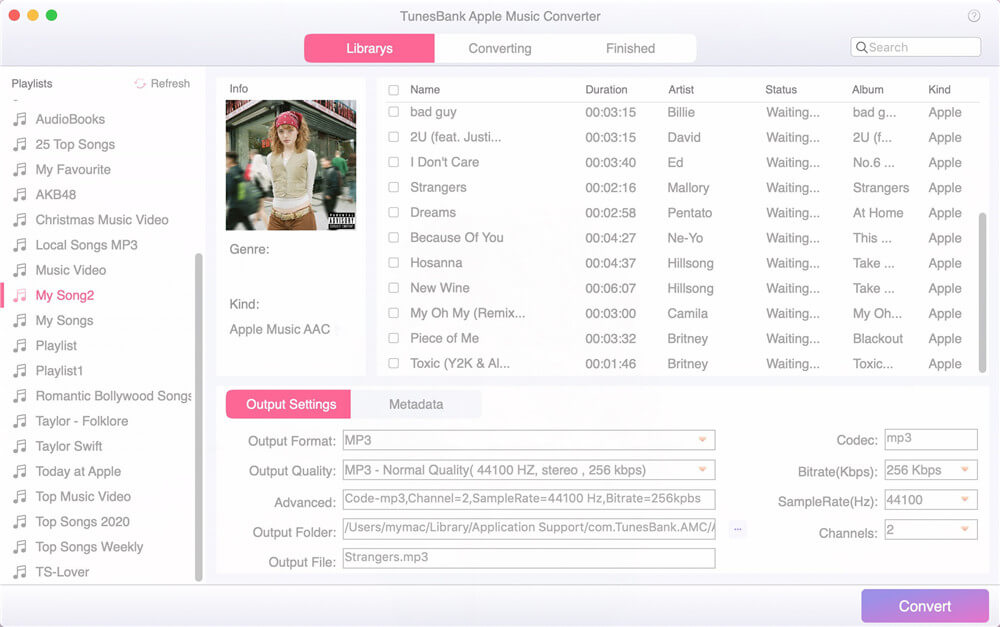
Step 2. Select the Apple Music Songs to Download
Click “Playlist” from the left column, select the songs you want to download and tick the checkbox. Or use the “Search Box” to find the song easily.
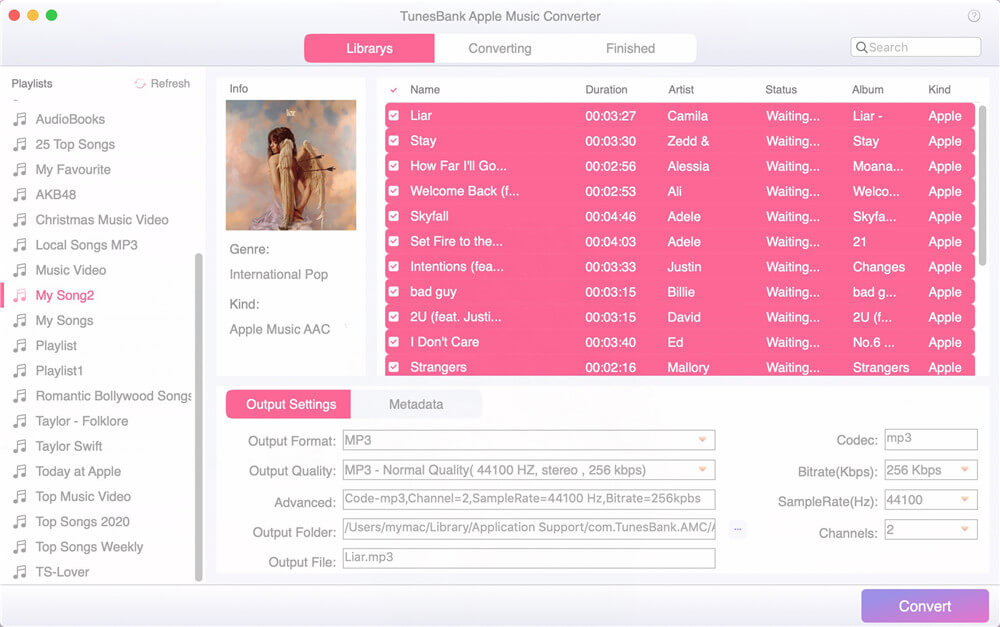
Step 3. Choose Output Format
Here you can customize the Output Format, Output Quality, Codec, Channels, Sample Rate and Bit Rate for your output Apple Music files. To play Apple Music offline freely, it is recommended to use the MP3 format, because MP3 format is widely used on the most devices.

Step4. Start to Download Apple Music to MP3
Click “Convert” button to download Apple Music to MP3, then you can save Apple Music for offline listening.
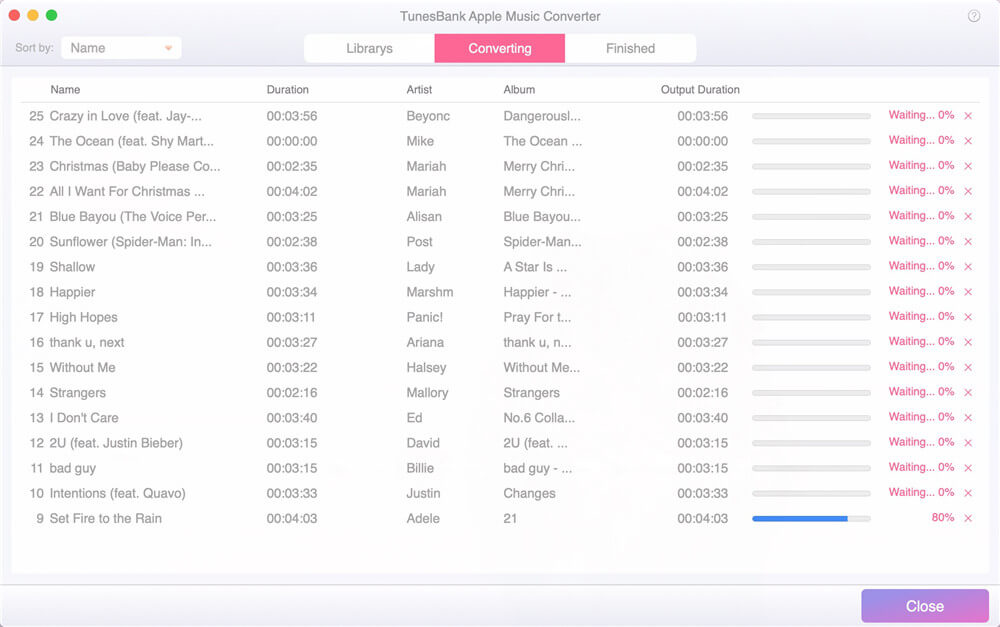
After downloading completed, you can click “Finished” > “View Output File” button to locate the output Apple Music songs.

If you want to play Apple Music offline on any device and player or want to listen to Apple Music offline after the subscription expires, you had better to ask help from TunesBank Apple Music Converter. It can remove the Apple Music DRM protection and download Apple Music to common files which can be compatible with the majority devices and players freely.
How to Play Apple Music on PS4
How to Keep Apple Music Songs Forever
How to Set Apple Music Songs as iPhone Alarm
How to Keep Apple Music after the Free Trial?
How to Put Apple Music on iPod Nano/Shuffle/Classic