iPhone Data Recovery
 Phone to Phone Transfer
Phone to Phone Transfer
The easy 1-Click phone to phone data transfer to move data between iOS/Android/WinPhone/Symbian
Restore-iPhone-Data Products Center

 Android Data Recovery
Android Data Recovery
The Easiest Android data recovery software to recover Android lost or deleted Files
 Phone Manager(TunesGo)
Phone Manager(TunesGo)
Best iOS/Android phone manager tool to manage your phone’s files in a comfortable place
 Phone to Phone Transfer
Phone to Phone Transfer
The easy 1-Click phone to phone data transfer to move data between iOS/Android/WinPhone/Symbian

iOS Toolkit
A full solution to recover, transfer, backup restore, erase data on iOS devices, as well as repair iOS system and unlock iPhone/iPad.

Android Toolkit
All-in-one Android Toolkit to recover, transfer, switch, backup restore, erase data on Android devices, as well as remove lock screen and root Android devices,especially Samsung phone.
[Summary]: Wanna wake up to your favorite songs? Looking for a way to use Apple Music songs as alarm sound on your iPhone? Here we will show you 2 easy ways to set Apple Music songs as alarm sound on your iPhone/Android phone.
“I switch from Spotify to Apple Music, I am new to Apple Music. I want to change alarm sound on iPhone 12 Pro. How do I set Apple Music as my alarm on iPhone? Thanks.”
Are you tired of the default Radar ringing pre-installed on your iPhone? Want to wake up to your favorite songs? In the past, it’s will be a little difficult to set a song as your iPhone alarm or ringtone, we needed the help of iTunes. The good news is that you can use Apple Music as alarm on the iPhone directly since iOS 8. In this tutorial, we will introduce 2 ways to set any song from Apple Music as an alarm on iOS, including iPhone, iPad and iPod Touch, as well as the Android phone! Let’s explore!
To set an Apple Music song as an Alarm on iPhone, make sure your Apple Music subscription is active. If you are new to Apple Music, then you can sign up to get Apple Music for free 1 month. Please add and download the songs to your Apple Music Library on iPhone in advance. Follow the simple steps below:
Step 1. Open you iPhone, and tap on Clock app. Then click on “Edit” or “+” icon to add a new alarm sound.
Step 2. Next, set your wake up time, and then tap on “Sound”.
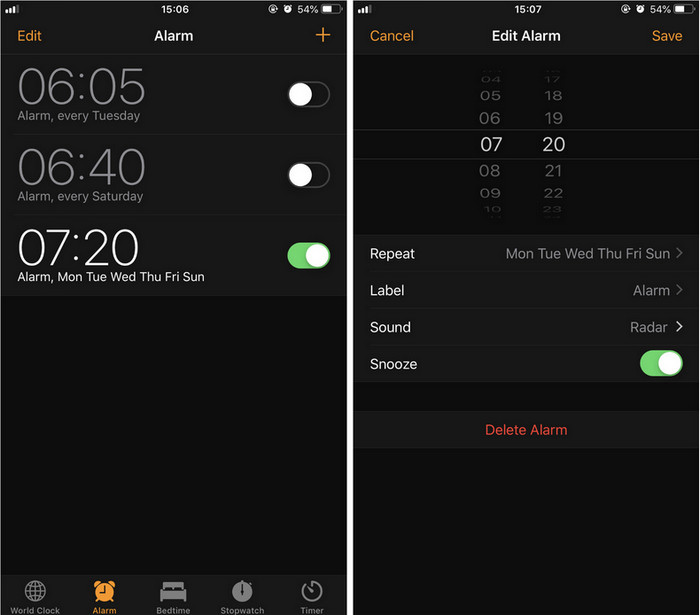
Step 3. On the Sound page, you will see 3 sections, including Store, Songs and Ringtone.
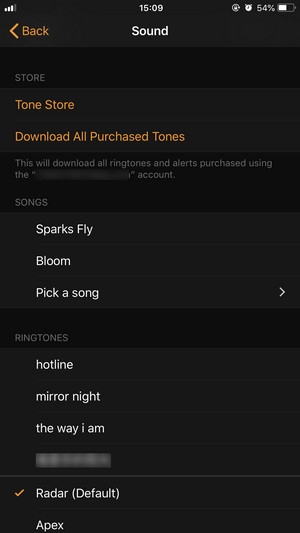
Step 4. Choose “Pick a song” from SONGS section, and select “Songs”. Then you will see a list of Apple Music songs that have been downloaded to the library.
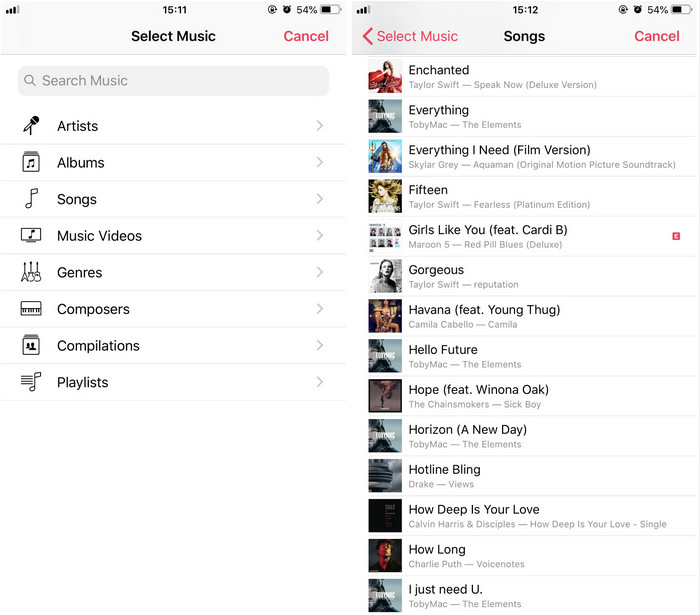
Step 5. Lastly, pick the song you like to set it as your iPhone alarm sound.
With the improvement of the iOS system and Apple Music, users can directly select songs from Apple Music as iOS alarm sounds without using iTunes. What if you want to select a certain part or desired segment from an Apple Music song as the iPhone alarm sound? Sadly, you can only set a complete Apple Music song as iPhone alarm. Specifically, Apple uses DRM copy protection for all Apple Music tracks, which are encoded in the M4P format. In other words, you can’t take any song out from Apple Music app or iTunes, nor cut the Apple Music M4P file into clip.
To make matters worse, you can only use Apple Music songs as iPhone alarm clocks within a valid subscription. More importantly, the feature of using Apple Music songs as alarm sound is not available for Android phone. To set Apple Music songs as Alarm on any device, you need to break Apple Music DRM and convert Apple Music M4P songs to MP3, M4A or other universal formats. Luckily, you meet TunesBank Apple Music Converter.
TunesBank Apple Music Converter is well designed to remove DRM from Apple Music and convert Apple Music songs to M4A, MP3, FLAC or other popular formats. After conversion, you can freely set your favourite Apple Music songs as alarm/ringtone on your iPhone or Android phone! What’s more, you are able to transfer Apple Music songs to iPhone, iPad, iPod Nano, Android, PSP, MP3 player and more devices for offline listening!
Highlights of TunesBank Apple Music Converter:
To make Apple Music songs as alarm on iPhone and Android phone, the first step is to save Apple Music as M4A or MP3 files on your local computer. Follow the detailed steps below.
Step 1. Run TunesBank Apple Music Converter
Download and install TunesBank Apple Music Converter on your Mac or Windows computer, then run this program. iTunes app will run with the TunesBank program.
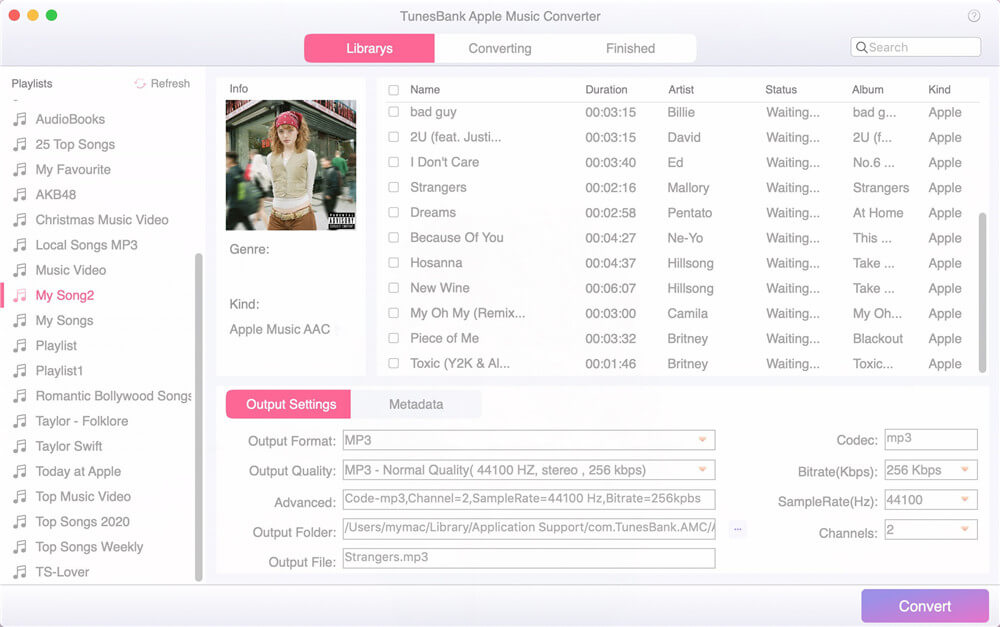
Step 2. Select Apple Music Songs
TunesBank software will immediately load all the music, audiobooks, albums, music videos, etc. from iTunes library. You can tap “Music” or “Playlist” to select your favourite Apple Music songs.
0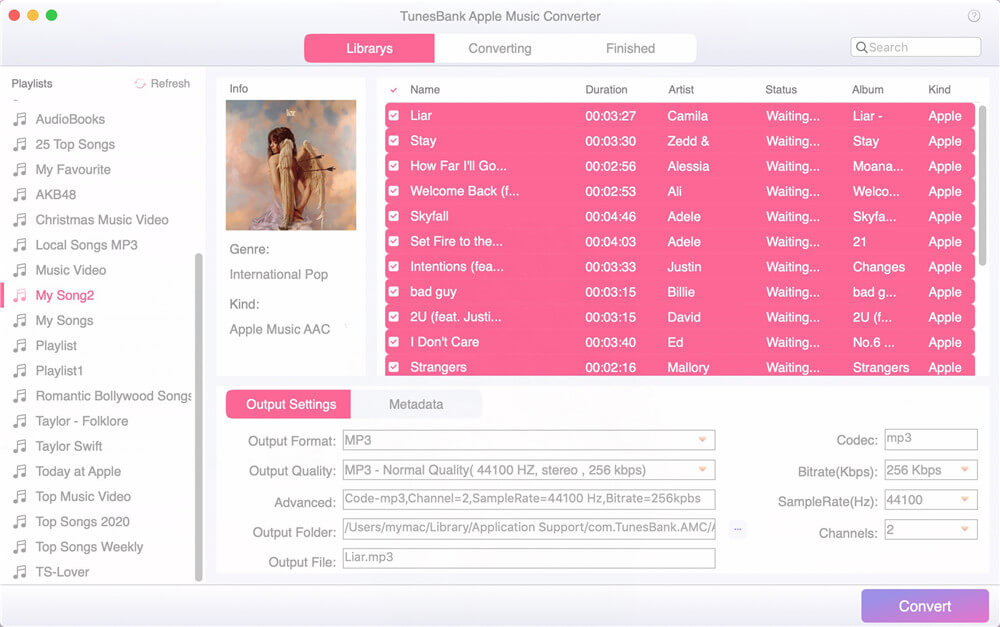
Step 3. Set M4A/MP3 as Output Format
Move to the bottom of the interface to customize the output settings including: output format, output quality, output path, bitrate (up to 320kbps), sample rate, channels, etc. To use Apple Music as alarm on iOS devices, M4A format is perfect. If you own an Android phone, then you can select MP3 format.

Step 4. Start Converting Apple Music Songs
Click the “Convert” button to start converting Apple Music songs from M4P to unprotected M4A or MP3 format.
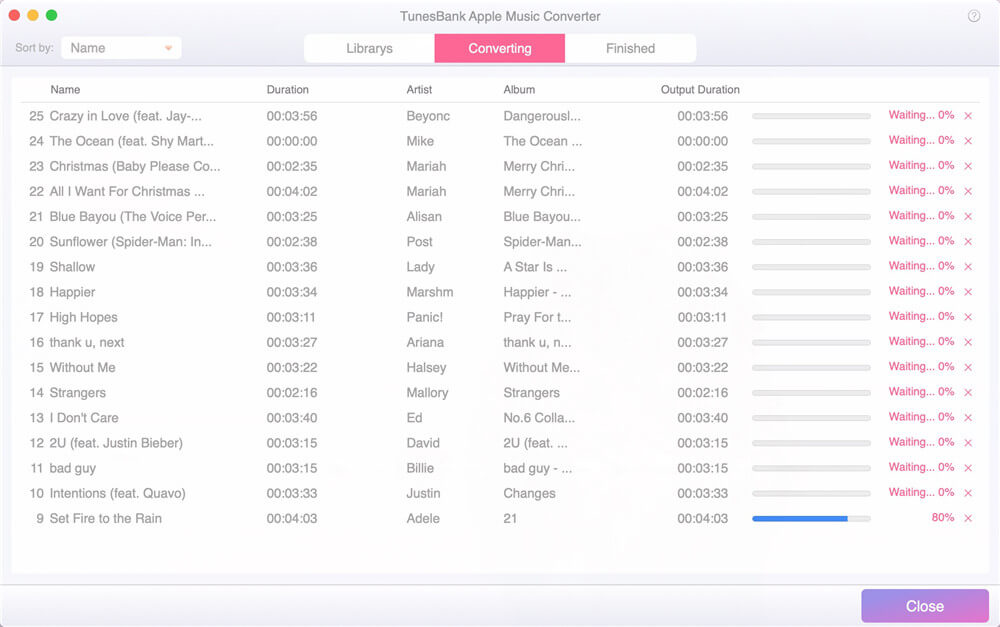
After the conversion completed, you can go to “Finished” section, and click “View Output File” to find the well-converted Apple Music files.

Now it’s time to use your favourite Apple Music song as alarm sound on your iPhone, iPad or iPod Touch. You have 2 ways to set Apple Music track as your iPhone alarm.
# 1 Use iOS & Android Manager
iOS & Android Manager is born to help you backup, manage and transfer music, videos, photos, SMS, message and more to your iOS and Android devices. It’s quite easy to set Apple Music as alarm or ringtone on your iPhone and Android phone. What’s more it supports to edit the song into clip as alarm sound or ringtone as you like!
Just install and launch iOS & Android Manager on your PC or Mac, then connect your iPhone/Android phone to computer via USB. Next, choose “Music” feature, and tap “Ringtone Maker”.
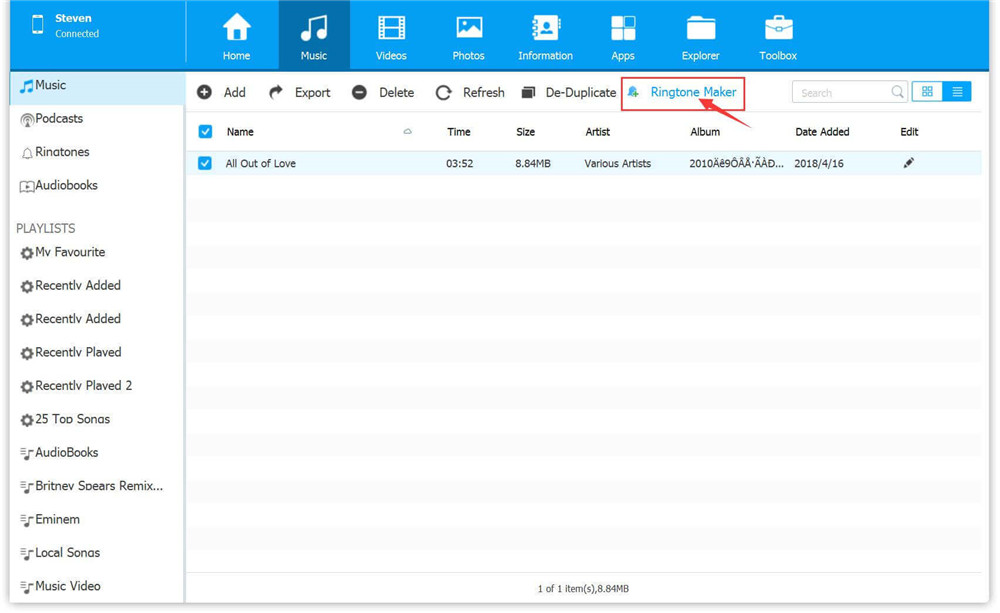
Drag and drop the converted Apple Music files to its interface, and set the Start and Finish time according to your needs. Finally, click “Save to Device” to save the edited Apple Music songs to your phone.
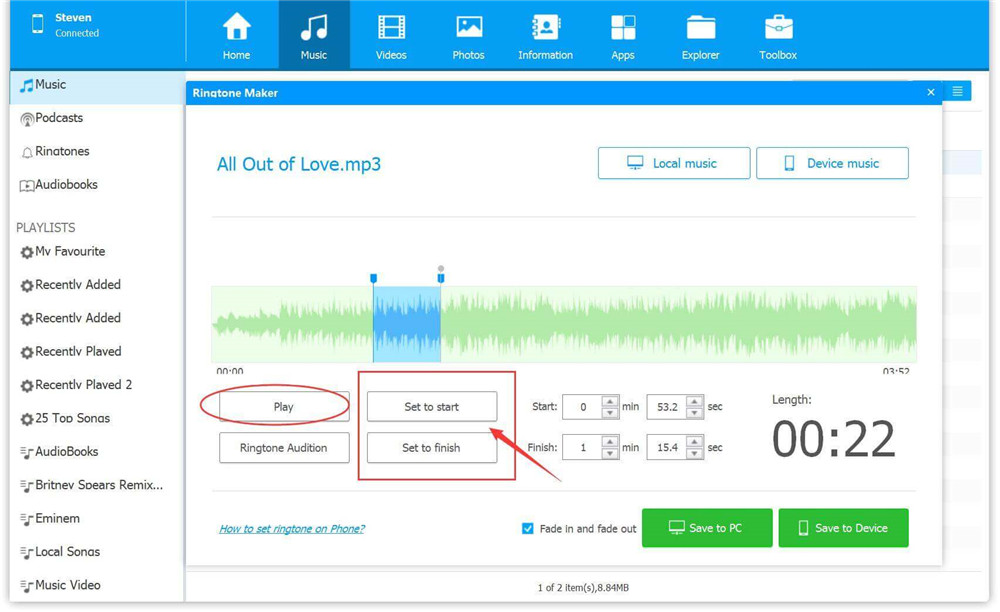
Then you can set the Apple Music song as your iPhone alarm. (Refer to Way 1.)
Or set Apple Music songs as alarm on your Android phone!
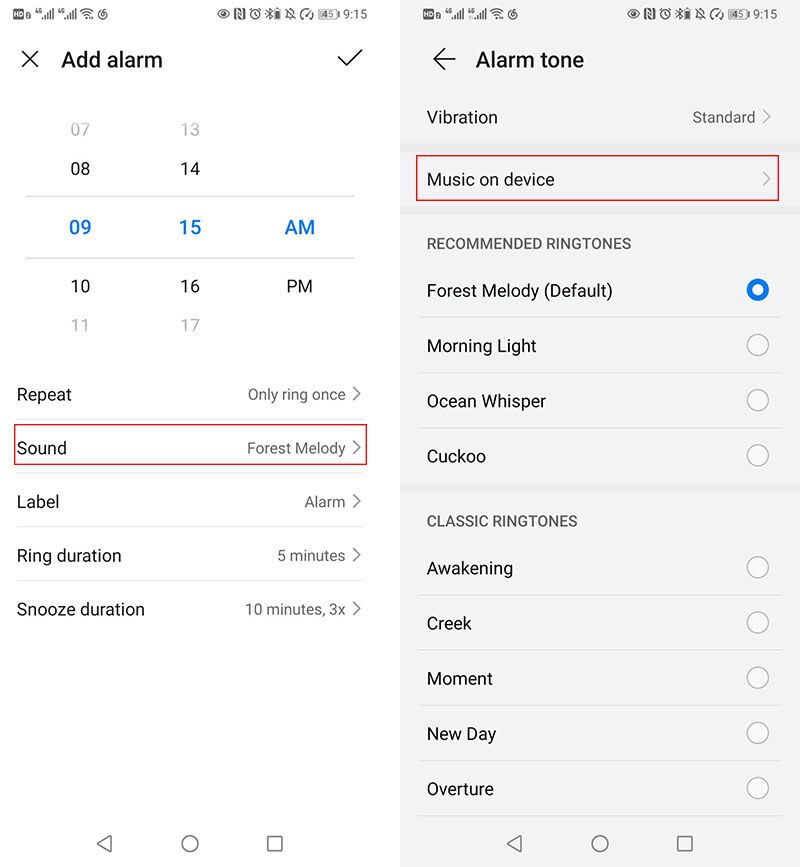
# 2 Use iTunes
First of all, you need to use some audio editor to cut the converted Apple Music songs. Then import the converted Apple Music songs to iTunes library, and sync the songs to your iPhone.
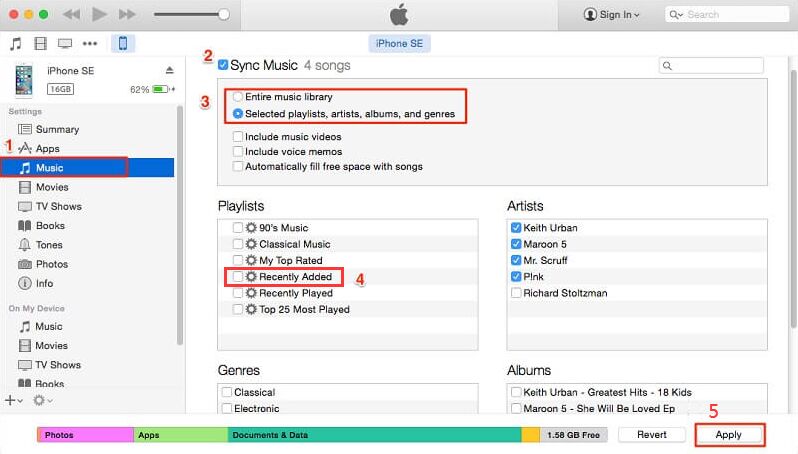
After that, follow the steps of Way 1 to select the song as alarm on your iPhone.
It’s a good idea to set your favourite songs as alarm. With Apple Music subscription, you can directly make Apple Music songs as alarm on iPhone. But with the help of TunesBank Apple Music Converter, you could convert any Apple Music songs to M4A/MP3 files with high quality, so that you will be able to set Apple Music songs as alarm/ringtone on any iOS and Android devices, and enjoy Apple Music on any iOS, Android and MP3 players. etc. This will help you break all limits and improve your listening experience.
How to Play Apple Music on PS4
How to Keep Apple Music after the Free Trial?
How to Put Apple Music on iPod Nano/Shuffle/Classic
Download YouTube Video to MP4 with 4kFinder
Remove DRM from Audible AA/AAX Audiobook