iPhone Data Recovery
 Phone to Phone Transfer
Phone to Phone Transfer
The easy 1-Click phone to phone data transfer to move data between iOS/Android/WinPhone/Symbian
Restore-iPhone-Data Products Center

 Android Data Recovery
Android Data Recovery
The Easiest Android data recovery software to recover Android lost or deleted Files
 Phone Manager(TunesGo)
Phone Manager(TunesGo)
Best iOS/Android phone manager tool to manage your phone’s files in a comfortable place
 Phone to Phone Transfer
Phone to Phone Transfer
The easy 1-Click phone to phone data transfer to move data between iOS/Android/WinPhone/Symbian

iOS Toolkit
A full solution to recover, transfer, backup restore, erase data on iOS devices, as well as repair iOS system and unlock iPhone/iPad.

Android Toolkit
All-in-one Android Toolkit to recover, transfer, switch, backup restore, erase data on Android devices, as well as remove lock screen and root Android devices,especially Samsung phone.
[Summary]: After an iOS 12 update or downgrade, your iPhone gets stuck on Apple logo, black/white screen or recovery mode? No worries, here is the guide for users to fix this iOS 12 stuck issues.
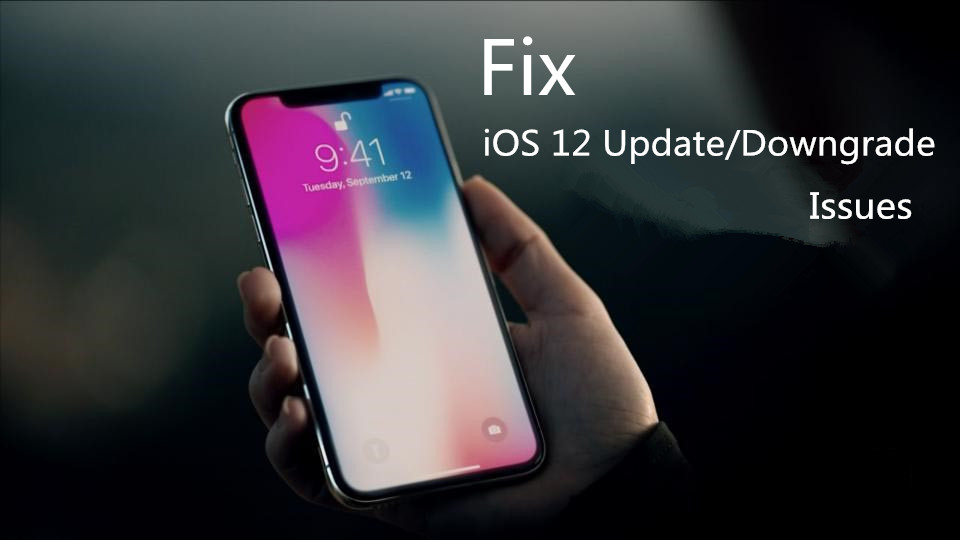
Basically, when upgrading or downgrading iOS 12 on your iPhone, iPad or iPod Touch, your iDevice may perform abnormally with the issues as below:
iPhone screen turned black and white
iPhone stuck at Apple logo
Endless “Recovery Mode” loop on your iPhone/iPad/iPod
Device stuck on Slide to Upgrade screen
Frozen iPhone/iPad and touchscreen is unresponsive for taps or swipes
iOS 12 updating/downgrading gets stuck on recovery mode/DFU mode/Apple Logo/black screen is common issue. If you are upgrading or downgrading your iPhone/iPd/iPod and find the device stuck in recovery mode or Apple logo screen, etc., you don’t seem to be alone. In this post, we’ll show you how to fix iOS 12 Update/Downgrade Stuck on Recovery Mode/Apple Logo/Black Screen issue.
Forcing a reboot of your abnormal iPhone/iPad/iPod touch is the most intuitive way, it may work but the chances are lower and it’s worth trying.
It’s important to note that the steps would vary from iPhone XS/iPhone XS Max/iPhone XR/iPhone X/8/8 Plus, iPhone 7/7+, iPhone 6 and earlier devices.
Force Restart on an iPhone XS/XS Max/XR/X/8/8 Plus:
1. Press and release the Volume Up button.
2. Press and release the Volume Down button.
3. Press and hold the Side button until the screen turns off and then turns back on. Then release the Side button when you see the Apple logo on your screen.

Force Restart on an iPhone 7 or 7 Plus:
Press and hold both the Sleep/Wake and Volume down buttons for at least 10 seconds, until you see the Apple logo screen.
Force Restart on an iPhone 6S (or earlier):
Press and hold both the Home and the Side (or top, depending on the model) buttons for at least 10 seconds, until you see the Apple logo screen.

If Force Restart doesn’t work, you’ll need to opt for iOS System Recovery software for Windows or Mac software. Keep on reading.
iOS System Recovery features in Repairing iOS System to Normal, making it easy for users to fix errors when your iPhone, iPad or iPod Touch perform abnormally after an iOS 12 update or downgrade. When your iPhone, iPad, iPod touch devices go to endless Recovery Mode loop, stuck at Apple logo, or stuck on black and white screen of death, you can use this software to fix your iOS to normal for a few seconds. Then your iPhone, iPad, iPod Touch could get fixed and worked normally, no data loss at all.
It works for all models of iPhone, iPad and iPod touch, such as iPhone XS, iPhone XS Max, iPhone XR, iPhone X/8 (Plus)/ 7(Plus)/ 6s(Plus)/ SE and the latest iOS 12 Beta fully!
Please download and install the iOS System Recovery on your Windows PC or Mac PC first. Connect iOS 12 device to the computer with it lighting cable and choose “iOS System Recovery” option on its home screen.

On the next page, make sure that the device information displayed is that of your iPhone device, then click on “Repair” button.

Now program will begin fixing your iOS 12 device immediately. The device will restart in normal mode after fixing
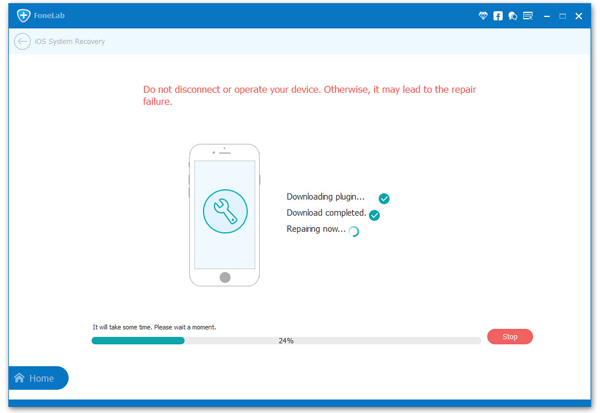
[Fixed] iOS 12 Downgrade Stuck on Recovery Mode
How to Enter and Exit Recovery Mode on iOS 12 Devices
How to Fix iPhone/iPad Locked After iOS 12 Update
Easily Fix the iPhone Black Screen of Death after iOS 12 Upgrade
Recover iPhone/iPad Lost Data after Downgrading iOS 12 to 11
Fix iPhone Stuck on White/Black Screen after iOS 10/11 Update